Using a normal visit form, which can be accessed through the patient file, you can only create a visit form for the herd/patient file you are currently in. This means that if you are working on multiple herds at the same time, you will have to create a visit form for every herd. Fortunately, there’s an easier workflow for this. Through the client file you’re able to create a visit form for multiple herds at the same time. These instructions will show you how to create a visit form for multiple herds.
Before you start
- Contact our Customer Support and ask them to activate the module “livestock visit form” for your account.
- Please bear in mind that visit forms and logs created in the herd file are visible to clients using the client portal.
Step-by-step instructions
- Open the client file and click the Livestock Visit Form button at the top.
-
Enter the date of the visit at the top of the form. By default, today’s date is entered.
- Enter the time of the visit. You can either enter the start and end time or the start or end time and the duration of the visit (in minutes).
-
Enter the veterinarian who did the visit. By default, the current user is entered.
-
Select the visit address from the drop-down menu. The visit address options are taken from the client data.
- Scroll down to find all the herds listed at the bottom of the page.

Enter the history, findings and advise of every herd. - In order to add products to a herd file, select the correct herd in this screen and type the name of the product you want to add in the “products” field on the right-hand side.
- Select the product from the search results.
-
The pop-up screen “Add product” will open automatically. Check and adjust the quantity if necessary.
-
Click Add.
- Repeat steps 7-10 to add more products or services if necessary.
- Verify that the visit form has been filled in completely and click Save at the bottom.
The visit form for multiple herds has been added to the client file. You can open this visit form via the client file or the individual herd files.
More about this
How can I e-mail a visit form?
The visit form is added to the client file. To e-mail it, go to the client file and click ![]() . Fill in the e-mail fields and click Send at the bottom. The logbook and livestock visit form will be attached automatically.
. Fill in the e-mail fields and click Send at the bottom. The logbook and livestock visit form will be attached automatically.
Number of the visit form
Once you open a visit form, you will see that the visit form has been given a unique number:
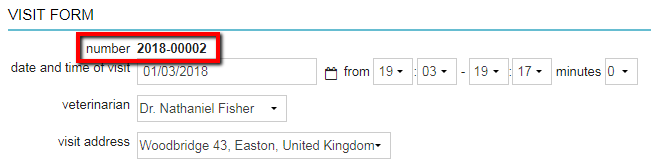
This number cannot be adjusted and is generated automatically by the system. It always consists of the year and the actual number of the form. If you would create a new form in this scenario, then that form will have the number 2018-00003. The numbering systems works in a sequential manner.
How can I view the visit form of multiple herds together?
The combined visit form for multiple herds is added to the client file. You should go to the client file of the relevant client and click on the visit form to view it.
How can I view the visit form per herd?
The visit form that you completed for each herd following the step-by-step instructions above is also added to the herd file of each herd in question. To view it, follow these steps.
- Click the Animals tab of the client in question.
- Open one of the herd files by clicking on it.
- Next to today’s date you will see a line with “Visit form”. Click this line to open the visit form and see all the details.
