Sometimes, you want to deactivate a client record. For instance, a client might move away or all of their pets might have passed away. This article explains how to make a client record inactive in Animana.
Step-by-step instructions
- Go to the client record.
- Click on the tab Animals.
- If there are active patients in the list, it’s best to deactivate them one by one as follows:
- Click on the patient’s name to go to their patient file.
- Click on the tab Patient Data.

- Set the option “active” to No.
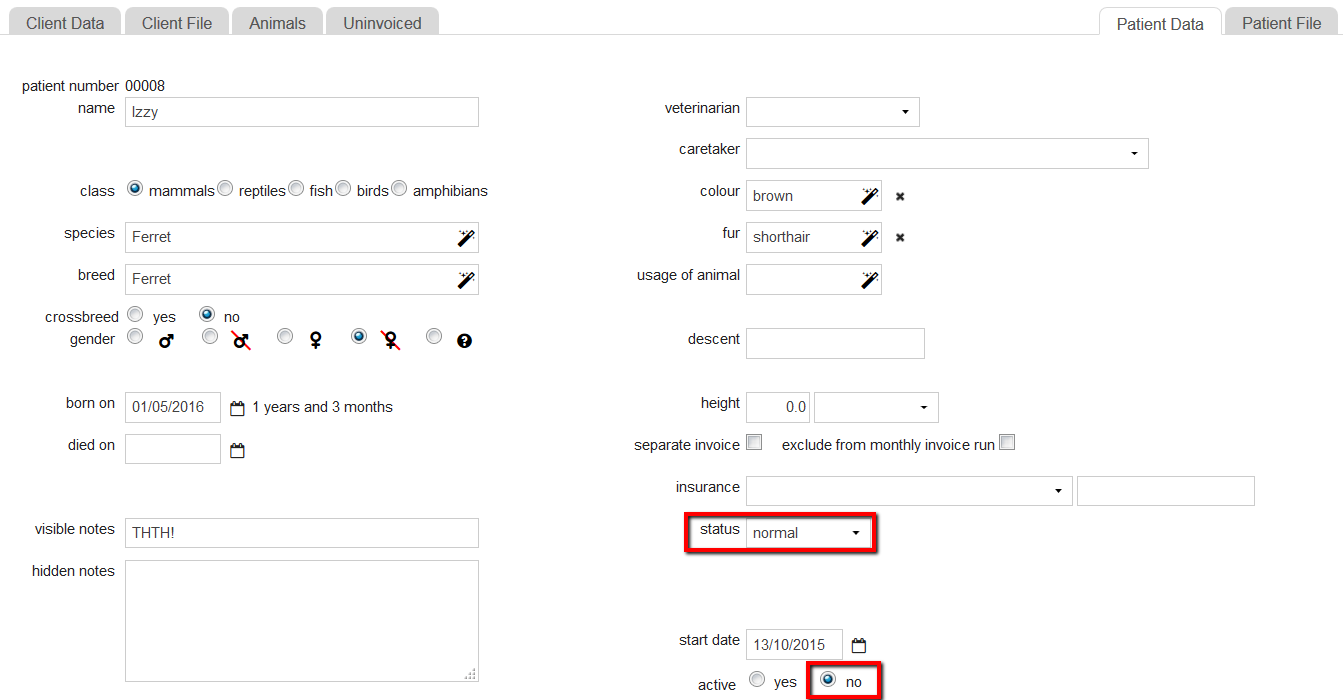
- Should you want to you can also adjust the “status” of the patient by clicking on the dropdown behind it. A status can help you identify in the future why a patient was deactivated.
- Scroll down and confirm with Save.
- Repeat the steps for all active patients of this client.
- In the Client Data tab, you can now set the option “active” to No.
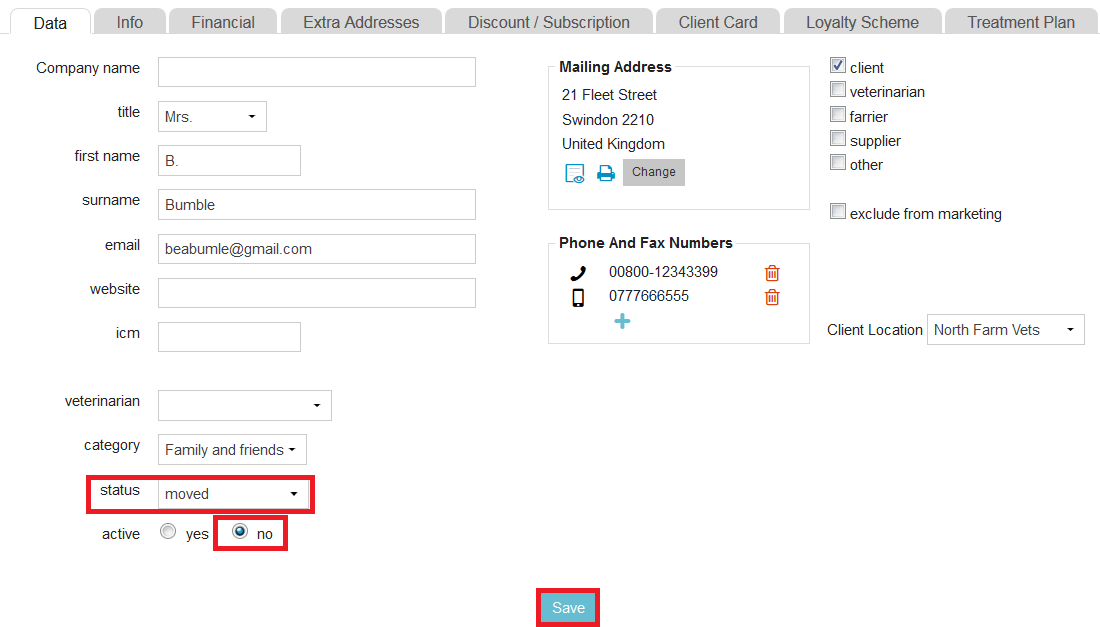
Should you want to you can also adjust the “status” of the client by clicking on the dropdown behind it. A status can help you identify in the future why a client was deactivated.
- Scroll down and confirm with Save.
That’s it. This client’s record has now been deactivated. If you search for this client, you will not find them because the search result only shows active clients (see the section below if you wish to search for inactive clients).
When you have deactivated a client record and all of their patient records as well, this will prevent any future mailings going out to that client.
More about this
How can I find an inactive client record?
- In the top search bar click on the arrow and select the option “Client Inactive”.
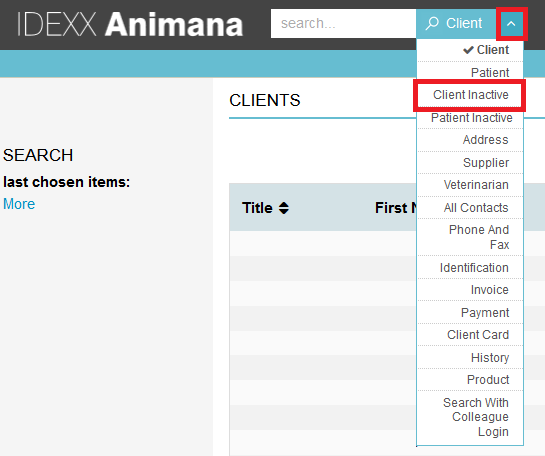
- Search for the client by entering its name in the search bar.
- Click Enter.
How can I activate an inactive client record?
- In the top search bar click on the arrow and select the option Client Inactive.
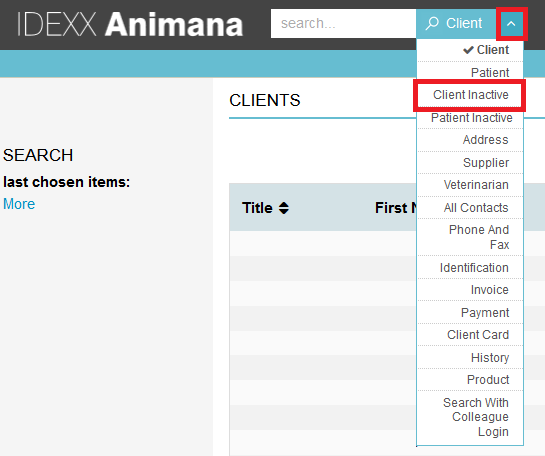
- Search for the client.
- Open the client record.
- In the tab Client Data make sure to set the option “active” to Yes.
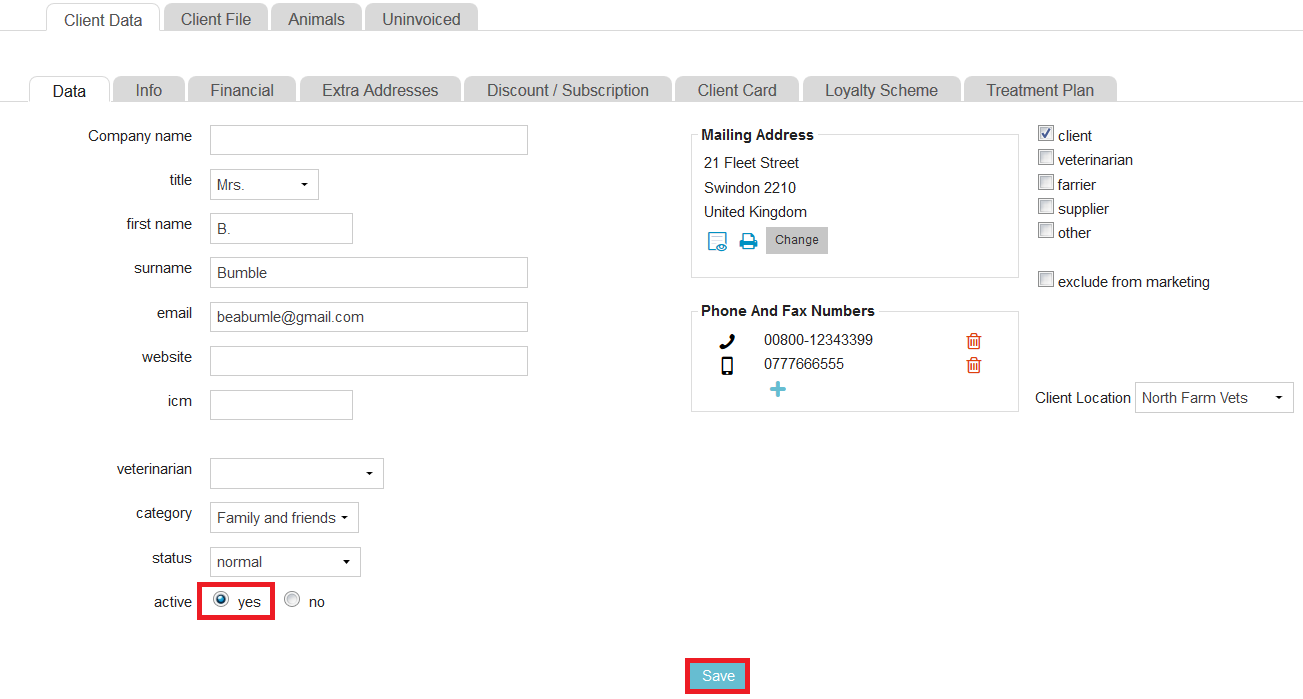
- Confirm with Save.
- Go to the tab Animals and click on Show Inactive to provide you with a list of inactivated patients.
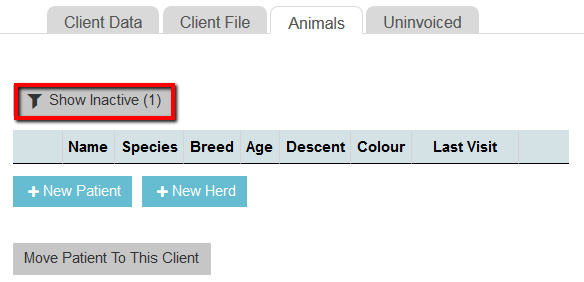
-
Check the patients that are inactive but not deceased and activate them if necessary. A deceased patient will have a cross in front of its name for easy identification.
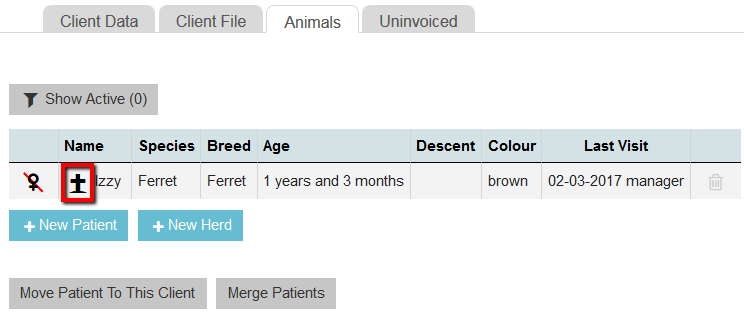
- Activate a patient by clicking on the name, going to the tab Patient Data and setting the option “active” to Yes.
- Confirm with Save.
