Animana tracks all payments throughout the day, so at the end of the day, it expects a specific amount on your card machine and in the cash drawer. If cash has been taken out of the cash drawer (for example to purchase stamps or flowers), this receipt needs to be registered in Animana. Otherwise, you will have a cash difference at the end of the day. This article will explain how you can book such a receipt.
Before you start
This is box title
- When you book a receipt you will need to book it to a supplier. Make sure the supplier has been added as a contact in Animana and has the “supplier” checkbox ticked in Client Data > Data.
- When you book a receipt you will need to book it on a cost ledger, for instance ‘Supermarket’, ‘Supplies & Sundries’ or ‘Petty Cash’. Or you might have a specific cost ledger for more accurate tracking purposes when you spend larger cash sums at a specific supplier such as ‘Tesco’. Make sure the cost ledger has been added before proceeding.
- You will need a user role with permission to access the day overview and ledger scheme.
Should you need more information on these subjects, see the Related articles section below.
Step-by-step instructions
- Go to
 > Financial > Day Overview.
> Financial > Day Overview. - Scroll down and click Book Receipt.
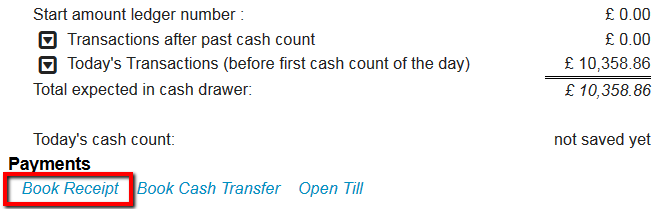
- Select the supplier of the receipt from the drop-down menu.
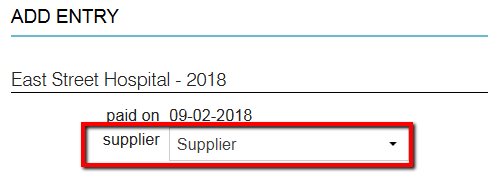
If the desired supplier is not in the drop-down menu, please see the related articles section below for how to add a supplier as a new contact. - Select the cost type from the drop-down menu.
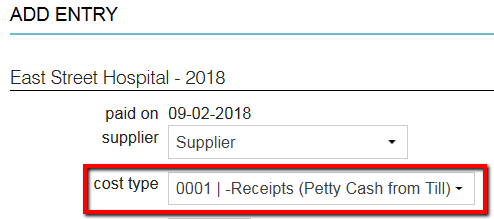 If the correct cost type is not in the drop-down menu, it needs to be added first. See the related articles section below on how to add a new ledger.
If the correct cost type is not in the drop-down menu, it needs to be added first. See the related articles section below on how to add a new ledger. - Add the amount of the receipt.
- Choose the VAT % (high, low or none) and Animana will calculate the VAT amount for you.
- If needed you can add a payment description, it is not mandatory.
- Click Save.
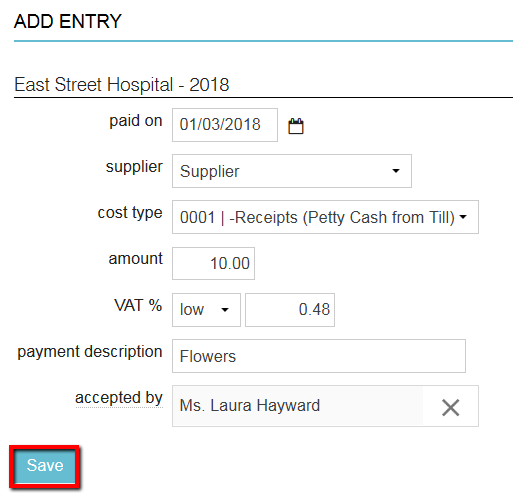
- You will automatically return to the day overview page where you will see your receipt added to the list of payments.
- Should you have more receipts, repeat step 2 to 8 until all receipts of the day have been booked.
