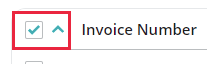On this page, you’ll find all our help resources regarding how to take payments in Animana.
Instructional videos
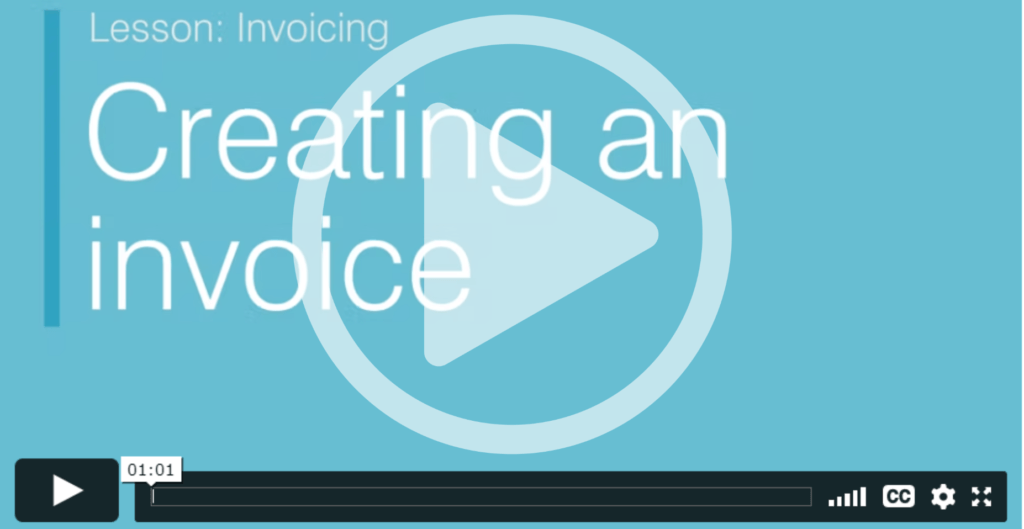
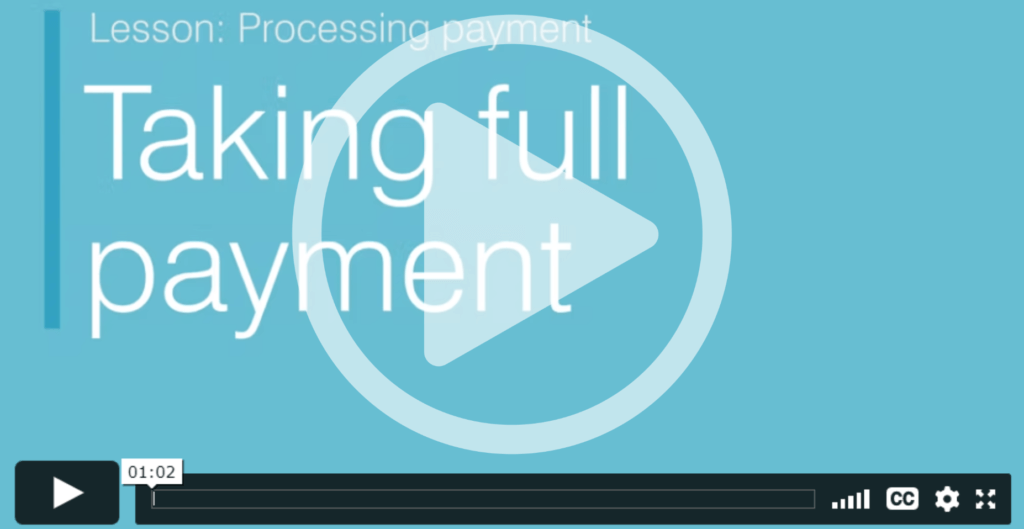
These videos are part of the free online course An introduction to Animana. Click here to go to the course.
Help articles
Creating a new payment
- How do I invoice uninvoiced products?
- How do I create an invoice?
- How do I process a pre-payment?
- How do I allocate insurance payments?
- How do I process payments while creating an invoice?
- How do I process payments on existing invoices?
- How do I process a payment against an existing credit or pre-payment?
Amending or refunding a payment
- How do I correct a payment?
- How do I correct a payment set against the wrong invoice?
- How do I correct a bank payment?
- How do I perform a credit on an existing invoice?
- How do I clear bad debtors by crediting an invoice?
Reporting on payments
- How do I create a Cash and Payment Differences report?
- How do I create a report which shows me all the payments I have received?
- How do I see which user processed a payment?
Other
Frequently asked questions
Need more help?
We’re sorry you couldn’t find the answer you’re looking for. We recommend you contact our Customer Support team.