Animana uses an application called “WebAgent” to connect with analysers. Normally when you start your computer, you need to manually start the WebAgent to use it. These instructions, however, will help you automate this process so you do not have to manually start the WebAgent.
Before you start
- You need to have the open-source version of Java installed on your computer. Proceed with the following instructions first before you continue.
- Please note that you need to have administrator rights on your computer to get this working. If you don’t have these rights, please get in touch with your IT administrator.
Step-by-step instructions
- Log into Animana.
- Go to
 > Lab Results.
> Lab Results. - Click Download WEB AGENT at the top of the page:
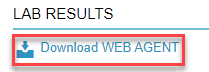
- If there are multiple locations, you will need to download the file which corresponds to your location!
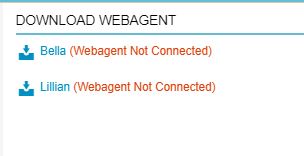
-
You will be prompted to download a zip file called “animana-webagent.zip”. Save this file to your desktop.
-
Once downloaded do not open the file, but go to your desktop and right-click with your mouse on the file.
- Select Extract All…
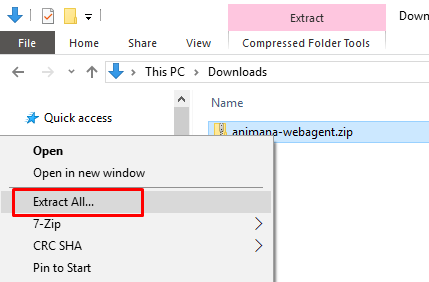
- Now you need to select the location where the files need to be unzipped to. Click Browse.
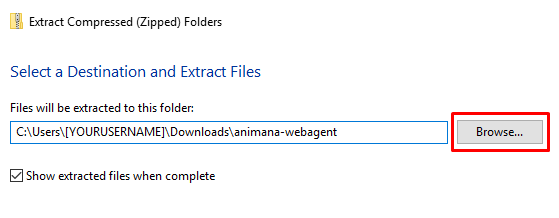
- Select Desktop.
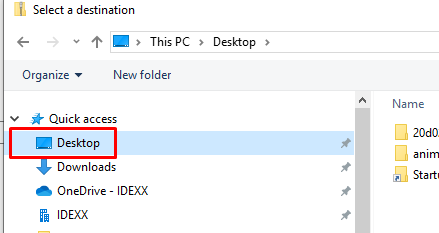
-
Click New folder.
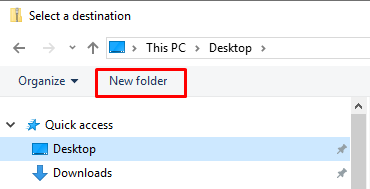
-
Name it animana-webagent.
- Click Select Folder twice.
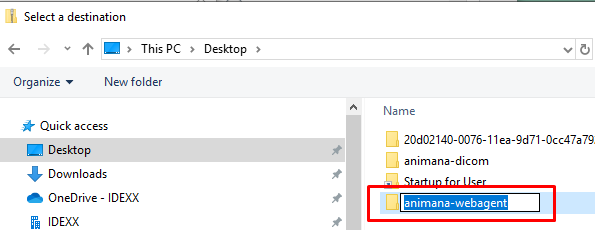
- You should have something similar to this on your screen:
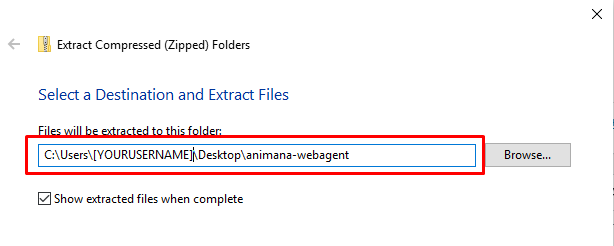
-
Make sure that “Show extracted files when complete” is ticked.
- Click Extract. It will now unzip the files from the .zip file to your computer:
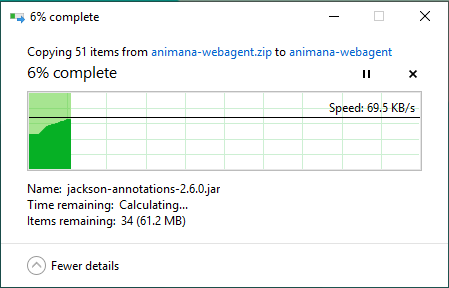
-
Once it’s done, it will open the animana-webagent folder. Now open the “Bin” folder.
-
Right-click on the “windows-webagent.bat” file.
-
And click Create shortcut.
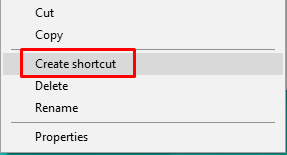
-
Right-click on the “windows-webagent.bat – Shortcut”.
-
Click Cut.
-
Now press the Windows key + R on your keyboard at the same time.
-
Type the following text shell:common startup
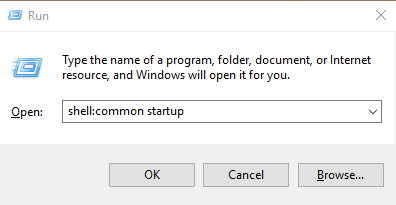
-
Press enter or click OK
-
A window will open. Right-click in that folder.
- Click Paste. The file is now pasted in the Startup folder.
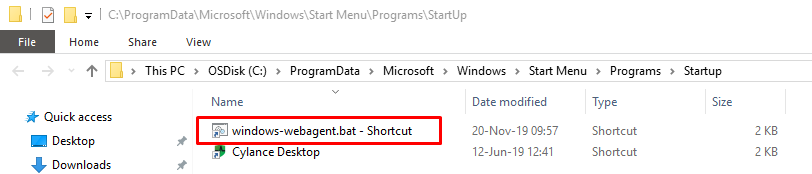
-
As soon as you restart the computer, the WebAgent will be automatically started
