Sometimes it is handy to be able to make a quick note in a patient file. For example, because a client is at the counter and gives you information about a patient that you want to make a note of somewhere. This article explains how to add a note to a patient file.
Step-by-step instructions
- Open the patient file.
- Click on the Note button at the top.
- If necessary, adjust the date.
- If necessary, adjust the time.
- Enter your note in the “text” field.
- Check that the correct name is entered under “employee” and adjust if necessary.
- Click Save.
More about this
What is the “attention note” field for?
When ticked, the attention note will appear in the “Preview Invoice”, pre-fixed with the name of the patient it concerns. In other words, just before an invoice is created. This allows you to draw your colleagues’ attention, for example, to extra products that the client should receive or extra advice that still needs to be given. 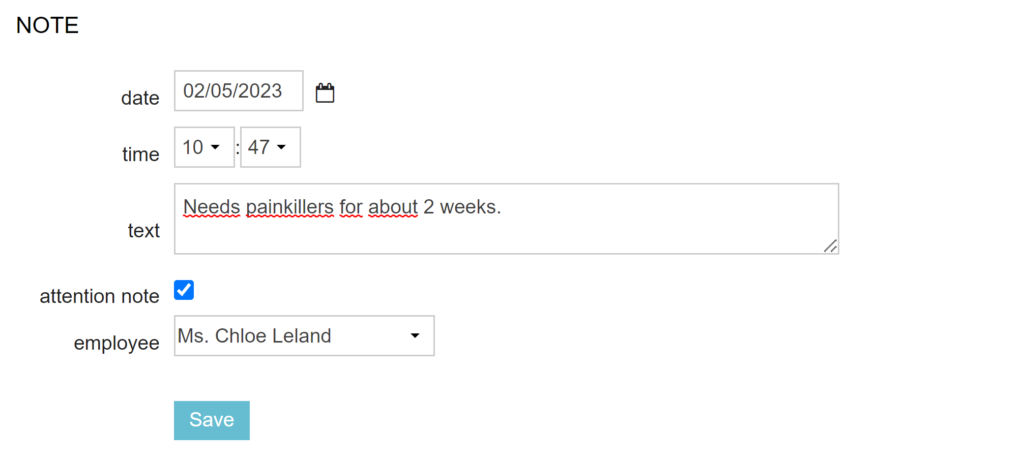
This text then appears in red at the top of the screen as soon as the colleague opens the Uninvoiced tab. The name of the patient appears before the note. The note will not be printed on the invoice. 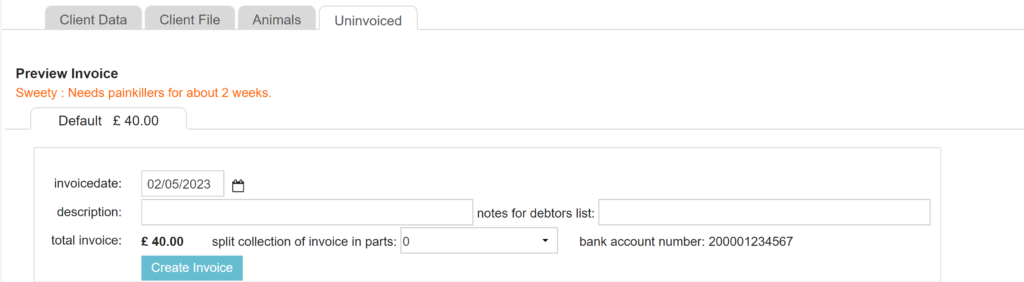
The note will remain visible for all invoices created for that client during the day the note was created.
