In Animana you can define bulk purchase prices for products and services by using the “rebate” price functionality which allows pricing by quantity, the weight of a patient, or the distance in miles from the veterinary clinic to the client. This article will explain how you can set rebate price levels in these cases.
Before you start
- You need permission to be able to edit products and prices. Permissions can be adjusted by practice administrators in
 > General Settings > Role Management.
> General Settings > Role Management. - Rebate price levels are set on sales prices excluding VAT.
Price level based on the sold product quantity
Beware: once rebate price levels have been set, these will not be adjusted when you run an automatic price update. Rebate price levels will always need to be manually adjusted when there is a price update.
Example: you would like to set the following rebate price levels for the product Rimadyl 20mg:
- when purchasing 1 to 9 tablets the sales price is £0.58 ex VAT;
- when purchasing 10 tablets or more the sales price is £0.50 ex VAT.
- Go to
 > Products > Products.
> Products > Products. - Find and open the product that you would like to set the rebate price.
- Click on the Rebate next to the sales price.
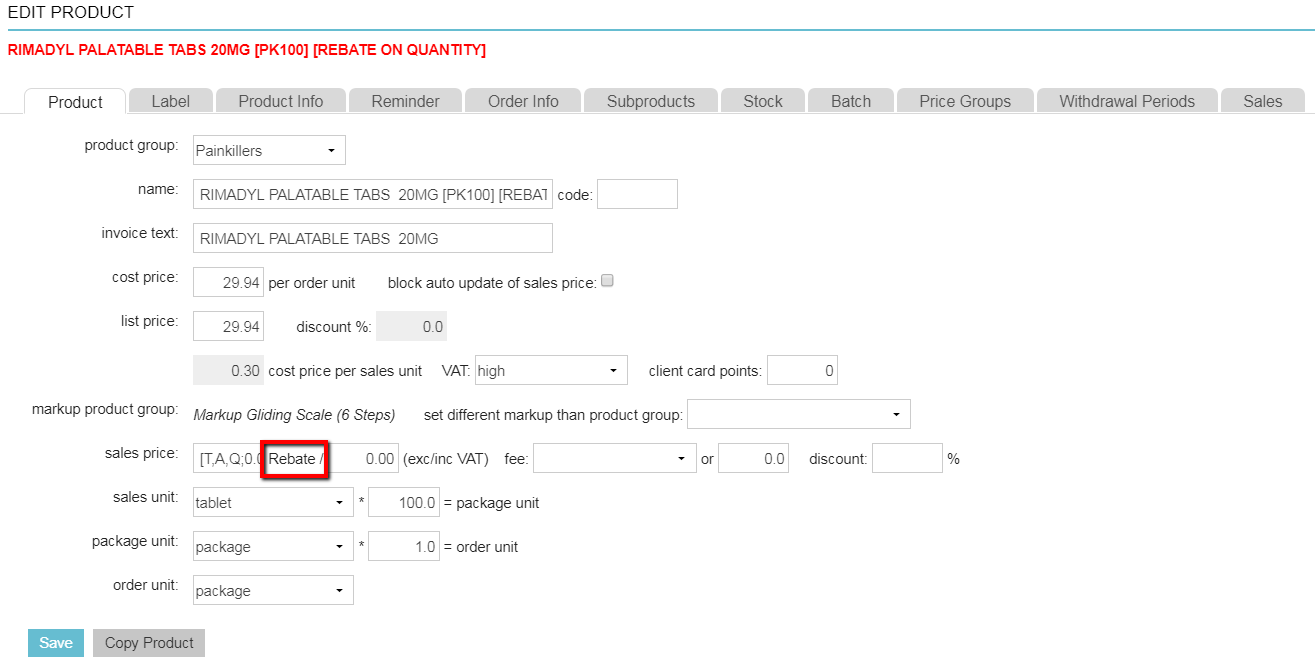
- This will open a pop-up where you can enter the details of the rebate price levels. In this example, it is important that the option “quantity” is selected behind “rebate on basis”.
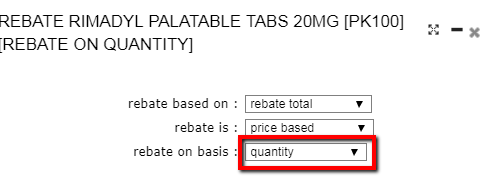
- Continue entering the rebate price levels.
This is box titleIn our example, we want to sell a bulk purchase of 1-9 tablets with a sales price of £0.58 ex VAT per tablet – this is the first range of the first price level, and is usually already entered. We want the second price level to be applied from 10 tablets onwards. Therefore, in the second row, we enter “10” as the quantity and £0.50 ex VAT as the corresponding amount. Because we do not want to set a next level, we leave the other fields empty.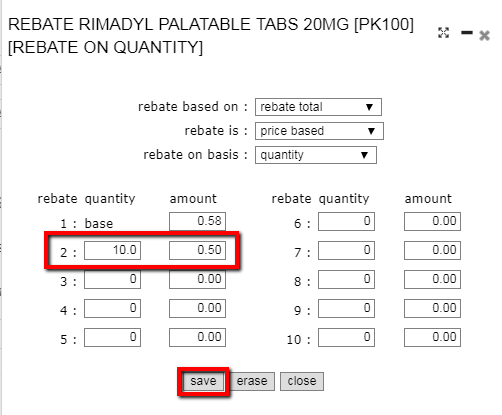
- Click Save.
- Press F5.
- Now, when you add this product to a patient the price will automatically adjust when you enter a quantity of 10 or more.
Price level based on the weight of a patient
Beware: once rebate price levels have been set, these will not be adjusted when you run an automatic price update. Rebate price levels will always need to be manually adjusted when there is a price update.
Example: you would like to set the following price levels for castrating a cat:
- for cats with a body weight up to 5kg, the sales price is £15 ex VAT per kg;
- for cats with a body weight of more than 5kg, the sales price is £16 ex VAT per kg.
- Go to
 > Products > Products.
> Products > Products. - Find and open the product that you would like to set the rebate price.
- Click on the Rebate next to the sales price.
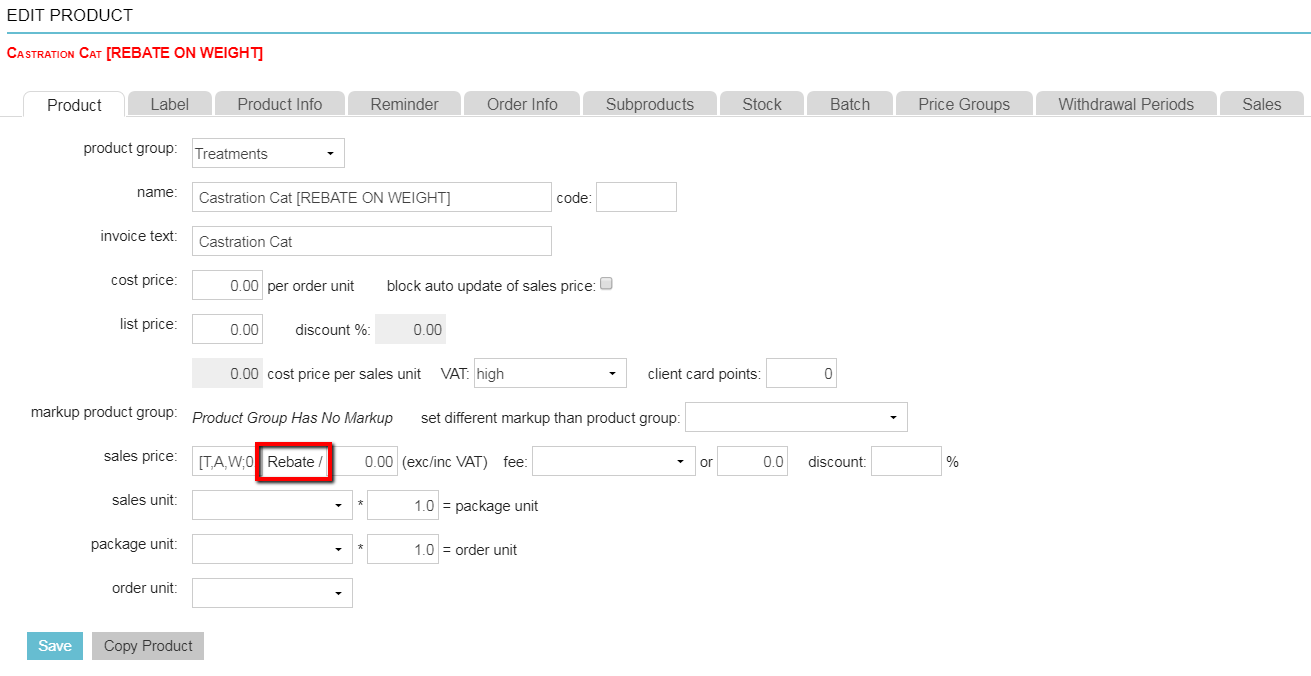
- This will open a pop-up where you can enter the details of the rebate price levels. In this example it is ,important that the option “patient weight” is selected for “rebate on basis”.
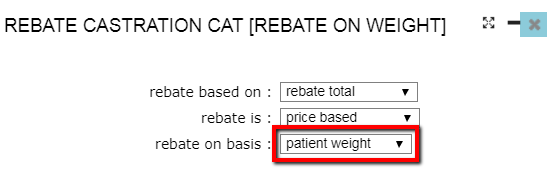
-
Continue entering the rebate price levels.
This is box titleIn our example, we want to charge a sales price of £15 ex VAT per kg for a castration of a cat. That is the first range, and we want the second price level to be applied from a body weight of 5kg onwards. Therefore, in the second row, we enter “5” as the quantity and £16 ex VAT as the corresponding amount. Because we do not want to set a next level, we leave the other fields empty.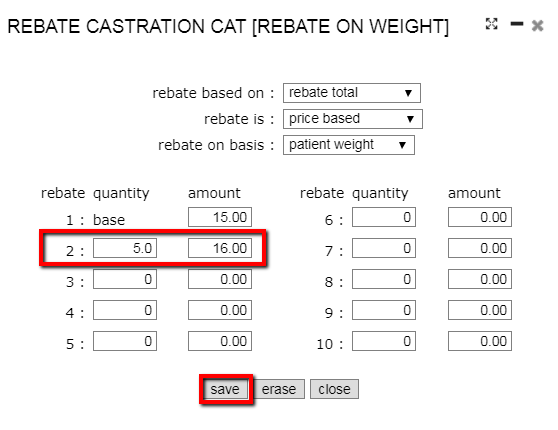
- Click Save.
- Press F5.
- Now, when you add this product to a patient its weight is automatically entered in the field “quantity” and the price per kg will automatically be adjusted according to the weight that is entered.
When you use rebate price levels on weight, it is essential that a weight is entered for the patient! If you use this rebate price level on a patient that has no weight information, you will be notified by an alert.
Price level based on the distance to a clients’ home
Beware: once rebate price levels have been set, these will not be adjusted when you run an automatic price update. Rebate price levels will always need to be manually adjusted when there is a price update.
Example: you would like to set rebate price levels for house visits based on the distance from your veterinary clinic to the client’s home address:
- for a distance up to 10 miles, the sales price is £1 ex VAT per mile
- for a distance of 10 to 20 miles, the sales price is £0.95 ex VAT per mile
- for a distance of 20 miles or more, the sales price is £0.90 ex VAT per mile
- Go to
 > Products > Products.
> Products > Products. - Find and open the product that you would like to set the rebate price.
- Click on the Rebate next to the sales price.
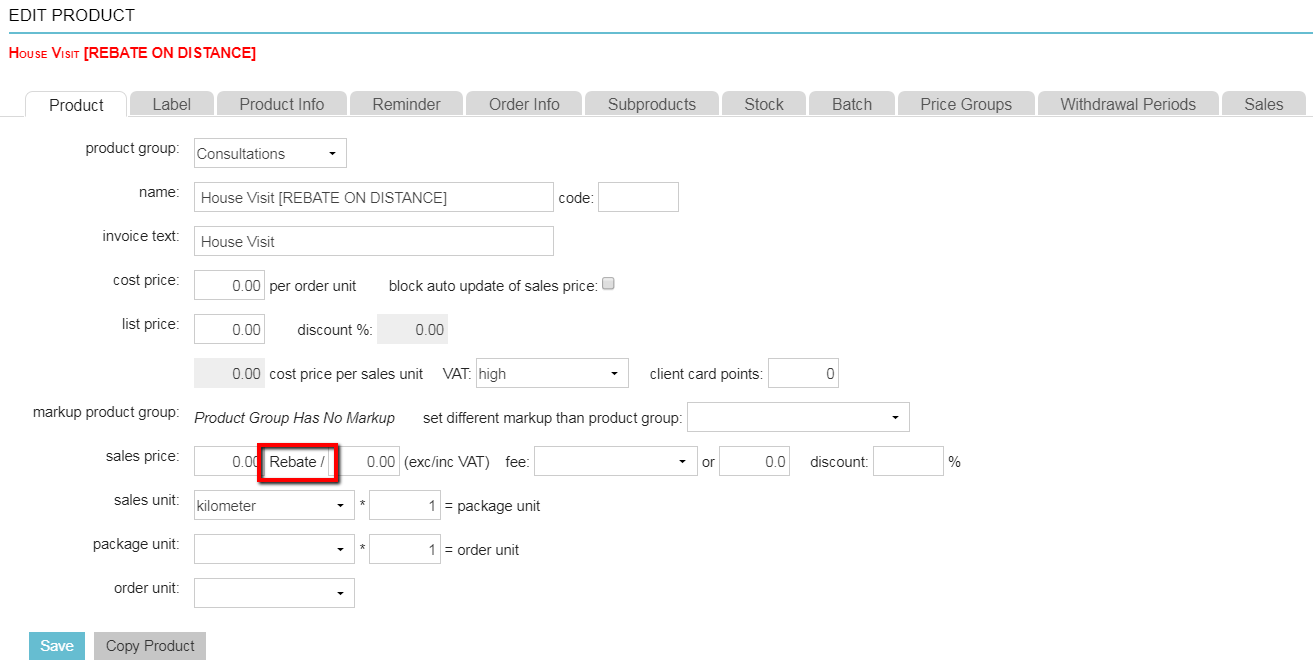
- This will open a pop-up where you can enter the details of the rebate price levels. In this example it is important that the option “distance to client” is selected behind “rebate on basis”.
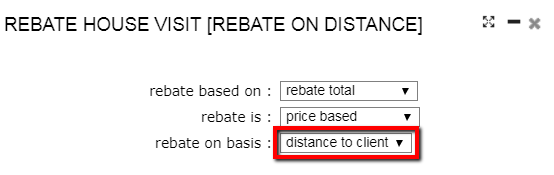
-
Continue entering the rebate price levels.
This is box titleIn our example, we want to charge a sales price of £1 ex VAT per mile distance, this is the first range of the first price level. We want the second price level to be applied when the distance is 10 miles or more. Therefore, in the second row, we enter “10” as the quantity and £0.95 ex VAT as the corresponding amount. The third price level should be applied when the distance is 20 miles or more. Therefore, in the third row, we enter “20” as the quantity and £0.90 ex VAT per mile as the corresponding amount. Because we want to apply this price to all distances above 20 miles and we do not want to set a next level, we leave the other fields empty.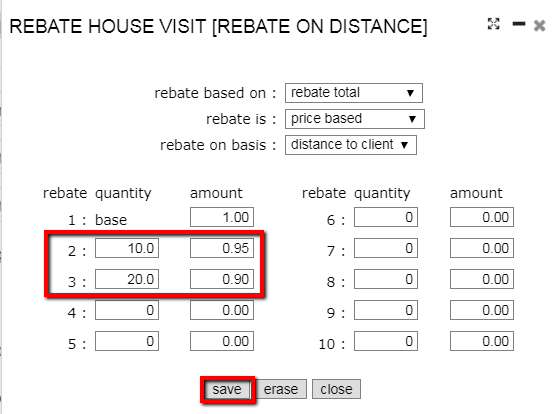
- Click Save.
- Press F5.
- Now, when you add this product to a patient the number of miles is automatically entered in the field “quantity” and the price per mile will be automatically adjusted according to the miles entered.
When you use rebate price levels on distance, it is essential that a distance is entered for the client! You can enter the distance in the Client data > tab Financial > field “distance”:
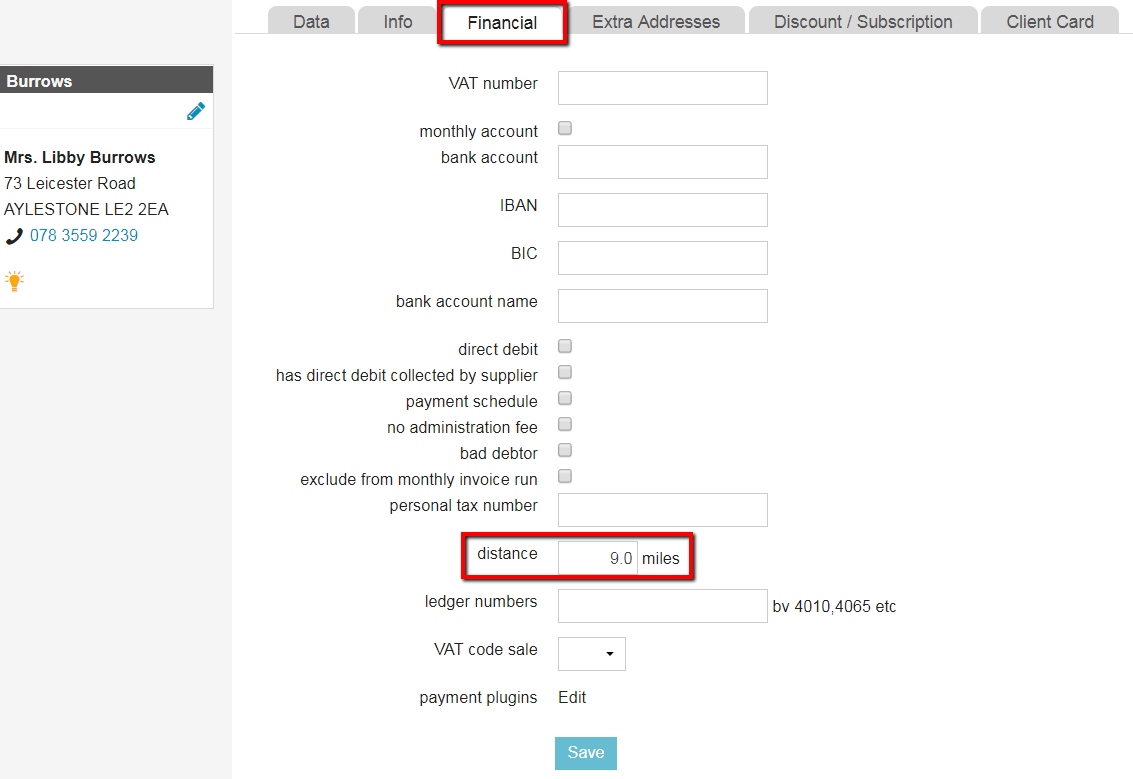
If you use this rebate price level on a client that has no distance information, you will be notified by an alert.
More about this
How can I tell that there are price levels set to a product?
Go to  > Products > Products.
> Products > Products.
This list of products shows the prices and fees as well. When a rebate price level is set to a product, you will see a price range in the column “Sales Inc”.

What other settings are possible?
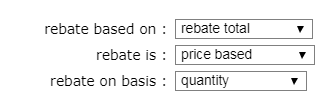
- Rebate based on:
- “rebate total”: see this example.
- “rebate cumulative”: the amount is calculated per price level and then added together.
This is box titleExample: the product “Rimadyl 20mg” has the rebate based on “rebate cumulative” and you’ve entered the following price levels:
rebate 1: quantity = base | amount = £0.58 ex VAT;
rebate 2: quantity = 10 | amount = £0.50 ex VAT;
Let’s say a client purchases 15 tablets, the (cumulative rebate) sales price will be determined as follows:
(10 x £0.58) + (5 x £0.50) = £8.30 ex VAT.
- Rebate is: a rebate can be based on a price or on a percentage.
