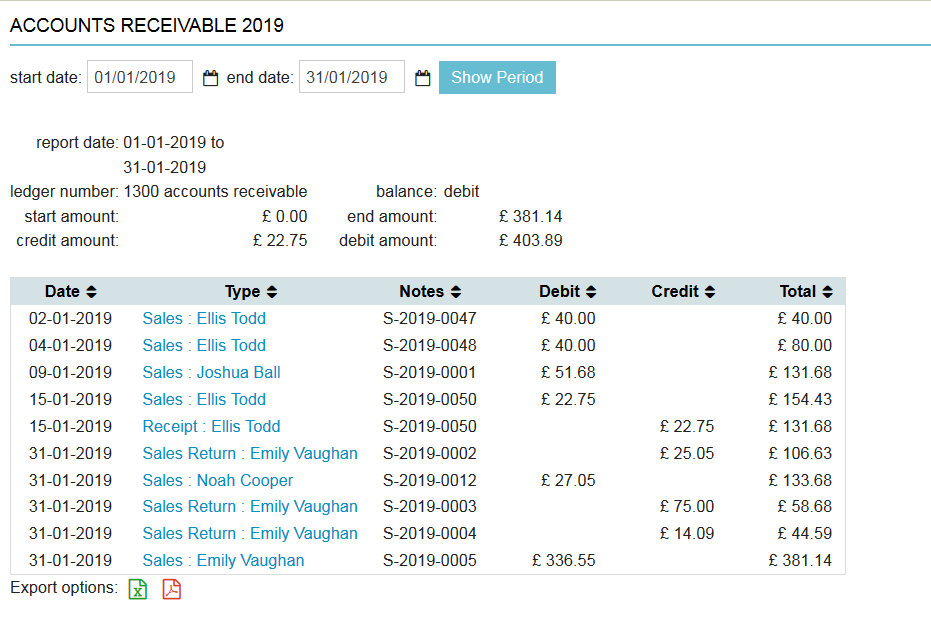This article will explain how you can view your monthly balance sheet. The monthly balance sheet shows all transactions (by ledger numbers), per month. The accumulating totals provide you with a quick financial overview.
Before you start
This is box title
You need permission to be able to access the monthly balance sheet. Permissions can be adjusted by practice administrators in ![]() > General Settings > Role Management.
> General Settings > Role Management.
Step-by-step instructions
- Go to
 > Financial > Balance Sheet Monthly.
> Financial > Balance Sheet Monthly. - If you get a notification that you need to update your financial data, click Start Job.

- Wait until the “job progress” notification disappears.
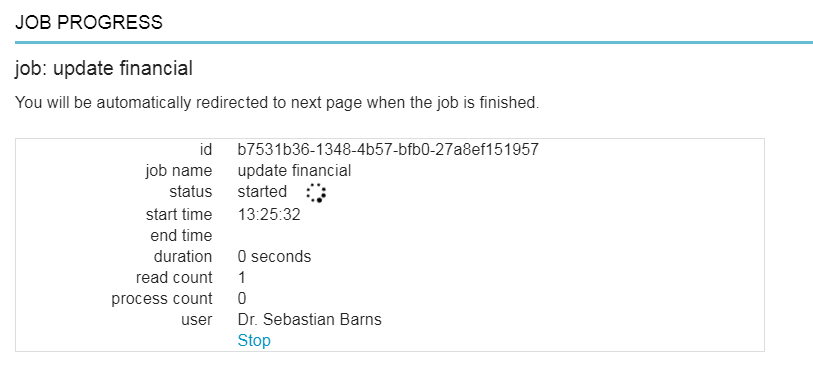
- Once ready, you will see an overview of your ledger totals listed per month.
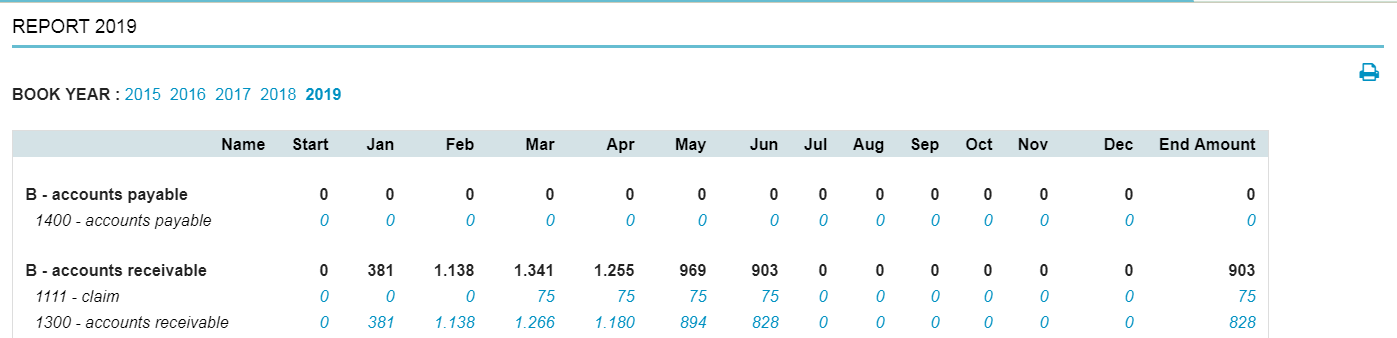
- If desired, you can export the results to Excel or PDF by clicking one of the export icons at the bottom of the table.

This is box title
Tip: When you click on a blue number in the overview, you will see in detail how this total amount has been calculated.