Web browsers need to save temporary files in order for websites to display correctly, Animana is not an exception; a build up of these files could cause your computer and your browser to run slower and negatively impact your Animana experience. This article will explain how to remove these files, also referred to as Cookies & Cache.
Step-by-step instructions
- Go to the settings of Chrome by clicking on the three stripes at the top-right corner:
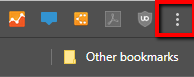
- Click Settings.
- Type in “Cookies” at the top of the screen:

- Click Clear browsing data:
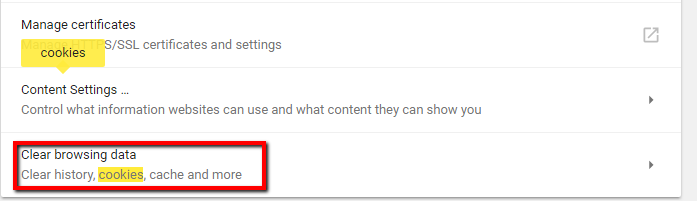
- Click Advanced, make sure the time range is set to All time, uncheck browsing history and download history and click Clear Data:
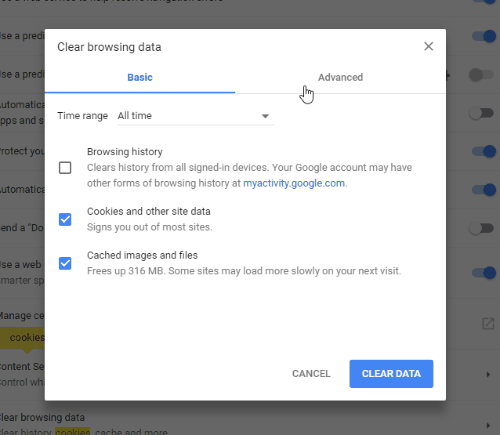
- Restart your browser and you should be all set.
