Certain reports extracted from Animana are coming in a Comma Separated Values (CSV) format. This means that all the information extracted is being put in one or multiple cells in Animana without any way to read this properly. This article will show you how to make a CSV file readable in Excel.
Requirements
Please note that these instructions are written for Microsoft Office Excel users. Please read and follow these instructions first by using the example file – download here.
- Open the CSV file in Excel
- As you can see, all the information is condensed and not shown in a clear order. As you can see in the example file, the values contain commas. These commas are used to indicate that a new column starts on that place. With Excel we are able to easily separate the values so it will be displayed in a clear way.
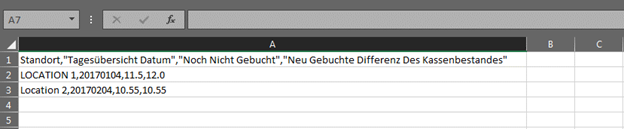
- Let’s start by make sure you select the ‘A’ column.
- Now click on the tab Data and then click Text to Columns in Excel:

- A window will open up make sure to select Delimited and click Next :
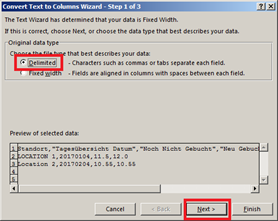
- On the next screen click Comma and you will see in the preview that the data will be ordered in columns:
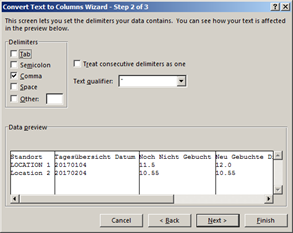
Click on Finish
- Now the information has been properly organized into columns:
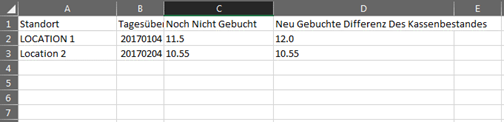
- Next step is to save the file into a re-useable Excel file. So click on the File tab and click Save as
- Browse to a place on your computer where you can find the file back, do not forget to change the ‘Save as type’ field to ‘Excel 97-2003 Workbook (*.xls)’
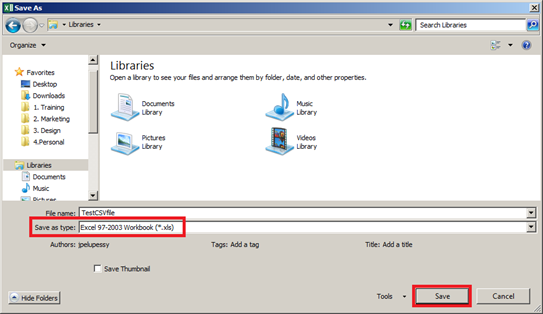
Don’t forget to click on Save.
