In Animana it is possible to add products to the client or patient file, by using a barcode (EAN) scanner. This is handy in general but especially if you are trying to sell bags of pet food or products which have a lot of variations. Each product which needs to be scanned will require a specific barcode number – which needs to be added to Animana. This article will explain how to add these barcodes to your products.
Before you start
This is box title
- Note that the barcodes do not have additional information such as batch numbers or expiration dates.
Step-by-step instructions
- Browse tor
 > Products > Products
> Products > Products - Select the product that you would like to add the barcode information for.
- Click the tab Order Info

- Use the barcode-field to enter the unique barcode number:
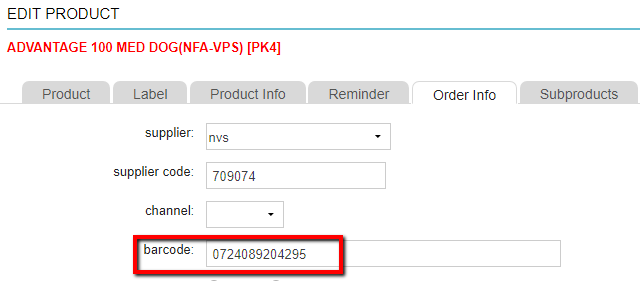 Or as an alternative, point your mouse in the barcode field and scan the barcode of the product so Animana can automatically save it for you:
Or as an alternative, point your mouse in the barcode field and scan the barcode of the product so Animana can automatically save it for you: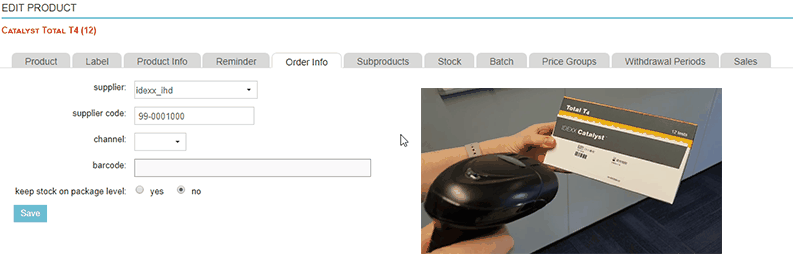
- You will automatically return to the product list.
- Press F5 on your keyboard to refresh the product database.
When you want to add a product to a patient or client file, simply click Product and scan the product. Animana will automatically retrieve the information listed against the product.
