With the loyalty program clients can save for free products or discounts. For example you can give 10% discount on each large bag of a certain food and the client will save for a free 11th bag. Saving 5% per purchase will allow for a free 21st purchase.
To activate loyalty programs you will have to contact Customer Support.
Automatic rewarding vs. allowing manual rewarding
When you create the loyalty program you can choose to have the balance of the loyalty program rewarded automatically and/or if you want to allow for manual rewarding.
Manual rewarding means that you get to select the loyalty program to use in the “make invoice” screen. It will only show the programs linked to the client AND that are eligible because of the balance being high enough. This method you would use when you want to give discounts to your client when the client purchases something from your clinic. The balance of the savings can be used for whatever purchase. The saved amount will be shown and can be adjusted to the amount the client wants to have rewarded. This amount can never be higher than the balance.
Automatic rewarding means an invoice line will be added to the patient file automatically after the client has saved enough to be eligible for a free product. This method would for example be used for awarding a free bag of food after the client has purchased so many of them, like 10 + 1. After purchasing 10 of the same bags of food the client will be rewarded the 11th for free. When adding the 11th product to the patient file an extra invoice line will appear with a quantity of -1, stating “Reward for loyalty program xxx, product name”.
They can be used at the same time.
Creating the loyalty program
Extra > Products > loyalty programs> add new loyalty program. Fill in the name (e.g. Royal Canin 10+1), choose if you want the loyalty program to be active by default for each client. If you choose yes, then when a loyalty product is added, it will automatically add the loyalty programme to the client. If you choose no, you will have to add the program per client that wants to use it. Change the start date if necessary and fill in the minimal balance before rewards are given.
Choose if the balance of the loyalty program will be rewarded automatically and/or if you want to allow for manual rewarding. Save the settings.
After saving rules have to be set (Add Loyalty Program Rule) to distinguish between different species for example. You could choose to have the client save 5% on cat food and 10% on dog food. The rule consists of a name, a savings percentage and a reset period (the period after which the rewards expire).
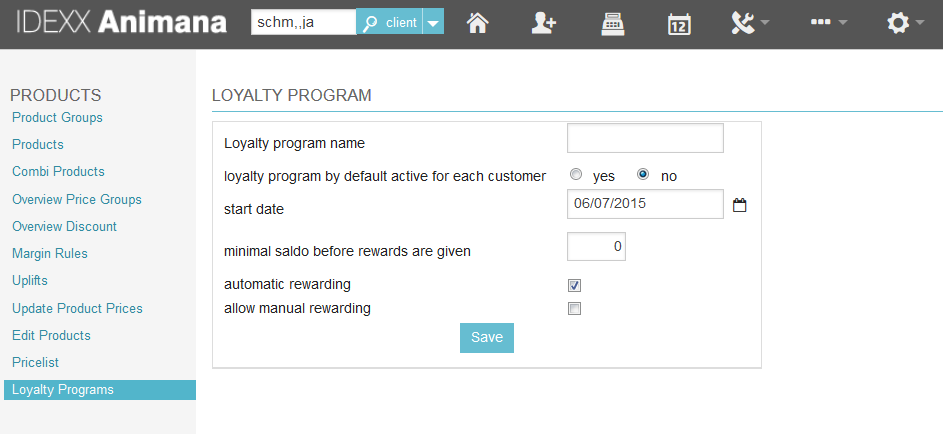
Linking the products
There are two ways to link products to a loyalty program.
1) Extra > Products > Edit Products. Choose a product group if applicable and choose loyalty program in the third drop-down menu.
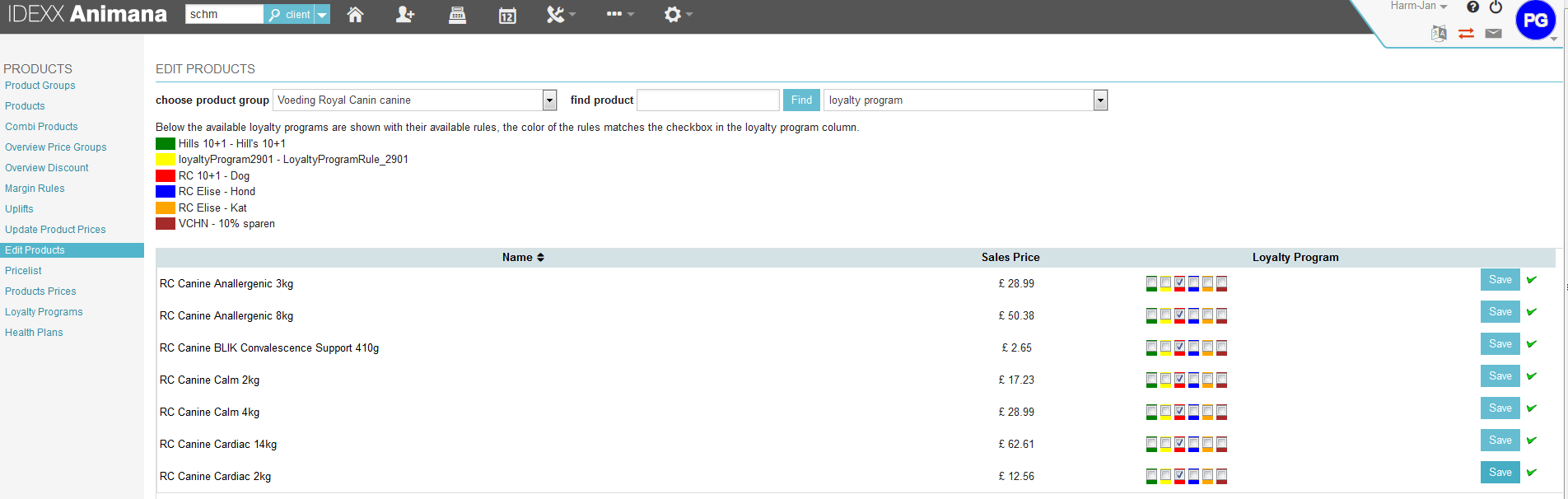
Tick the boxes of the loyalty program that applies and save each line edited.
2) Open the products one by one via Extra > Products > Products and add the loyalty program in the tab Loyalty Program.
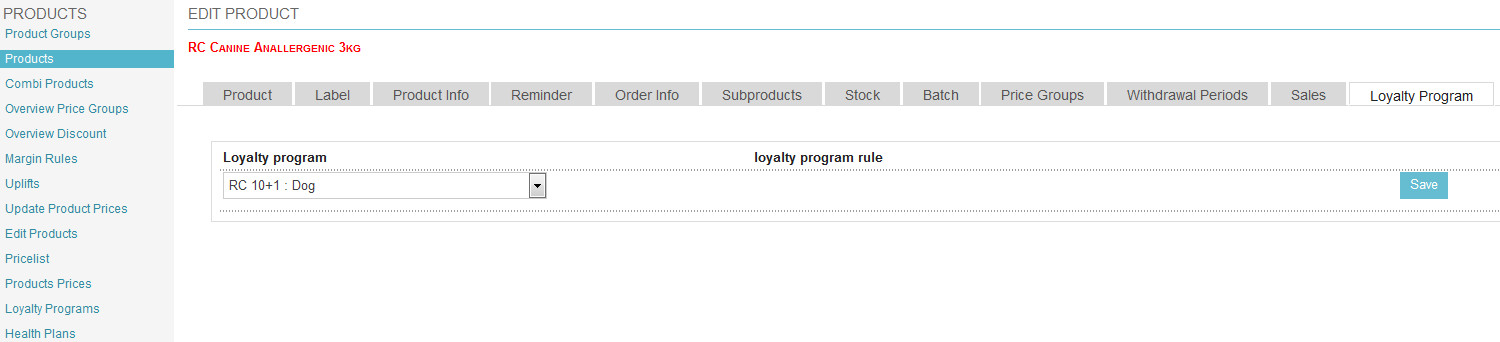
In case a loyalty program was not activated for each client by default, you will have to link the loyalty program to the client. Go to Client Data > tab Loyalty Program and add the loyalty programs you want this client to use.

Rewarding
Automatic rewarding
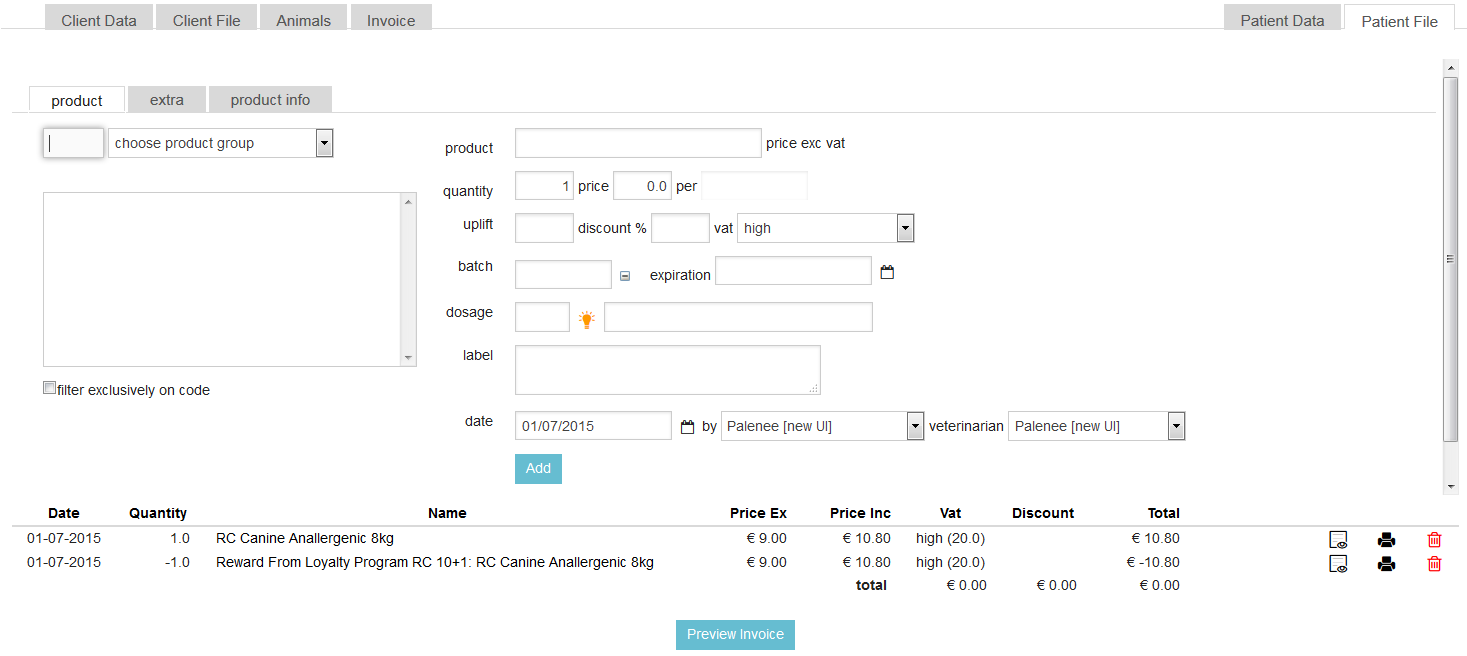
Manual rewarding
After selecting the button Loyalty Program RC 10+1 in the screen shot below you will have a pop-up where you can add the amount to be rewarded. This is up to your client to decide. The default amount is the total savings unless the total amount of the invoice is lower, then that amount is default here. That, at the same time, is the maximum reward allowed.
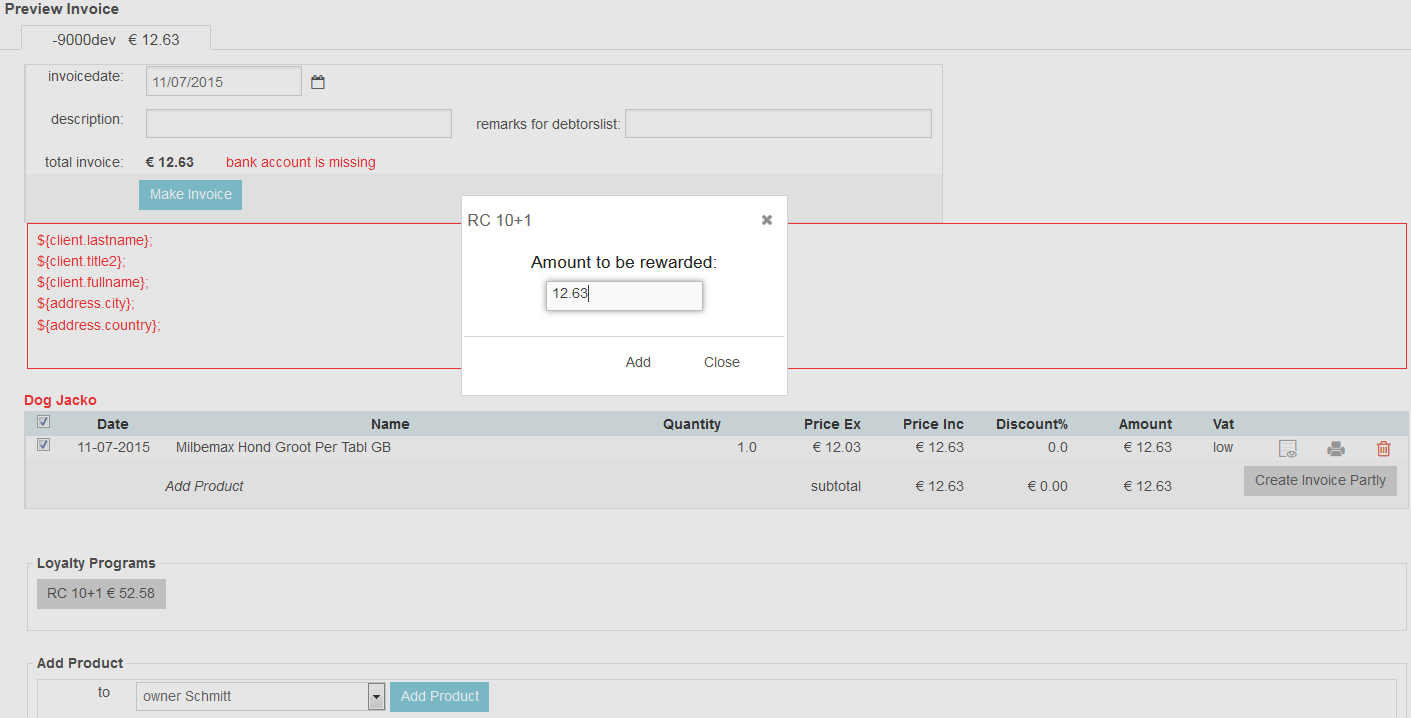
After add, an invoice line will be added with a negative quantity of -1 and the amount chosen.

Checking the balance
The balance of the savings and rewards can be looked up here: Client data > tab Loyalty Programs, select ![]()
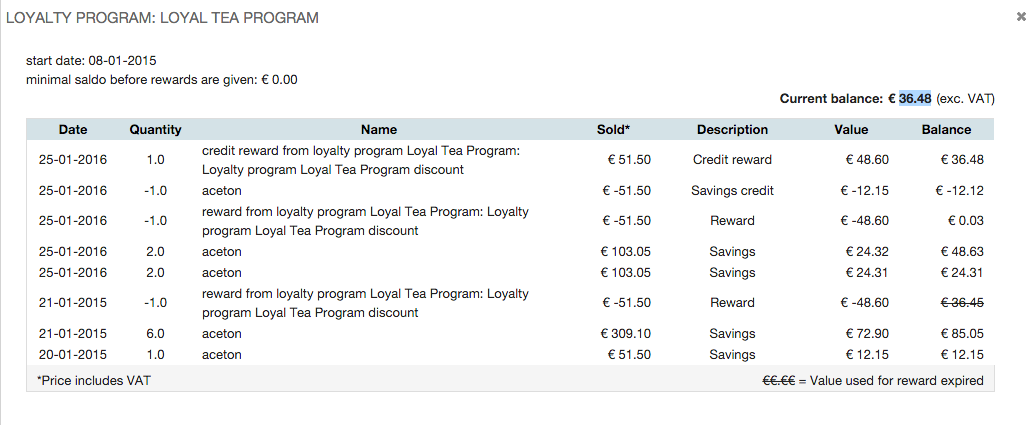
Credit reward = the reward that was given earlier is reversed.
Savings credit = savings that were made earlier with a purchase are reversed because products were returned to the clinic.
