The new debtors management works for all open invoices and does not contain a selection per location. The objective is to remind multiple invoices at once. Besides this, there is an overview of the total open amount per client.
Before you start
- Please contact Support on idexx-animana-support-uk@idexx.com to activate the new debtors management for you. At the same time they should activate the usage of rich text for you.
- You will need to create templates for the respective letters and/or emails which will be used to remind your outstanding debtors. To do this, go to
 > General Settings > Manage Content. For the letter ‘category’ choose: debtors_letter and for ‘context’ choose: debtors.
> General Settings > Manage Content. For the letter ‘category’ choose: debtors_letter and for ‘context’ choose: debtors. - Do you want to adjust existing settings? With the right permissions you can adjust your settings in
 > General Settings > Debtor.
> General Settings > Debtor.
Debtors management
You can design the way you remind your clients yourself. In the example below we have created three ‘blocks’ but you are free to have as many or few as you like. Each block represents a reminder and reminder period, therefore in the example below there are three reminders. These blocks can be set in ![]() > General settings > Debtor. Click New.
> General settings > Debtor. Click New.
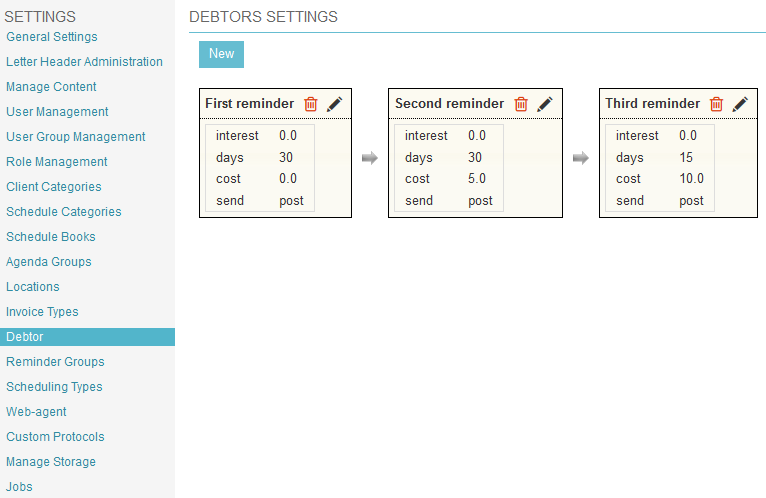
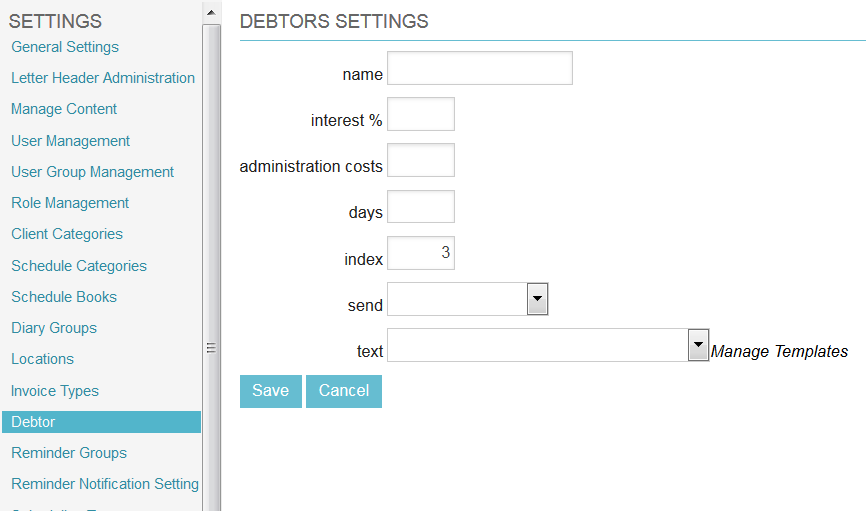
- Name: e.g. first reminder, second reminder, third reminder etc. (The first reminder in the list, when created, will count from the day the invoice was created. Subsequent reminders will count from the last reminder)
- interest%: if you wish to add interest based on percentage to an invoice add this here
- Days: minimum number of days between this reminder and the previous reminder
- Index: this indicates the order of the blocks in the debtors overview (e.g. first, second, third)
- Send: here you can specify the send method. (’email or post’ will email all those with email addresses and generate letters to post for those clients who do not have email addresses saved in the client file)
- Text: here you select the template of the text to be send per letter or email. The invoice itself is not being sent, just the text.
In the text of the letter the codes “invoices block” and “invoices block open amount” can be used. You can find those in the list on the right hand side under invoice. You can create different letters for the different blocks; make sure to name them accordingly. “invoices block” will provide a ‘block’ or ‘lines’ of the single or multiple invoices and “invoices block open amount” will simply provide the outstanding value. See below for more info.
The codes in the text
Some codes are specific to New debtors management: [debtors(new)]
- Invoices block: this is an overview of the open invoices with their amount and date
- Invoices block amount: this adds the total amount of the open invoices to the text.
Usage: Sending the reminders
This is started by going to Extra > Financial > Debtors (new). Here you find an overview of the reminder settings.
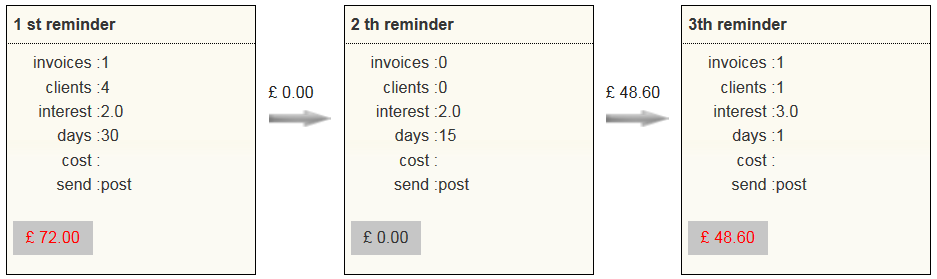
The red amount in the grey block (72.00 and 48.60 in this example) indicates the total monetary amount of the invoices that are due for the first reminder. The amount above the arrow between the reminder blocks (0.00 and 48.60 in this example) indicates the total amount of the invoices that were reminded in the block left of the arrow during the last reminder round. You can click on either of them to see the details of the invoices belonging to that ‘batch’.
The invoices in red are ready to be sent. The invoices in black are excluded (for example because the invoice has not been outstanding long enough or the client is excluded from debtors).
The button “All open Invoices” will give you an overview of all debtors and can be displayed in two ways by selecting either “simple view” or “group view”.
- Group view: Overview grouped per client, including invoices that are excluded for debtors and including the remarks for debtors list and reason for exclusion.
- Simple view: Quick view with only the invoices to be send.
The option “history per” allows you to search an old batch.
When you select the button Send the red invoices will be sent or printed (depending on the method selected).
After the ‘send’ is finished you will see a PDF file containing all the sent letters. To keep this for later reference you will have to save the file locally.
When a batch is reminded, the number of times reminded will be raised in the debtors overview.
When a reminder was sent/printed accidentally and you would like to reverse that, open the invoice in the client file, go to the tab ‘reminders’ and delete the reminder that was mistakenly created. The number of times reminded will be adjusted accordingly.
NB The oldest invoice is leading for the block in which the invoices are reminded. When a client has multiple open invoices the date of the oldest invoice will define the letter to be sent.
Exceptions
Be aware of the following:
- Invoices with a negative amount do not apply for sending via Debtors New. (‘Negative amount invoices’ = invoices in green/in credit)
- When the oldest invoice has been reminded through the last block and payment does not follow, the invoice will have to be excluded from Debtors, otherwise younger invoices for the same client will also not be reminded anymore.
