The accounting journals in Animana can be used for recurring expenses (such as wages), amortising, as well as splitting up or correcting previous bookings. An accounting journal page has columns for the date, ledgers, and the amount(s) of the debit and the amount(s) of the credit. This article will explain how to add a new accounting journal booking and how to copy one.
Before you start
You need permission to be able to access and manage journals. “Full access to financial” needs to be enabled. Permissions can be adjusted by practice administrators in ![]() > General Settings > Role Management.
> General Settings > Role Management.
Step-by-step instructions
For example, you could use the accounting journal for payroll accounting. In this example, the gross pay is £2,000, the employee tax is £400, other deductions are £100 so that the net pay due to the employee is £1,500. We will discuss this example step by step.
- Go to
 > Financial > Journal.
> Financial > Journal. - Click on
 to create a new accounting journal.
to create a new accounting journal. - Enter the date for the booking.
- Add a description. This description is mandatory and will be visible in the journal overview.

- In the first row of the journal, select the first ledger in the column “Item” and add the amount to the “debit” column. In our example, we have added “gross wages” with an amount of £2,000 in the first row.

You can add a description if you want. It will be displayed with the booking details in the Profit and Loss account and in the Balance.
- In the second row, select the second ledger and add an amount to the “credit” column. We have added our employee taxes with an amount of £400 on the second row of our example.

-
If needed, add extra rows. In our example below, we have added extra rows for “other deductions” (£100) and “net pay” (£1,500).
This is box titleYou will always use both a debit and a credit for every journal entry. In the end, the total debit value and total credit value should be the same so that the accounting journal is ‘balanced’. - Click Save (either at the top or the bottom of the page).
This is box titleNote: A journal can only be saved if the debit and credit column are the same (total zero).
The journal entries of our example will be as follows:
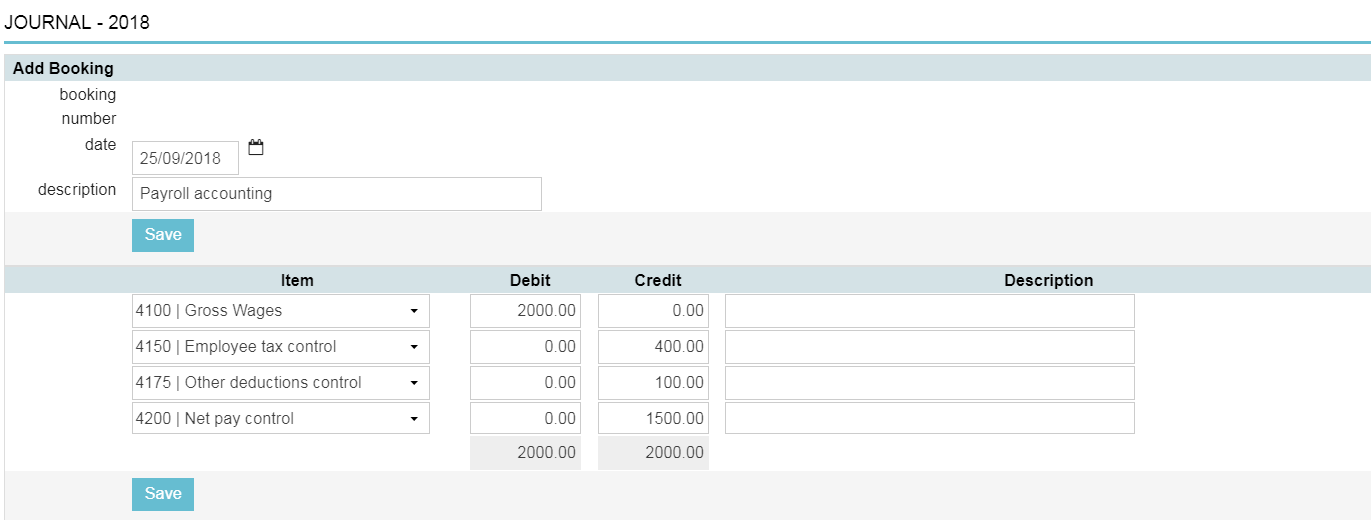
More about this
How do I copy a journal?
It is possible to copy an existing journal. This can be convenient for recurring costs such as wages.
- Go to
 > Financial > Journal.
> Financial > Journal. - Click
 behind an existing journal booking in the overview.
behind an existing journal booking in the overview.

This will immediately copy and open the journal.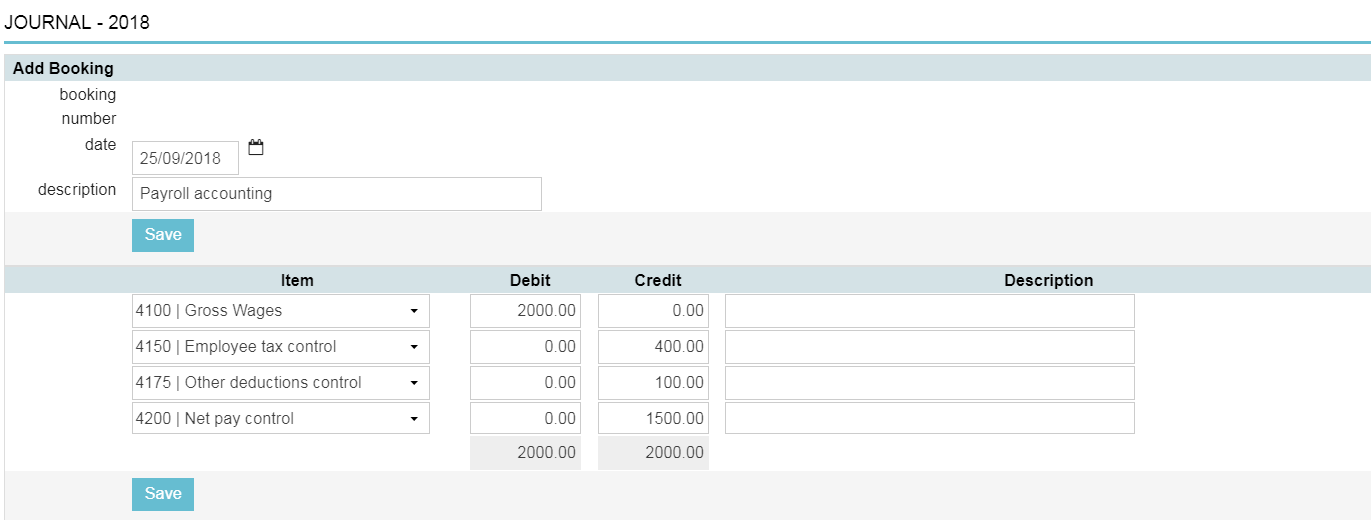
- Change the date (if necessary).
- Change the description.
- Change the ledgers and/or amounts (if necessary).
- Click Save.
