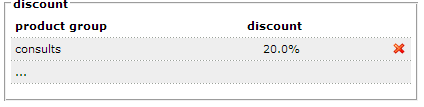Defining discount groups can be done by browsing to Client File > Client Data > Discount/Subscription tab;
Assign a Price Group
If your system has price-groups defined, you can simply assign the client to one of these (e.g. Cost Price, VIP client etc…). To assign a price group, simple click the drop-down arrow, then click save.
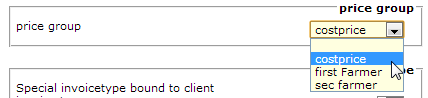
Invoice type
If you have configured different invoice types (defined in Extra> General Settings> Invoice Types), This is where you can define a contact to use a specific invoice type for transactions.

Discount
You can assign discounts to a client across different product groups – for example, you may want a client to have a 20% discount off consultations.
Add a product group discount
Click the “…” row to add a product group

Define the product group discount
In the pop-up window, choose the relevant product group, the discount level, then click save (or close to cancel)
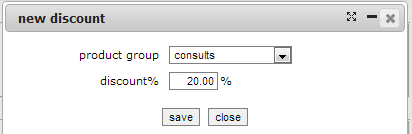
View or edit a product group discount
To view or edit a product group discount, simply click the appropriate row, edit, then click save (or close to cancel)