For accounting purposes, you’ll need an overview of all your registered payments. This article explains how to extract this overview from Animana.
Before you start
This is box title
You need permission to be able to create a payment report. Permissions can be adjusted by practice administrators in  > General Settings > Role Management.
> General Settings > Role Management.
Step-by-step instructions
- Go to
 > Financial > Balance Cash/Bank. Here you will see all your payment types:
> Financial > Balance Cash/Bank. Here you will see all your payment types:
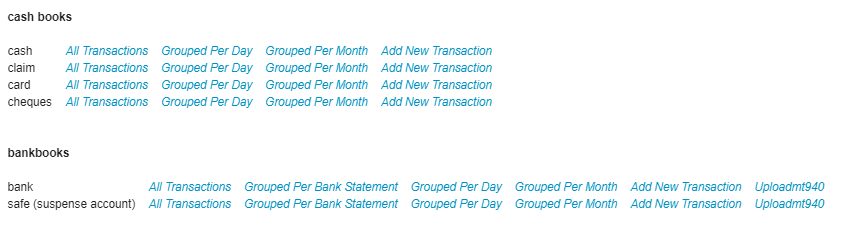
- Choose the required year.

- Click on the links next to each payment type to see the registered payments. The most common choice for accounting systems is Grouped Per Month.
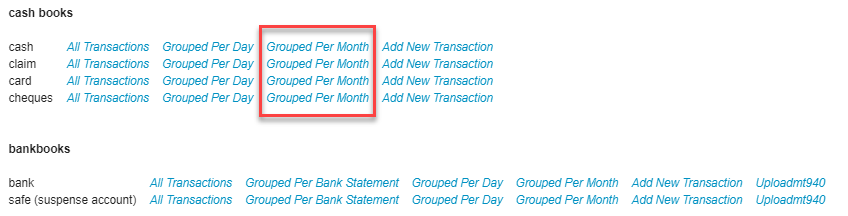
- Clicking Grouped Per Month will create a report row for each month in the selected year.
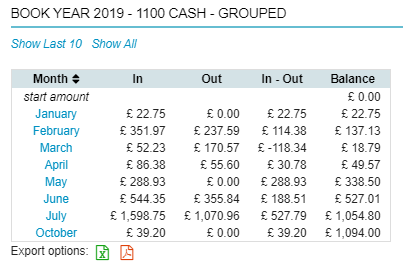
- Click on the desired month for a more detailed report.
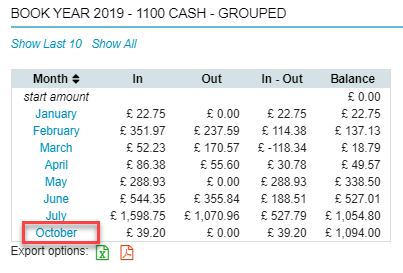
- The detailed report is shown.
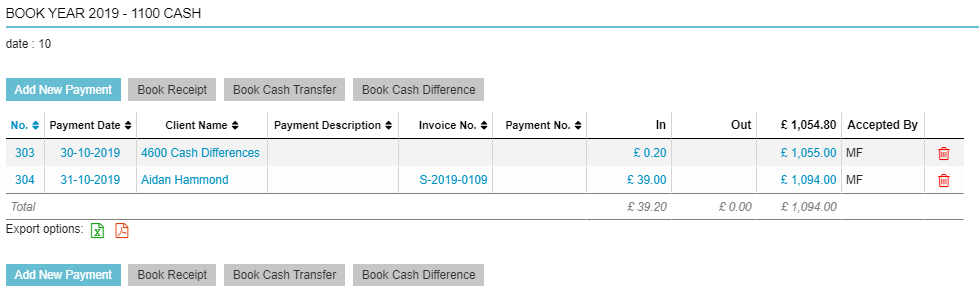
- Click on the icons at the bottom to export the report to Excel
 or PDF
or PDF  .
. - Repeat the steps for all the desired payment types.
More about this
In your balance cash/bank you can see two groups: the cash books and the bank books. Listed cash books are all payment types marked as payment option in your ledger scheme. Listed bank books are payment types marked as a non-payment option in your ledger scheme.
