It is possible to automatically generate a list of products to be ordered in Animana, these will include products for which the stock level has gone under your predetermined minimum stock level. However, you may not have set the stock level for all products, so this article explains how to manually add a product to the order list.
Before you start
To be able to place products on the order list, you need the appropriate permissions. Check whether the permissions for stock management have been activated for you. These can be found at ![]() > General Settings > Role Management. The permissions for “stock” must be set to green.
> General Settings > Role Management. The permissions for “stock” must be set to green.
Step-by-step instructions
- Go to
 > Stock > Manually Add Products.
> Stock > Manually Add Products. - Find the product you want to place on the order list in the usual way; either by first selecting the product group from the first drop-down menu and then selecting the desired product from the second drop-down menu, or just start typing the product name in the second field.
 As you can see in the example above, you can also search for part of the product name.
As you can see in the example above, you can also search for part of the product name. - If necessary, adjust the quantity in the first field. By default it is set to “1.0”.
- Click Add to place this product on the order list.

-
Repeat these steps until you have added all the products required.
Looking at the order list now (![]() > Stock > Create Order) you will find these products have been added in the section “Manually added products”.
> Stock > Create Order) you will find these products have been added in the section “Manually added products”.
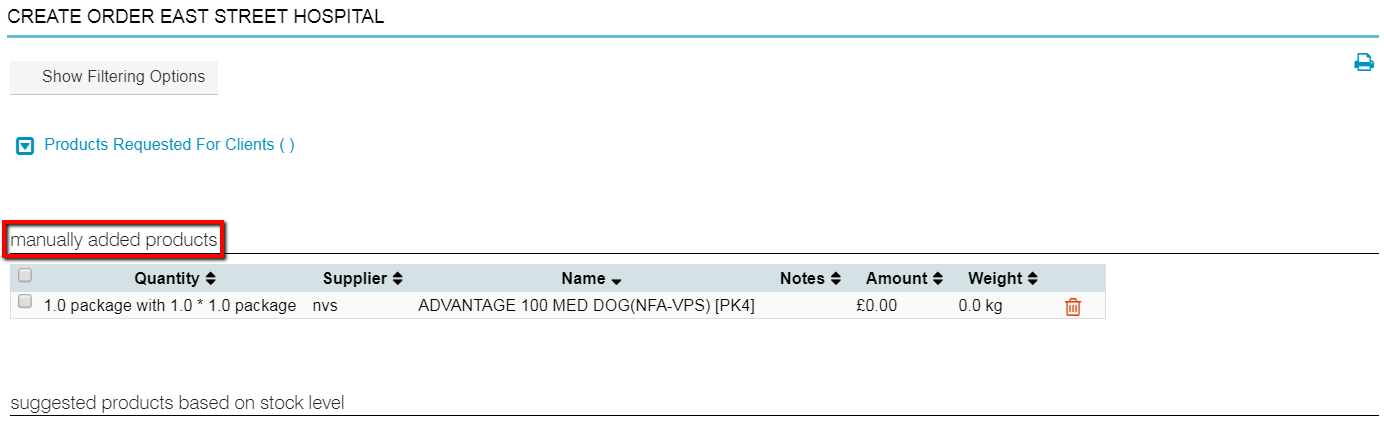
More about this
Is it possible to edit the manually added products after adding them to the order list?
No. If you accidentally added the wrong separate product or quantity and you want to change this, you will first need to delete the product by clicking on ![]() next to it. Then re-add the correct item as described in the step-by-step instructions above.
next to it. Then re-add the correct item as described in the step-by-step instructions above.
Export options
It is possible to export the list of manually added products to Excel or PDF.
- Go to
 > Stock > Manually Add Products.
> Stock > Manually Add Products. - Scroll to the bottom of the list of products.
- Click on the preferred format behind “Export options”.
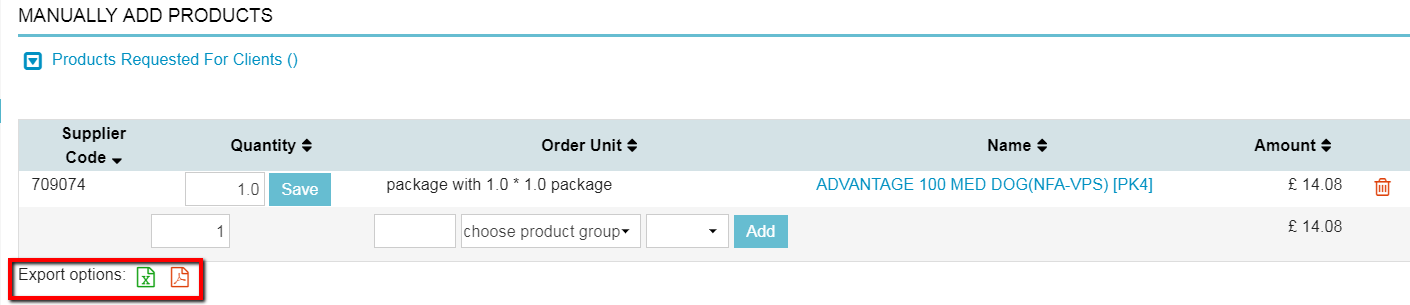
 is Excel,
is Excel, is PDF.
is PDF. - The command will be executed immediately. You will see a pop-up screen asking you if you want to open or save the file. Make a choice and click OK.
