Once you start using automated reminders, you will want to know whether they are being sent. This article will explain where you can find that information and will also provide some clarity with regards to some common mistakes.
Step-by-step instructions
We strongly advise checking the reminder job report frequently. The report stores 28 days worth of information, which means that if you don’t check your reminders frequently you might miss the chance to report on reminders that aren’t being sent!
- Go to
 > Reminder Job Reports.
> Reminder Job Reports. - You will see a list of sent reminder batches.
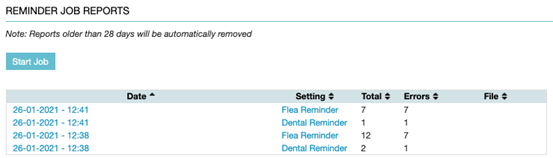
- Check if the column “Errors” holds any numbers. If so, click on the date on the left to open the details.
- Based on the status colour you can quickly identify which reminders have been sent correctly (status green “ok”) or haven’t been sent (status red “error”).
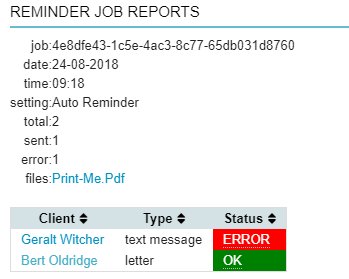
-
Hover your mouse pointer over the status and you will see why that reminder has not been sent.
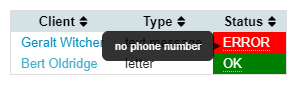
More about this
What are the most common errors and how do I solve them?
Below is a list of common problems and solutions.
| Error | Solution |
|---|---|
| Phone number missing | Please add a valid phone number to the client in the "Client Data" tab. Make sure to set the phone type to "phone mobile" otherwise the text message will not be sent. If this is done before the reminder date, the system will try to send it again on the next automatic reminder run. |
| E-mail address missing | Please add a valid email address to the client in the "Client Data" tab. If no email address is present, a letter will be created instead. This will not cause an error but simply give a "print.me" PDF file. Click this file to print the letter(s). |
| Date of reminder has passed | The reminder due date has passed. You can manually remind the client by going to Worklist > Reminders. |
If an error occurs because a client’s mobile number is missing and you do not add that mobile number, you will keep getting this error until the reminder expires.
What is the Print-me.pdf for?
When the system sends out a batch of reminders by email but a client does not have a (valid) email address, the system will convert the reminder email to a reminder letter by creating a pdf file, called “Print-me.pdf” that holds those letters. So when you see a “Print-me.pdf”, click on it to open a PDF file containing the reminder letters. Click Print to send a print task to the printer.
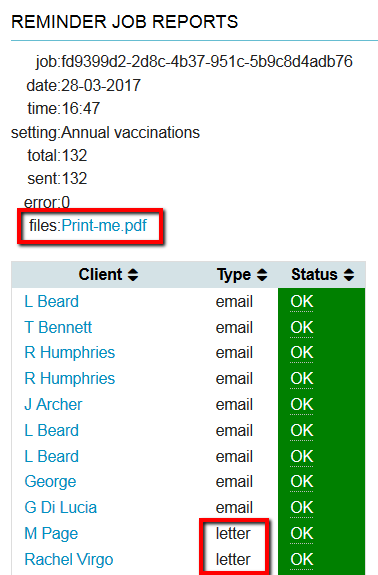
What happens when I press the ‘Start Job’ button?
When you have the automated reminder job enabled, there is no need to press the ‘Start Job’ because reminders will be sent out automatically based on your settings.
If you do press it accidentally, reminders will be sent out with the current date as the basis for the reminder calendar. All of the existing defined reminders are then processed (this is the same as if the scheduled automated reminder job was run). Reminders are sent if they are eligible to be sent on the day the Start Job button is clicked. Eligibility varies by reminder and depends on how they have been defined in the automatic reminder settings.
