When administering registered medicine to animals, you are obliged to register it with Dyrehelseportalen (DHP). Animana offers the ability to send any medication you used directly through to Dyrehalseportalen. This article will explain how to send information from the herd file to Dyrehelseportalen.
Before you start
This is box title
- If you are new to using Dyrehelseportalen in Animana – you need to make sure that it is set up correctly in your Animana account. First ask Dyrehelseportalen for your PIM-credentials, then contact the Animana Customer Support team with a request to add these details to your Animana account. Along with activating the plugin, they will also ensure you can fully utilise the Dyrehelseportalen plugin.
- Note that only users with the “Brukertype” set to “Veterinær” will be able to send these details. This can be set up by going to
 > Generelle Innstillinger > Brukeradministrasjon, selecting a user and change the “Brukertype” field.
> Generelle Innstillinger > Brukeradministrasjon, selecting a user and change the “Brukertype” field. - Veterinarian users need to have an “HPR” number listed on their account. This can be added by browsing to
 > Generelle Innstillinger > Brukeradministrasjon. Select a user and add the number in the “HPR” field.
> Generelle Innstillinger > Brukeradministrasjon. Select a user and add the number in the “HPR” field. - Every client that has a herd with registered medicine applied, or where it will be applied to needs to have a 10-character “Produsentnummer” filled in the “Kundeinformasjon” tab before any data can be sent.
- Note that certain products need to have the “Tilbakeholdningsperiode” added before they can be sent to DHP. This can be done by going to
 > Produkter > Produkter > Select a product > and clicking on the Tilbakeholdningsperiode tab, or alternatively the withdrawal time can also be added when adding the product to a patient file.
> Produkter > Produkter > Select a product > and clicking on the Tilbakeholdningsperiode tab, or alternatively the withdrawal time can also be added when adding the product to a patient file.
Step-by-step instructions
- If you are sending a product for a herd file that only has one animal, please proceed with steps 2 and 3 below, if not please skip to step 4.
The “Antall dyr” can be found in the “Flokkdata” tab.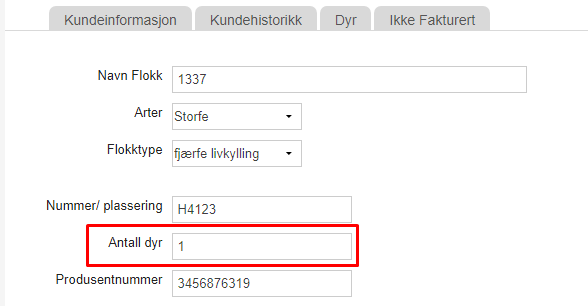
- First, we have to make sure that the herd name is correct. Open the “Flokkdata” tab for the patient/herd.
- If the “Antall dyr” field in the “Flokkdata” tab is only 1, please note that the naming must adhere to a special format:
- When the selected species is Cow, the format should be 12345678-1234.
- When the selected species is Sheep, the format should be 12345-1234567 or 1234-12345678.
- When the selected species is Goat, the format should be 12345-1234567 or 1234-12345678.
- For any other species, you may enter a value up to 50 characters.
- Now open the “Flokkjournal”
- Add a product to the herd.
- If a product has a “Registrering” number – the Dyrehelseportalen module will appear at the bottom of the page:
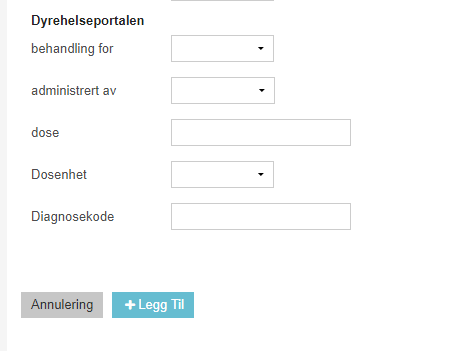
- The fields indicated under the Dyrehelseportalen section are mandatory and need to be completed.
- Once you are done click Legg Til and the information will be sent to Dyrehelseportalen.
More about this
Checking whether the information has been sent to Dyrehelseportalen
Verify through the Dyrehelseportalen list
- Browse to
 > Send Til DHP
> Send Til DHP - Here you will see if the information has been transferred to DHP, if the checkbox to the left is red – the information has not yet been sent to DHP:

- On the right side under the column “Advarsel” a message will be displayed which show what needs to be updated before it can be sent:

- Once the information has been updated, Animana will resend the information to DHP again.
See if the information has been sent on the “Flokkjournal”
In the Flokkjournal you will see that the product has been added, if it hasn’t been sent then an error message will be shown like the example below: 
You have to solve these errors first before the information can be sent.
