Animana uses an application called “WebAgent” to connect with analysers. Follow these instructions to fully uninstall the WebAgent from your computer.
Before you start
This is box title
Please note that you need to have administrator rights on your computer to proceed. If you don’t have these rights, please get in touch with your IT administrator.
Step-by-step instructions
- Click the
 icon at the bottom right of your computer screen to check the hidden icons on the computer.
icon at the bottom right of your computer screen to check the hidden icons on the computer. - Look for the (hard to see) beaker icon
 . If it is there, right-click it and click Exit. Don’t worry if you do not see the icon, just continue with step 3 below.
. If it is there, right-click it and click Exit. Don’t worry if you do not see the icon, just continue with step 3 below.
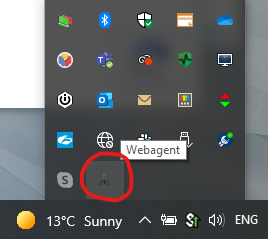
- On your desktop, you should have a folder called “animana-webagent”, or similar (note that the second part of the filename may be hidden). Right-click this folder and click Delete.
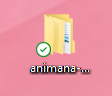
- Now that you have stopped the WebAgent, we will now stop it from trying to start automatically. Press Windows key + R on your keyboard at the same time to bring up the Windows Run dialog box.
- Type the following text: “shell:startup”, and click OK.
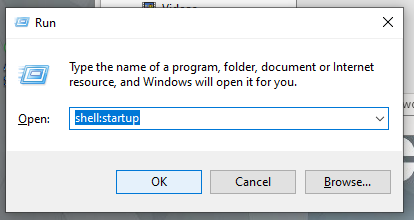
- A window will open. Look for a file called “windows-webagent” or similar*. Right-click on this file, and select Delete to remove the file. You can now close that window.
* If the file is not visible, continue with step 7.
This is box titleIf you get an error message when deleting these files, please ensure you have administrator rights on your computer, and check again that the webagent is not running (Steps 1 and 2 above). - Repeat this again for the “common” startup folder. Open the Windows Run dialog box again (Windows Key + R), and type shell:common startup, and click OK.
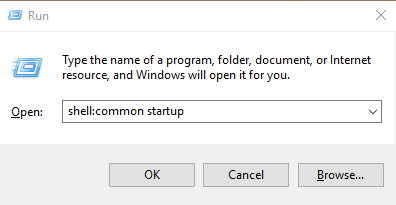
- Look for a file called “windows-webagent” or similar*. Right-click on this file, and select Delete to remove the file. You can now close that window.
* If the file is not visible, continue with step 9. - Search for the folder “Startup” on your computer or open Windows Explorer and go to This Computer > (if applicable a folder with your name) > AppData > Roaming > Microsoft > Windows > Start Menu > Programs > Startup and look for a file called “windows-webagent” or similar*. Right-click on this file, and select Delete to remove the file. You can now close that window.
* If the file is not visible, continue with step 10. - Lastly, open the recycle bin on your computer and delete the WebAgent files and folders in there.
WebAgent has now been removed from your computer. Next time you restart your computer, it will not load. If you’re ready to install a new version of the WebAgent, please follow visit How do I install the WebAgent and automatically start it upon startup?
More about this
How do I tell if the WebAgent is running, and what version it is?
These instructions are currently for Windows devices only.
- Click the
 icon at the bottom right of the screen to check the hidden icons on the computer.
icon at the bottom right of the screen to check the hidden icons on the computer. - Look for the (hard to see) beaker icon
 , if it is there, WebAgent is installed and currently running. Continue with the step below to identify the version.
, if it is there, WebAgent is installed and currently running. Continue with the step below to identify the version. - Left-click the beaker icon to open the application. At the top left of the WebAgent window, you will see the version number:
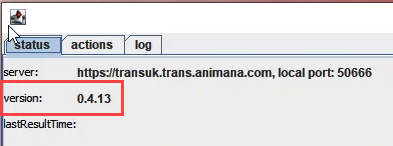
This is box title
IMPORTANT: If you’re running version 0.4.13 or below, this version contains critical security vulnerabilities – please follow the instructions above to uninstall the old version, and reinstall the latest version.
