When a patient is admitted to your practice, you can add that patient to the admittance list in Animana. This allows you to easily register and monitor admitted patients. This article explains how to add a patient to the admittance list.
Step-by-step instructions
- In the patient file, click the dropdown menu on the top left.
- Select Admittance.
- Enter the start date for the admittance in the field “date”.
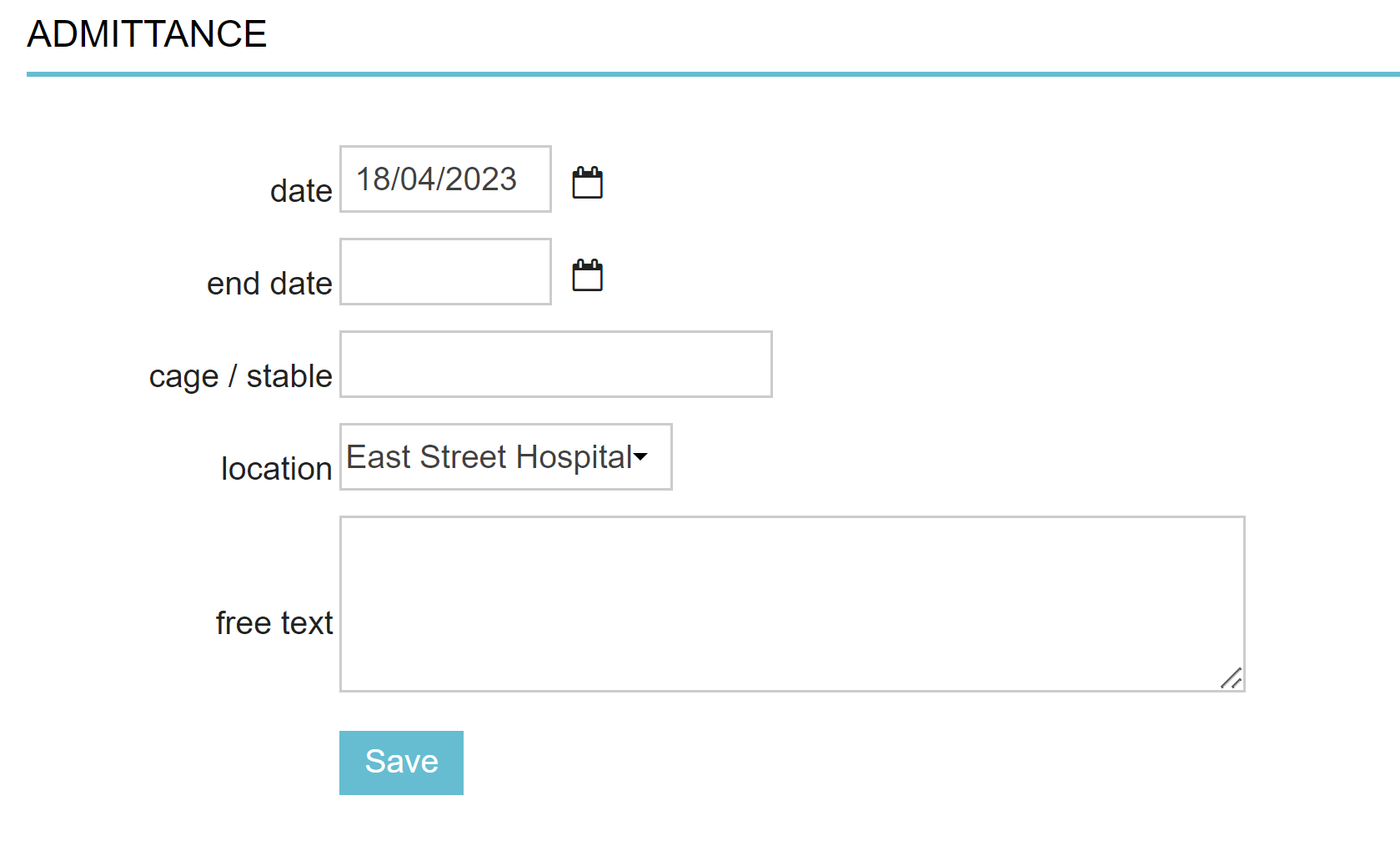
- Enter the date the patient is released from the practice in the field “end date”.
- In the field “cage/stable” you can specify which cage the patient will stay in.
- Choose which practice location the patient is admitted to in the dropdown menu for “location”.
- In the “free text” field you can enter any notes or remarks against the patients stay.
- Click Save.
More about this
Where do I find the overview of admitted patients?
You can view the list of admitted patients via ![]() > Admittance List.
> Admittance List.
How do I add details to the admittance?
- From the patient file, click the file entry for “admittance”.
- Scroll down to the section called “description”.
- Click
 .
. - Add details of the observation; this could include details about the patient’s eating or drinking habits, faeces, or medication.
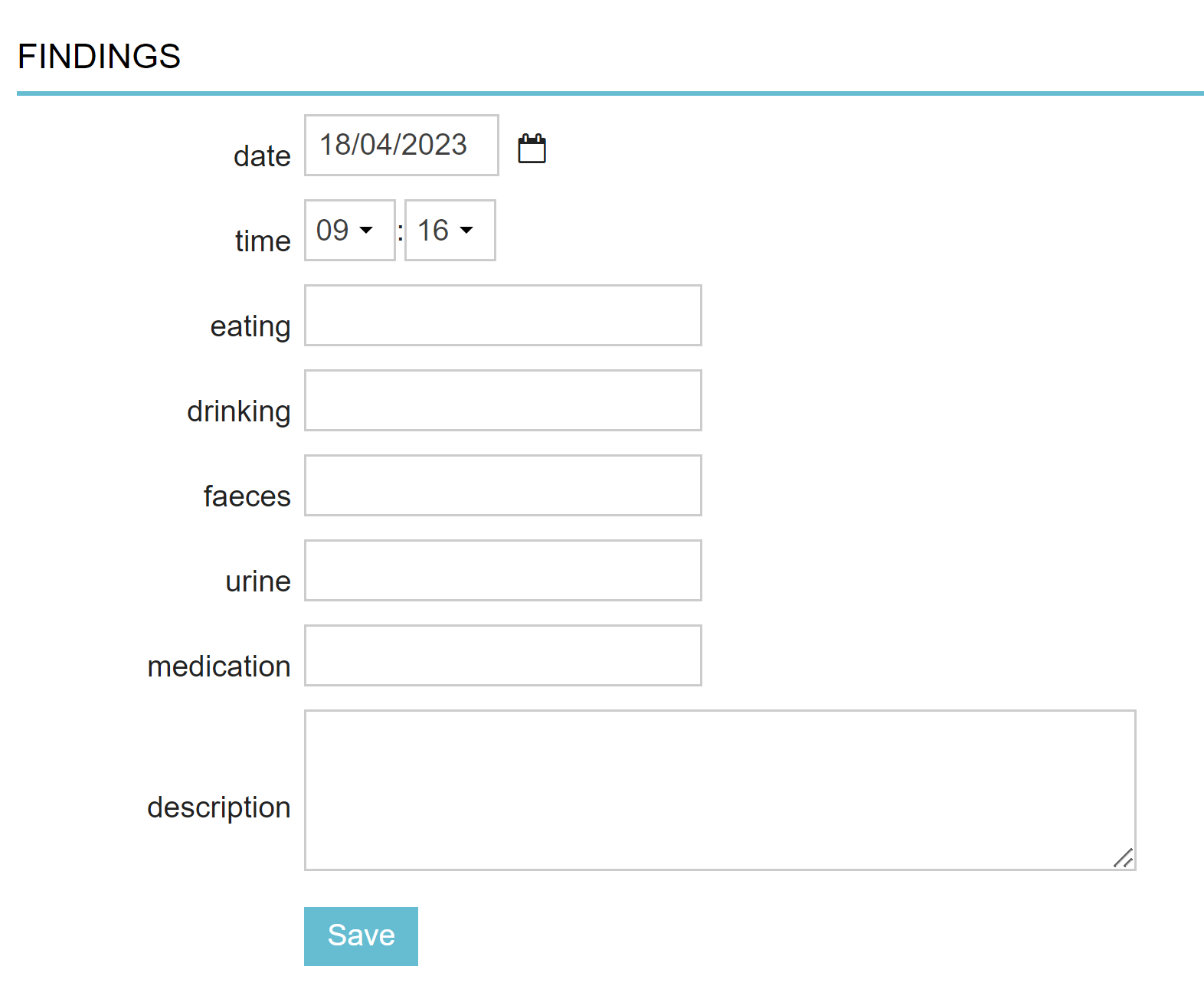
- Click Save.
How do I edit my findings?
- From the patient file, click the file entry for “admittance”.
- Scroll down to the section called “description”.
- Click the entry you want to edit.
- Make your edits.
- Click Save.
How do I add products from the admittance screen?
During an admittance, you will want to associate treatments and used products during the admittance to the patient.
- From the admittance screen, scroll down to the section called “financial”.
- Click
 .
. - Search and select your product or service.
- Click Add on the bottom right.
Products and services added here will be linked to the patient file and added to their invoice.
