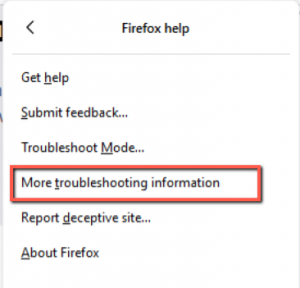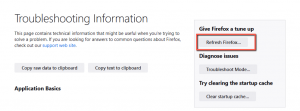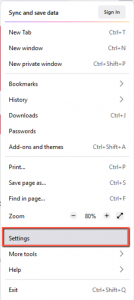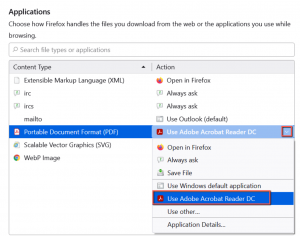If you print something from Animana, Animana creates a PDF for the requested printout. When the browser settings are incorrect, this document will be displayed in an extra tab in your web browser. This can result in parts of your header or footer not being fully printed. In this article, we explain how to prevent Firefox from opening a new browser tab if you print an invoice or letter.
Before you start
This is box title
- By using the instructions below you will reset Firefox to the default settings. Make sure to note down the add-ons you use in Firefox, your extensions and any other custom settings that you have now and like to restore afterwards.
- Ensure that Adobe Acrobat Reader is set as the default PDF handler (see Related articles).
Step-by-step instructions
- Open Firefox.
- Click the settings icon
 in the top right corner.
in the top right corner.
- Click Help.
- Click More troubleshooting information.
- Click
When completed, Firefox will close and restart.
- Click the settings icon
 in the top right corner again.
in the top right corner again. - Click Settings.
- Click General.
- Scroll down to the chapter Applications.
- Select “Portable Document Format (PDF)” option in the column “Content type”.
- In the “Action” column, ensure to select “Adobe Acrobat Reader DC” using the drop-down menu.
- Don’t forget to adjust your personal extensions, add-ons and settings as desired and close your browser.
This is box title
When printing from Animana does not open your document in Adobe despite the above settings, check if your computer settings are correct. See the Related Articles below.