DICOM stands for Digital Imaging and Communication in Medicine. DICOM images are used to create digital x-rays. They can be linked to the patient file in Animana. There might be instances where you want to share the DICOM images with a colleague such as a referring vet or a radiologist. This article will explain how to send an email with a link to the DICOM images of a patient.
Before you start
This is box title
- You need to have an email template in the Content Designer and it must have the name “Dicom email”. This template usually already exists in your Animana account. If you can’t find it, reach out to our Customer Support team for help.
- The patient file needs to contain DICOM images.
Step-by-step instructions
- Open the patient file.
- Click the drop-down menu at the top-left corner.
- Select “Email” from the drop-down menu.
- Select “Dicom email” from the “select template” drop-down:
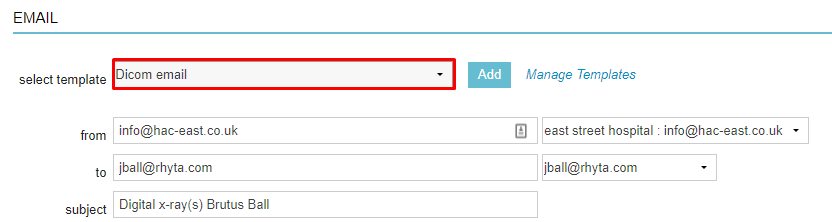
The subject and message will automatically be filled in.
- Verify the message and make adjustments if needed.
This is box titleThe message contains a hyperlink. Do not change this link! This is an automated and unique hyperlink that directs to the DICOM images of this patient.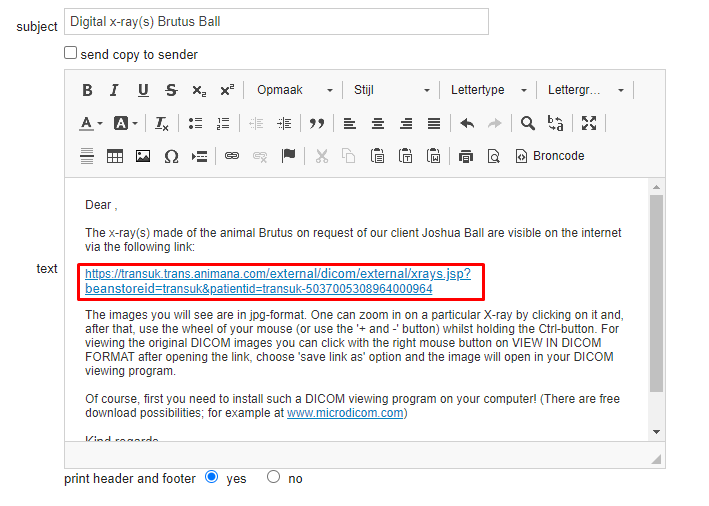
- Click Send.
More about this
What will the recipient see when they click the link?
When the recipient of the email clicks on the link, they will see an overview of all the DICOM images attached to the patient file:
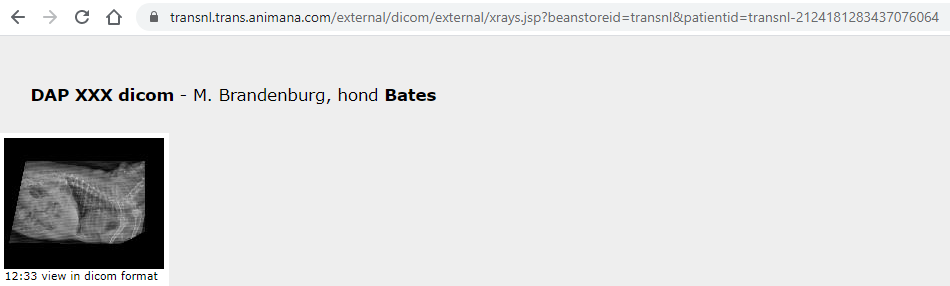
The image will enlarge once it has been clicked.
Instructions to view the image in further detail are provided in the email text that you’ve sent.
