The “Balance Cash/Bank” feature provides the ability to view, add, and edit cash and card transactions. This article will show how to navigate through the pages. Please note that this article refers to other knowledge base articles which explain how to perform certain instructions related to transactions.
Before you start
This is box title
- The contents on this page will be shown based on the ledgers that have been set up in the Animana account. If you need more information about setting up Ledgers, please click here.
The following set of instructions will act as a guide through the “Balance Cash/Bank” page.
Step-by-step instructions
- Browse to
 > Financial > Balance Cash/Bank.
> Financial > Balance Cash/Bank. - This page consists of three main sections:
- “Book year”: clicking the appropriate year in this section will browse book transactions by that year.
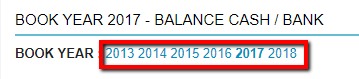
- “Cash Books”: this section will show all cash payment options as set up in the ledger scheme. A cash book will appear in this list if the “cash” option is set to “yes” in the ledger setup.

- This section will show all payment options that have the “cash” option set to “no” in the ledger setup.

- “Book year”: clicking the appropriate year in this section will browse book transactions by that year.
- The “Cash” and “Bank” books both have numerous options listed against them. These options will give the ability to:
- See all transactions by clicking on All Transactions
- See the transactions per cash/bank book by day by clicking on Grouped Per Day
- See the transactions per cash/bank book grouped per month by clicking on Grouped per Month
- See the transactions per cash/bank book grouped per bank account by clicking on Grouped Per Bank Account
- Add a new transaction by clicking on Add New Transaction
- When one of these options is clicked, a page similar to the following will appear:
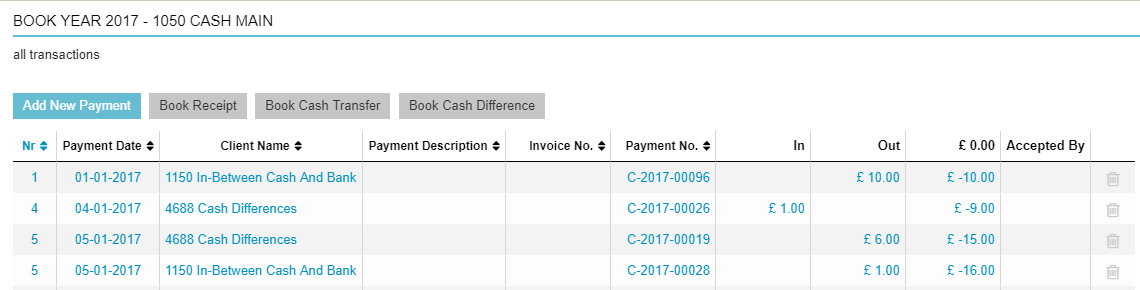
Here is a descriptive overview of the columns displayed on this page:
Fieldname Descriptions Payment Date The date when the payment occurred. Client Name The name of the client which the transaction was registered against. Payment Description Additional information entered during the payment process. Invoice No. The invoice number which was automatically generated when the client was invoiced. Payment No. The unique number this payment has received during the payment process. In How much money was put into this cash/bank book. Out How much money was taken out of the cash/bank book. Start amount The start amount of the selected book year. Accepted By Which Animana user processed this transaction. Please note that an export functionality is available at the bottom of the page. Click on the
 button to export the information into an Excel file.
button to export the information into an Excel file.
