Combi protocols can be used to reduce administrative tasks for particular procedures within your practice by combining the power of (custom) protocols and combi products in Animana. This article will explain how to apply an existing combi protocol to a patient file.
Before you start
This is box title
Combi protocols need to be set up before you can continue reading this article. Read more here.
Step-by-step instructions
- Open a patient file in Animana and click Combi-protocol. Depending on your settings, you will find this option either in the row of blue action buttons or in the “More actions” drop-down menu at the top left of the patient file.
- Add the combi protocol from the list by clicking the button Add behind it.
- First, fill in all the required protocol fields that are shown on the page:
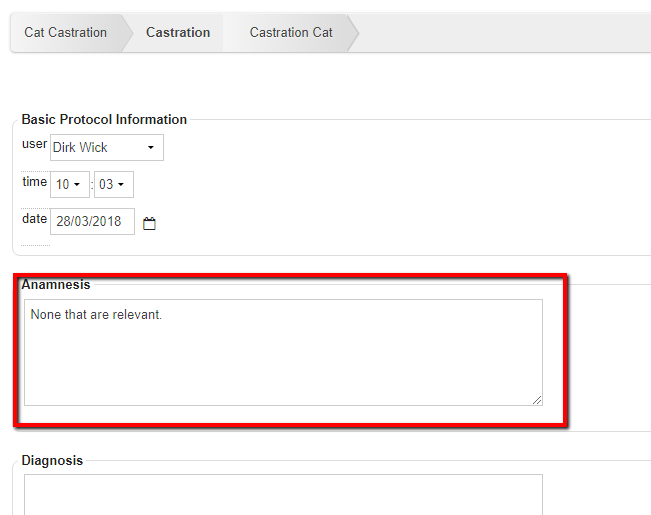 This is box titlePlease note that once the protocol has been saved, you cannot change the details in this flow. Instead, you will have to complete the combi protocol and make any changes to the protocol from the patient file.
This is box titlePlease note that once the protocol has been saved, you cannot change the details in this flow. Instead, you will have to complete the combi protocol and make any changes to the protocol from the patient file.
- Click Save at the bottom of the page to continue.
- You will see all the products from the combi product and all their selection boxes are ticked by default. Untick any products that haven’t been used in the procedure.
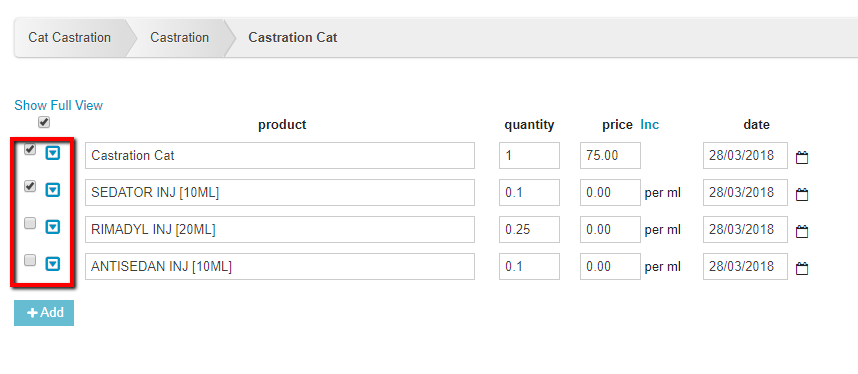
- Adjust the quantity where applicable.
- Click Add at the bottom.
The page will refresh and will show the patient file with the products and protocol added:

