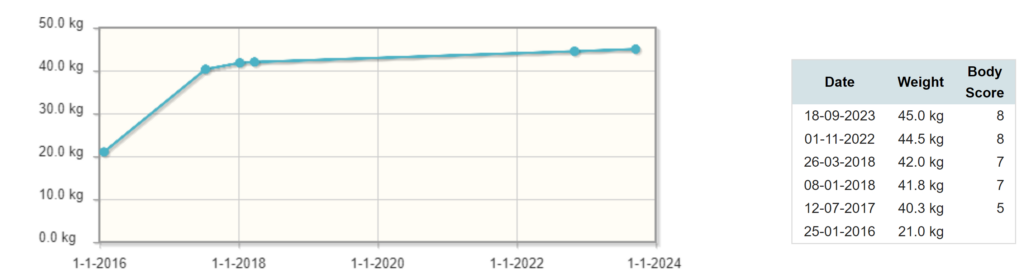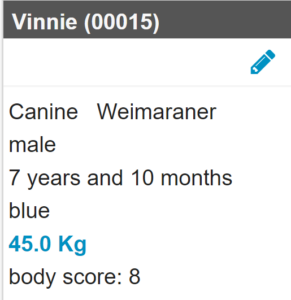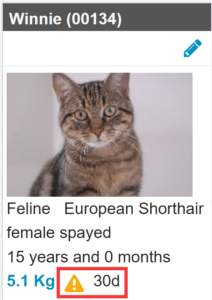Registering the weight of a patient is important. Not only to track their weight, but also to determine the correct dosage for medication you are prescribing. This article will explain how you can add the weight of a patient to their patient file in Animana.
Step-by-step instructions
- Go to the patient file.
- Click the Weight button at the top. Depending on your settings, you will find this option either in the row of blue action buttons or in the “More actions” drop-down menu at the top left of the patient file.
- The fields “date” and “user” are automatically filled with the current date and current user. You can manually edit the values if needed.
- Enter the current weight in the field “weight”.
This is box titleAs soon as you enter the current weight, the system will calculate the weight change % compared to the last entry. The percentage will only be visible the moment you enter a new weight and will disappear upon saving the weight. - You can select whether to use kilograms or grams.
- You can use the field “body score” to add a body condition score, using a range of 1 – 9.
- If needed, you can add additional information in the “notes” field.
- Click Save to go back to the patient file.
Click Save And Show Graph to see the weight graph for this patient with the current weight added. - Click Back.
Once returned to the patient file you will see the current weight and body score added to the patient panel.
More about this
What does the symbol next to the weight mean?
The patient box will always show the last known weight for this patient. In some cases, you will see an alert symbol behind the weight as shown below.
This alert will draw your attention to the fact that this weight was entered more than 30 days ago. This will alert you that it is important to weigh the patient again before prescribing any medication.
By default, the interval for the weight alert is set to 30 days. However, the interval can be customised to your practice’s needs. Contact our Customer Support to have them adjust the interval for you, when desired.
How do I print the weight graph?
You can use your internet browser’s print functionality to print the weight graph. With the weight graph on your screen, and depending on your browser, choose File or ![]() in your internet browser menu at the top and click Print. Alternatively, you can also press CTRL+P on your keyboard. You will see a print preview where you can adjust your print settings and click Print to print the graph.
in your internet browser menu at the top and click Print. Alternatively, you can also press CTRL+P on your keyboard. You will see a print preview where you can adjust your print settings and click Print to print the graph.