Patients sometimes change ownership when they move from one owner to the next. If both owners are in Animana, the patient file can be moved from the original owner to the new owner. This article explains how to change the owner of a patient in Animana.
Before you start
- Check if both owners are registered in Animana. Add the new client if necessary.
- As a patient file contains confidential data, you can only move a patient (especially horses) from one owner to the next when the original owner allows you to share the data with the new owner.
Step-by-step instructions
- Find the patient (with the original owner) and open the Patient Data tab.
- Scroll down and click the button Move Patient.
- You will see a notification that the patient has been moved to the “to be coupled patient list” (
 > Move Patients).
> Move Patients).

-
Now find the new owner, and open their Animals tab. You will see an overview of the current animals belonging to this client.
- Scroll down and click the button Move Patient To This Client.
- You will see a list of patients waiting to be coupled with a client. Select the correct patient in the list and click Next.
- You will be asked to confirm.
If the patient that you are moving has uninvoiced products in their file, you will be prompted to decide if you want to move the products as well. If you do, select which products that you want to move, and click Move to move the patient (and selected products) to the new owner.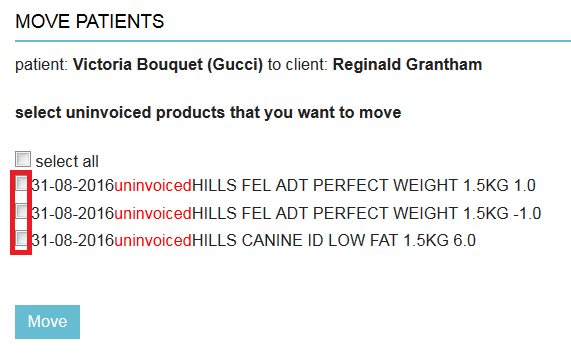
- This will bring you to the patient file of the patient that you just moved. The patient and patient file have now been moved to the new owner.
- Open invoices of the moved patient will remain open with the original owner.
- Paid invoices will not move with the patient to the new owner. Old invoices of the moved patient can only be found with the original owner.
- As explained above, you can choose to move uninvoiced products along with the patients.
- Reminders associated with the patient are part of the patient file and will therefore automatically move along with the patient to the new owner.
The patient file with the original owner will now be inactive. You can find it with the original owner under their tab Animals by clicking the button Show Inactive above the list of active patients.
Note that the patient name will now be suffixed with ‘moved’ to show that the patient has moved to another client.
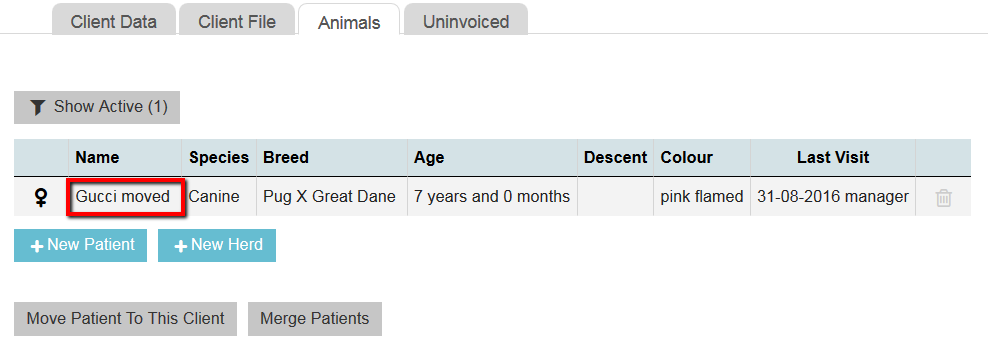
If you click on the name of the moved animal you will open their (old) patient file. On the top left, you will see the name of the original owner. The fact that you’re dealing with a moved patient is shown in multiple places in the patient information box: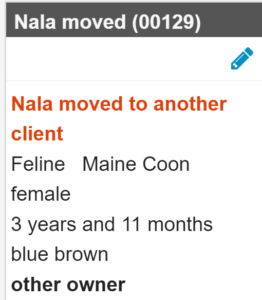
The patient file contains information up until the moment of moving and will not be updated with new information; that will happen in the patient file of the new owner.
