Some practices are confronted with bad debtors every once in a while. There are two methods to clear bad debtors. One is to split the invoice amount excluding VAT and the VAT into separate ledgers and the other is to book a credit invoice against the open invoiced amount. When your practice pays VAT on invoice date you can use either method, but we advise you to use the first (split the invoice amount into separate ledgers). When your practice pays VAT on payment date you can only use the crediting method. It is less complicated and often used for smaller amounts. This article will explain the second method (how to clear bad debtors by crediting an invoice).
Before you start
- There needs to be a product called “write off bad debt” or something like that in your product list. If not, make sure it is added. See the Related articles for more information.
- There needs to be a suspense account for bad debtors in your ledger scheme. If not, make sure it is added. This ledger should be under the “Cash/Bank” ledger group with the nominal set to “Liquid Assets” and with VAT set to “none”, start amount set to “0”. See the Related articles for more information.
- You need permission to be able to manage your products and ledgers. Permissions can be adjusted by practice administrators in
 > General Settings > Role Management.
> General Settings > Role Management.
Step-by-step instructions
- Go to the Client File.
- Click Product.
- Search and select the product “write off bad debt”.
- Enter the negative full invoice amount in the “price” box.
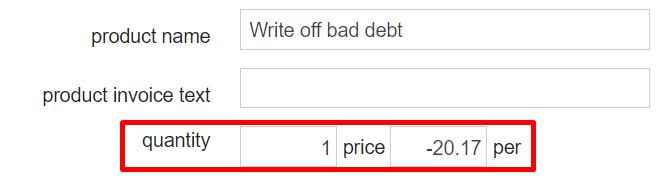
- Click Add.
- Scroll down and click Preview Invoice.
- Click Create Invoice.
- Select both the invoice that you want to write off as well as the invoice you just created. The “paid now” total should be £0.00.
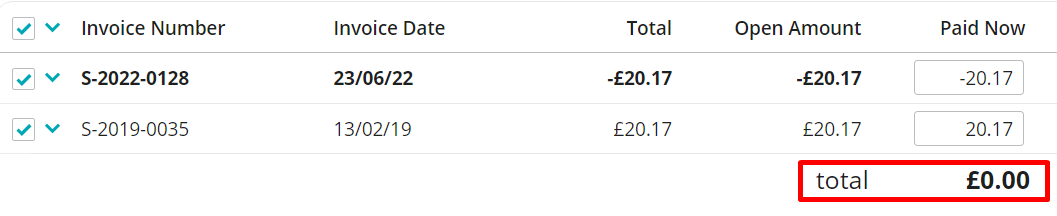
- On the right, click the suspense account you created for bad debtors (see Before you start).
- Scroll down and click Finish.
More about this
How do I mark the client as a bad debtor?
To prevent future issues with this client, we advise to mark these type of clients as a bad debtor in Animana. In order to do this, please proceed with the following steps:
- Search for the client and click the tab Client Data.

- Click the subtab Financial.
- Tick the “Bad Debtor” box.
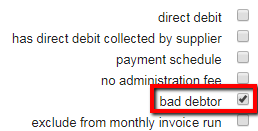
- Click Save.
