A Pet Health Plan (PHP) is similar to a subscription that you have at the gym. With a Pet Health Plan, you collect a monthly fee from a pet owner which covers certain services and products in your veterinary practice, as defined in the subscription. You decide on the content and the fee for the subscription. You can offer the products and services for free or with a discount. Please note that the PHP setup needs to happen in a specific order. After creating a name for your Pet Health Plan, you need to create a markup for it. Markups ensure that clients receive the correct discounts for the products and services in their PHP. This article will explain the second step: how to set up a markup for your Pet Health Plan.
Before you start
- You need permission to be able to add and edit markups. Permissions can be adjusted by practice administrators in
 > General Settings > Role Management.
> General Settings > Role Management. - Note: this article describes step 2 in the Health Plan learning path.
Would you like to read the previous step? Then read Step 1: How do I create a health plan?

Step-by-step instructions
You need markups to create a discount for PHP products. For example for products that will be free for PHP clients, you need to create a markup of 100% discount. For products that you want to give a smaller discount on you need to create separate markups.
- Go to
 > Products > Markups.
> Products > Markups. - Click on
 at the bottom of the list of existing markups to create a new rule.
at the bottom of the list of existing markups to create a new rule. - Enter a name that reflects the discount of this markup. For example “PHP 20% discount”.

- Leave the following fields as they are: “minimum price”, “fixed price” and “round on”.
- For base select “sales price” from the drop-down menu.

- Tick the box “treat as discount” if you want the discount amount specified on the invoice.
This is box titleIf you use fees on products in your PHP you will have to tick this box to make the discount apply to the fee as well.
- Add the discount as a factor in the first line under “factor”. In our example, we are creating a markup to give a 20% discount so the factor is “0.8”. The other lines can be left blank.
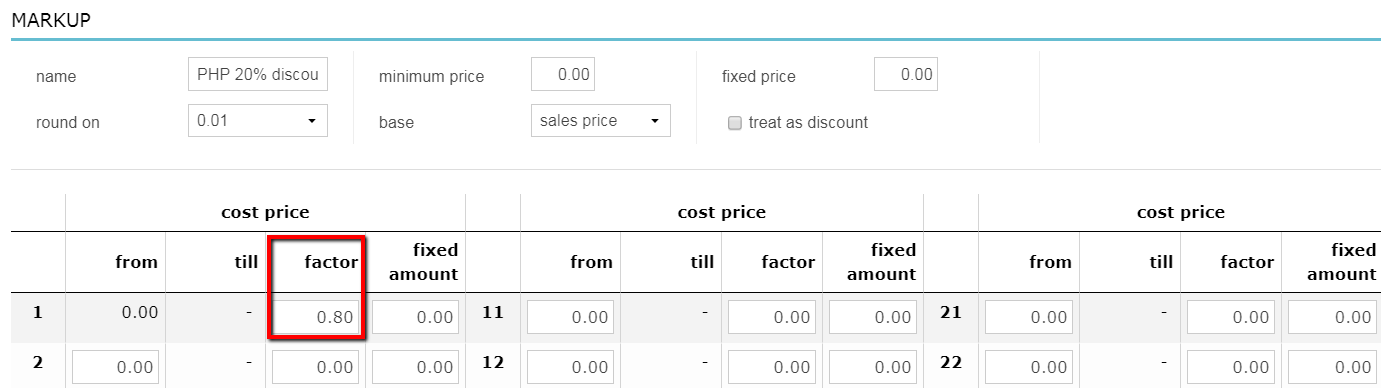
- Scroll down and click Save.
- Repeat these steps for all the PHP discounts you want to give. Each discount needs a separate markup.
More about this
How do I know which factor corresponds with which discount?
Here is a table that might help:
| PHP discount you want to give | Factor that needs to be entered as markup |
|---|---|
| 100% discount | 0 |
| 95% discount | 0.05 |
| 90% discount | 0.1 |
| 85% discount | 0.15 |
| 80% discount | 0.2 |
| 75% discount | 0.25 |
| 70% discount | 0.3 |
| 65% discount | 0.35 |
| 60% discount | 0.4 |
| 55% discount | 0.45 |
| 50% discount | 0.5 |
| 45% discount | 0.55 |
| 40% discount | 0.6 |
| 35% discount | 0.65 |
| 30% discount | 0.7 |
| 25% discount | 0.75 |
| 20% discount | 0.8 |
| 15% discount | 0.85 |
| 10% discount | 0.9 |
| 5% discount | 0.95 |
