This article will explain how you can extract a report that shows you your outstanding debtors on a specific date.
Before you start
This is box title
You need permission to get access to the financial part. Permissions can be adjusted by practice administrators in  > General Settings > Role Management.
> General Settings > Role Management.
Step-by-step instructions
- Go to
 > Financial > Debtors.
> Financial > Debtors. - Click on Hide Filtering Options.
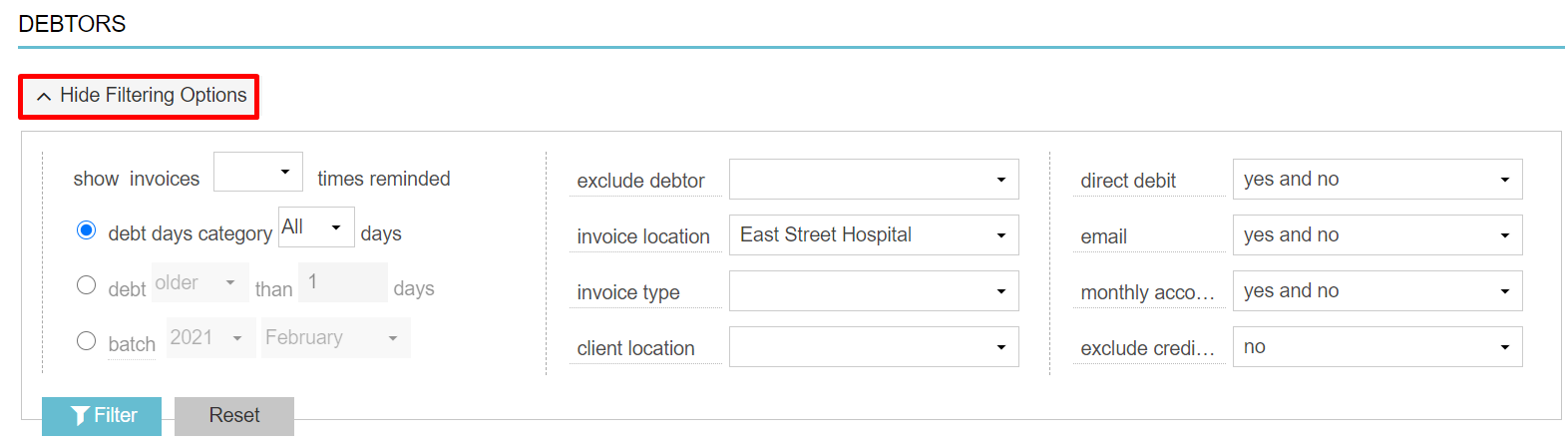
- On the right upper corner of the page, you will see the option ‘history on’. Here you can choose the date you need to see your outstanding debtors for, by:
Entering the date manually (dd/mm/yyyy): 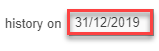
Or by using the date picker: 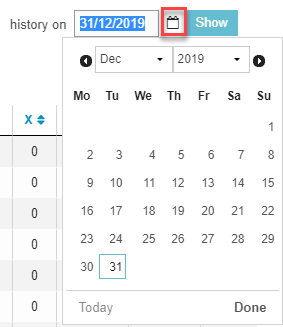
- Click on Show.
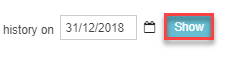
- The report will show you your outstanding debtors on the chosen date. At the bottom or the report, you will see the total outstanding value:

- At the bottom of the result, you can choose to export the report to Excel:
 or to PDF:
or to PDF: 
This is box title
The ‘history on’ and the filtering options cannot be combined yet.
