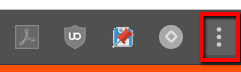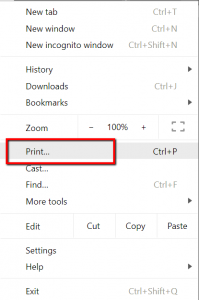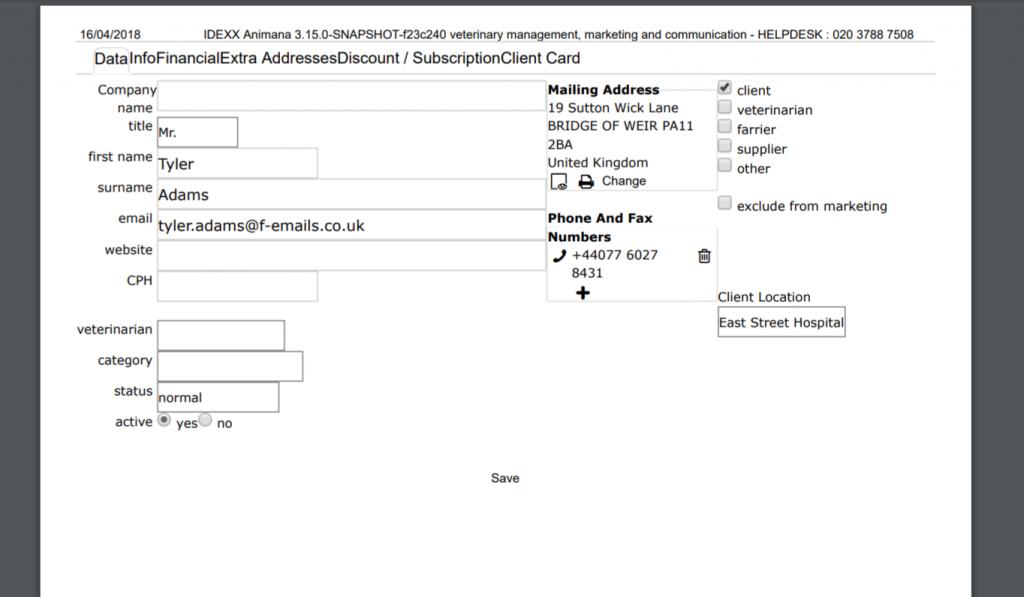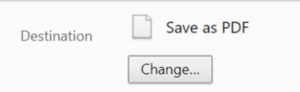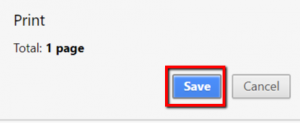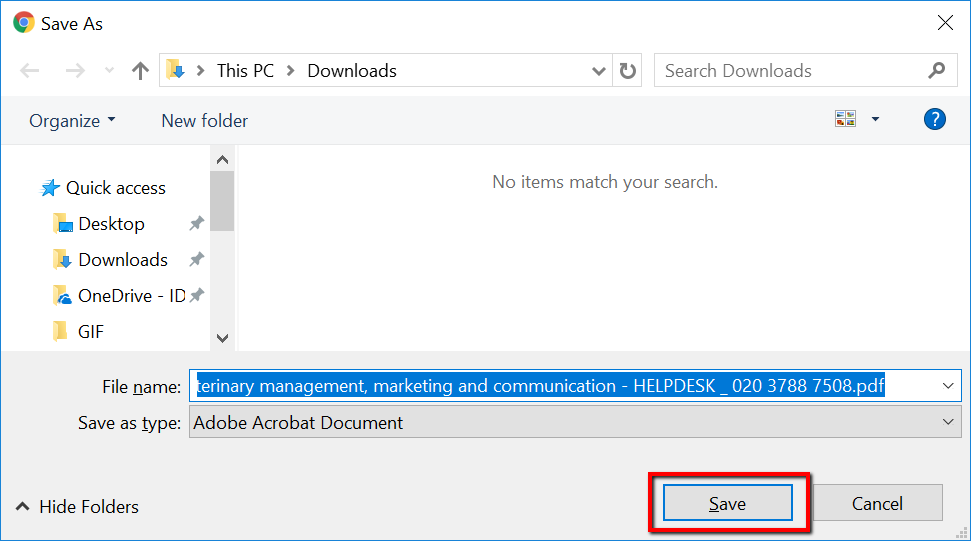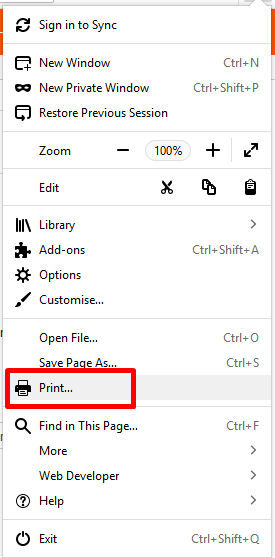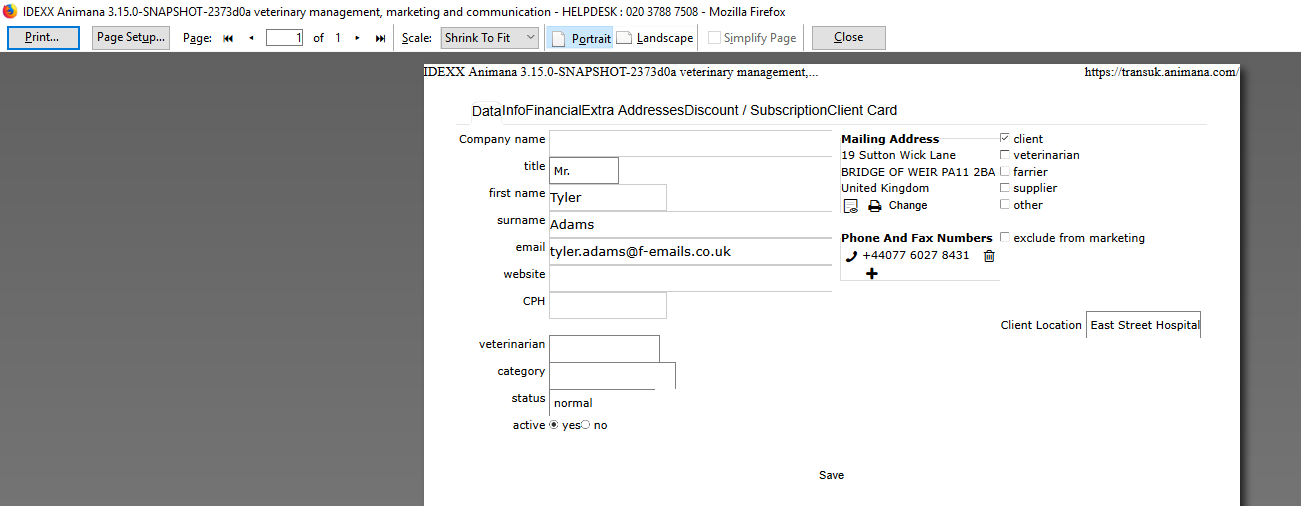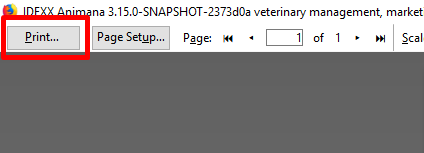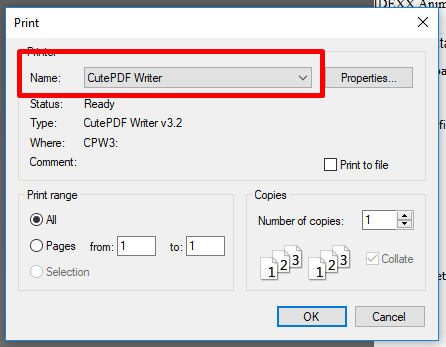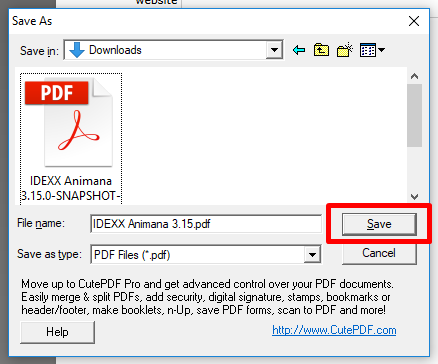In some instances, you may need to make screenshots of information displayed in Animana. Every web browser has the capability to capture what is currently on your screen and to either print or save it to your computer. This article will focus on creating a screenshot.
Before you start
This is box title
Before proceeding with these instructions, please note that Chrome has a built-in PDF creator whereas Firefox does not. We advise to install a PDF print application, such as CutePDF, before you continue.