A health plan is similar to a subscription that you have at the gym. You collect a monthly fee from the pet owner, which covers the preventive care for that animal at your veterinary clinic. Over time, you may wish to make changes to your health plan(s). Once a health plan is linked to patients, you cannot remove it, but you can deactivate it. The same goes for rules within a health plan. This article explains how to deactivate a rule (price group) within a health plan in Animana.
Before you start
You need permission to be able to deactivate price groups in a health plan. Permissions can be adjusted by practice administrators in ![]() > General Settings > Role Management.
> General Settings > Role Management.
Step-by-step instructions
- Go to
 > Products > Health Plans.
> Products > Health Plans.
This is box titleIs this menu option not visible to you? Check the prerequisites in the Before you start section. - Click the pencil behind the name of the rule in the health plan you wish to deactivate.
- In the “Active” field, select No.
- Click Save.
You will return to the overview of active health plans and you will see that the rule of the health plan you just deactivated is now crossed out in the list, with the word “Inactive” in front of it.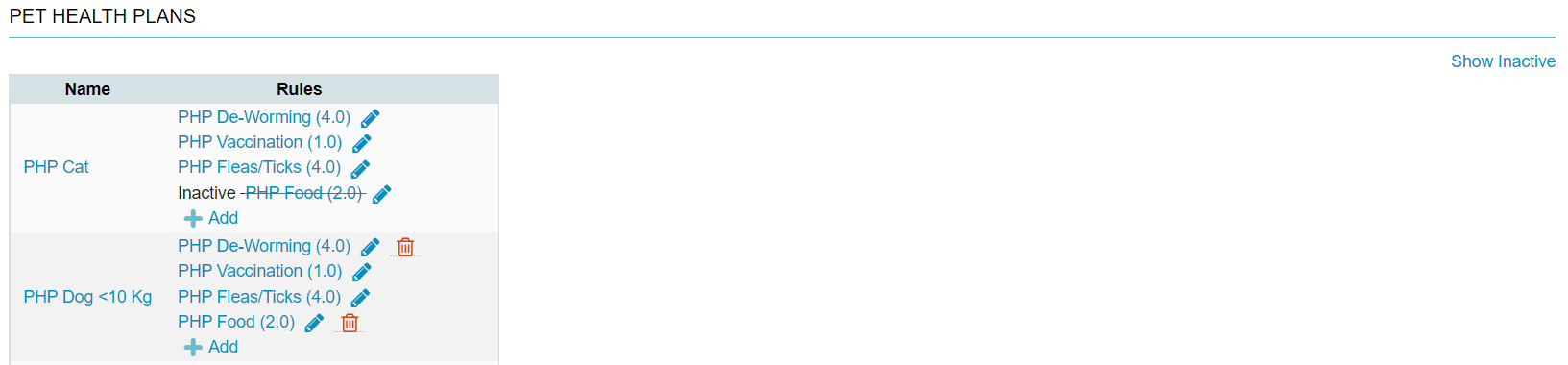
As you can see in the example above, the rule (price group) “PHP Food” has been deactivated for the health plan “PHP Cat”. The same rule (price group) is still active in the health plan “PHP Dog <10 Kg”. So you deactivate a rule for a specific health plan only.
