Throughout, or at the end of the day, you will want to confirm that the money in your cash drawer and card machine, matches the transactions recorded in Animana. Animana produces invoices and tracks expenses throughout the day, so at the end of the day, the system expects a specific amount of cash in the cash drawer and a specific amount on the card machine, based on the registered transactions performed in Animana. This article will explain how to perform a cash count.
Note: Animana uses an actual cash count for the day overview instead of a day count. Thus, Animana counts from the last cash count to the current cash count.
For example, if you do a cash count on Friday evening at 6pm and you have emergency work at the weekend you can do the next cash count on Monday if you want. That cash count would then contain all transactions made after Friday at 6pm.
Before you start
You will need a user role with permission to access the day overview.
Step-by-step instructions
- Go to Extra > Financial > Day Overview.
- At the top, select the correct date and click Show Day Overview.
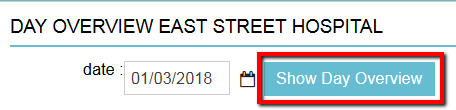 This is box titleIt is essential that the following steps are executed in the described order, otherwise, errors might occur.
This is box titleIt is essential that the following steps are executed in the described order, otherwise, errors might occur.
- Scroll down and click Book Receipt if you have any receipts in your till. Do not look at the cash count section yet. Read instructions on how to book a receipt here.
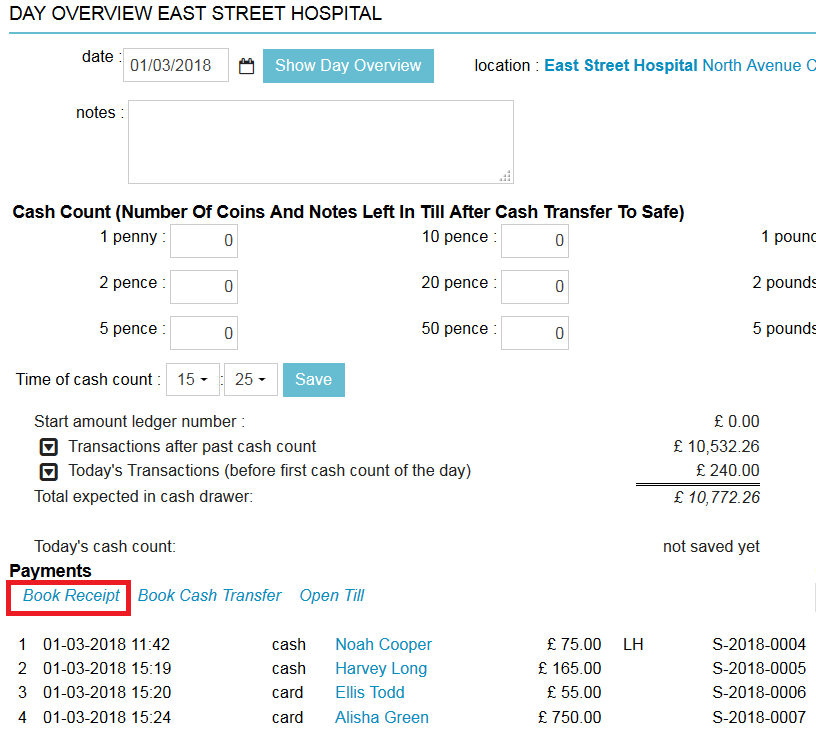
- Click Book cash transfer if you want to transfer excess cash money to your safe. Read instructions on how to book a cash transfer to your safe here.

- Now fill the cash count section. Enter the count of coins and notes (this is the exact number of denominations of coins and notes, not the total value). Do not click save yet.

Note: the amount you enter here will be the amount you will start within your till the next day. - Now fill in the total amount produced from your card machine printout in the field “card”.
 Note: If the last cash count was not yesterday you might have to add up the card totals from every day after the last cash count.
Note: If the last cash count was not yesterday you might have to add up the card totals from every day after the last cash count. - Check the time of cash count.
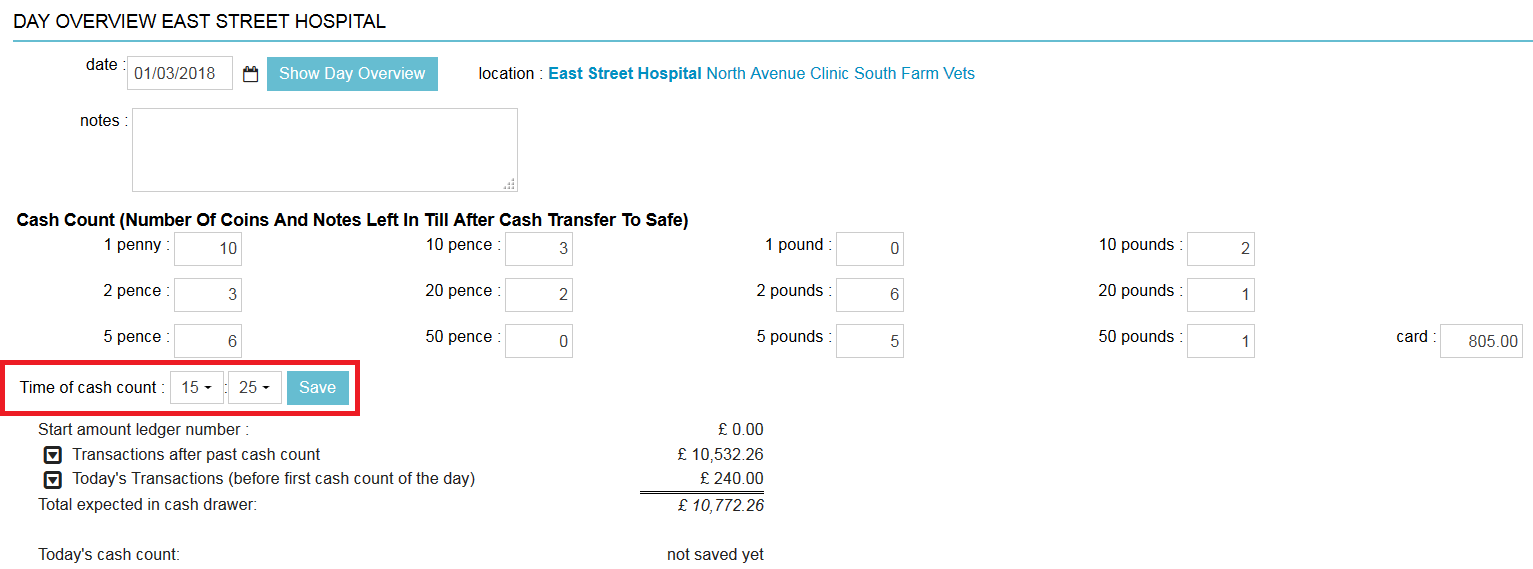
Note: Make sure the time you enter includes all transactions that should be included in the cash count. If you perform another transaction (i.e. create a new invoice), after you have physically counted the money and not taken that into account at the time of saving, your cash count will show a difference from what it expects in the cash drawer. - Click Save.
It is very common to have a cash or card difference after clicking Save. You can read instructions on how to correct errors in the day overview here.
More about this
The summary of your payments
At the bottom of the page, Animana will provide a summary of the transactions:

This first summary will show you how much money was received since the last cash count. This amount is comprised of the total amount received per card + the total amount received in cash.

The Summary below shows how much you have received today. This amount is comprised of the total amount received per card + the total amount received in cash.
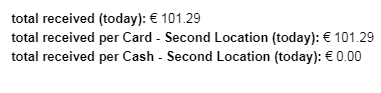
On the right side, you will also see “Total amount of partly paid invoices (since last cash count)”, this will show the total amount for invoices that were partially paid since the previous cash count.
![]()
Other payment options
If you have more payment options than just cash and card such as cheques, credit cards or vouchers; you can check the total at the bottom of the day overview. For a correct cash count, these should match the “total received since last cash count” value.
More than one cash count per day
It is possible to do a cash count for every change of staff throughout the day. The first count is the same. In the following counts, the time has to be changed to the time of the cash count. Per day, only one cash count is saved – the last one performed. It is wise to print each cash count to trace back where possible differences originated.
Printing the day overview
We recommend printing (or saving as a PDF) the day overview. Changes can be made to the day overview at a later stage, this will overwrite the previous count.
Note: user roles can be used to block certain options.
How to read the current cash count details
At the middle of the page you will see a table that looks like this:

Once you have saved a Cash Count, the information displayed on this table may change. Here is an overview of what every line means:
| Field | Description |
|---|---|
| Past cash count on DD-YY-YY at HH:MM | How much cash was in the till after the previous cash count. The date and time will show when the previous cash count was saved. |
| Transactions after past cash count | The total amount taken since the previous cash count. |
| Today's Transactions (before cash count of the day) | The total amount taken today. |
| Total Expected in Cash Drawer | Total expected amount of cash that is in the drawer. This number is generated based on the actual cash count you have done at the top of the page. |
| Todays actual cash count at HH:MM | How much cash was available in the most recent cash count today. This section only shows if you are do multiple cash counts on a day. |
| Booked cash difference | This field will show if there is a cash difference. This field will change to green if you have a positive difference, or red if there is a negative difference. |
| Cash amount end of day | This is the total amount of cash Animana expects you to have at the end of the final cash count of the day. |
