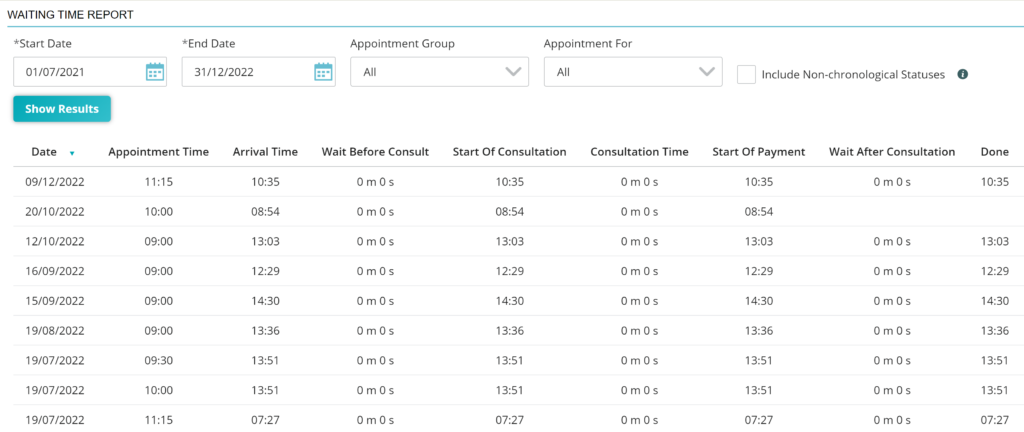With the waiting time report you can receive insights into your customers’ experience with a report that shows how long they have spent at your practice during different stages of their appointment. This article explains how to run the report and provides information as to which type of information is available.
Before you start
- You need permission to be able to access the waiting time report. Permissions can be adjusted by practice administrators in
 > General Settings > Role Management.
> General Settings > Role Management. - You will only be able to see data from 5 November 2018 onwards.
Step-by-step instructions
- Go to
 > Reports > Waiting Time Report.
> Reports > Waiting Time Report. - At the top, you can select the filters you need.

-
“Start date” and “end date”: enter a date range that you want to create a waiting time report for. To select a date either type the date in the correct format (DD-MM-YYYY) or click on the
 -icon to bring up the date-picker.
-icon to bring up the date-picker. - “Appointment group”: appointment groups are the tabs in your diary. Specify whether you want a waiting time report for all appointment groups or select a specific one from the drop-down menu.
- “Appointment for”: you can run a waiting time report on appointments for a specific employee by selecting the name of the employee from the drop-down menu.
- “Include non-chronological statuses”. Check this box to include appointments that have had their status manually changed from one status to another. For example, an appointment was manually changed from the status ‘booked’ to ‘in progress’, thereby skipping the status ‘arrived’.
-
- Click Show Results.
Your results will be displayed at the bottom:
Please refer to the section below to see what information is displayed in the columns.
If needed, this information can be exported to Microsoft Excel by clicking the ![]() below the table.
below the table.
More about this
All the columns of this report explained
| Column | Information |
|---|---|
| Date | The date of the appointment in the diary. |
| Appointment Time | The time of the appointment in the diary. |
| Arrival Time | The time the appointment status was set to 'Arrived'. |
| Wait Before Consult | The duration the appointment status was 'Arrived' before being set to 'In progress'. |
| Start of Consultation | The time the appointment status was set to 'In progress'. |
| Consultation Time | The duration the appointment status was 'In progress' before being set to 'Payment'. |
| Start of Payment | The time the appointment status was set to 'Payment'. |
| Wait After Consultation | The duration the appointment status was 'Payment' before being set to 'Done'. |
| Done | The time the appointment status was set to 'Done'. |
| Appointment For | Specifies if this appointment was booked for a specific user. The information is taken from the field "Appointment for" in the appointment details. |
| Appointment Type | Specifies the appointment type. The information is taken from the field "Type" in the appointment details. |
| Client Name | Specifies the name of the client that is linked to the appointment. |
| Patient Name | Specifies the name of the patient that is linked to the appointment. |
| Species | Specifies the species of the patient that is linked to the appointment. |