A Pet Health Plan (PHP) is similar to a subscription that you have at the gym. With a Pet Health Plan, you collect a monthly fee from a pet owner which covers certain services and products in your veterinary practice, as defined in the subscription. You decide on the content and the fee for the subscription. You can offer the products and services for free or with a discount. Please note that the PHP setup needs to happen in a specific order. After creating markups for your Pet Health Plan, you will also need to create price groups or rules for your PHP. Price groups are a way to categorise products that you want to offer in your PHP. They are necessary for linking products to your specific Pet Health Plan. This article will explain how to set up price groups and link them to your Pet Health Plan.
Before you start
- You need permission to be able to add and edit price groups. Permissions can be adjusted by practice administrators in
 > General Settings > Role Management.
> General Settings > Role Management. - If you setup a price group on a product with a negative amount, eg. a specific discount product, a price of 0 will be charged to the customer.
- Note: this article describes step 3 in the Health Plan learning path. Before you can proceed, you will need to have a Pet Health Plan (name) created in Animana. Read Step 1: How do I create a health plan?

Step-by-step instructions
Price groups are used to categorise products you want to offer within a PHP. Common price groups are PHP De-worming, PHP Vaccinations and PHP Flea/Tick treatments.
- Go to
 > Products > Overview Price Groups.
> Products > Overview Price Groups. - Click
 at the bottom of the list to add a new price group.
at the bottom of the list to add a new price group.

- Give the price group a name, for instance, PHP De-Worming.

- Click Save.
- You will be notified the price group has been saved.

- Click Overview Price Groups again to add more price groups.
You have now created a price group. However, nothing is linked to this price group yet, so at this stage, it is just a name. See below how you can allocate a price group to a Pet Health Plan.
More about this
How do I allocate a price group (rule) to a Pet Health Plan?
- Go to
 > Products > Health Plans.
> Products > Health Plans. - Click Add next to the health plan you want to link price groups to.

- Select a price group from the drop-down menu to link it to this health plan.

- Enter the maximum quantity of products you want to allow for this price group. If you leave it blank there is no limit and the owner will be allowed to purchase an endless number of products within this price group.
This is box titleIn this example, we have created a price group for de-worming, selling de-worming tablets per package, each good for 3 months of de-worming per animal. This Pet Health Plan subscription is good for twelve months, so we want to make sure that a subscribed PHP patient receives four packages of de-worming a year. Thus, the maximum quantity entered here is “4.0”. When the owner buys five packages, the fifth package is not included in the PHP and therefore sold at the normal sales rate. - Click Save.
- Repeat these steps to add additional price groups to this Pet Health Plan.
In the end, the Pet Health Plan overview will look something like this:
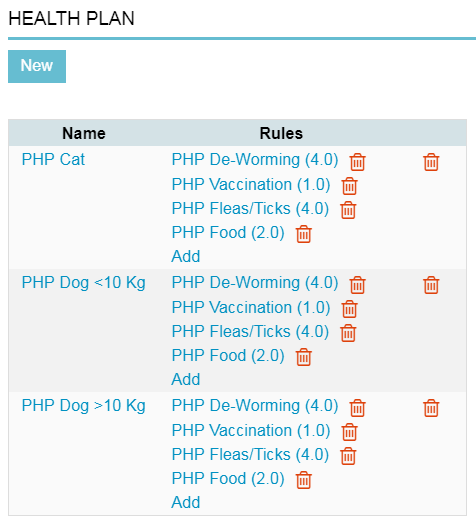
How do I delete a price group (rule) from a Pet Health Plan?
If the health plan with that price group is linked to a patient, but has not yet been used, you can still delete the price group. For example, suppose you want to delete price group “PHP Food” and this price group is part of your health plan “PHP Cat” as shown above. The “PHP Cat” health plan has been assigned to one or more patients, but no patient has yet used the discount in the “PHP Food” price group. In that case, you can still delete the “PHP Food” price group:
- Go to
 > Products > Health Plans.
> Products > Health Plans. - Click on the recycle bin icon behind the name of the price group in the appropriate health plan.
- You will get a pop-up asking for confirmation. Click OK.
