A reminder group determines which product reminders overrule other product reminders. As it is possible in Animana to schedule reminders to be sent automatically to clients based on reminder settings, the reminder group settings determine which reminders can be deleted when a new product of the same reminder group is added. This article will explain how to set up reminder groups.
Note: Reminder groups are not mandatory for manual reminders. But they are still advisable because otherwise, you will need to manually remove out of date reminders.
Before you start
Only the Animana administrator at your practice can manage reminder groups.
Step-by-step instructions
- Go to
 > General Settings > Reminder groups.
> General Settings > Reminder groups. - Click New at the top to create a new reminder group.
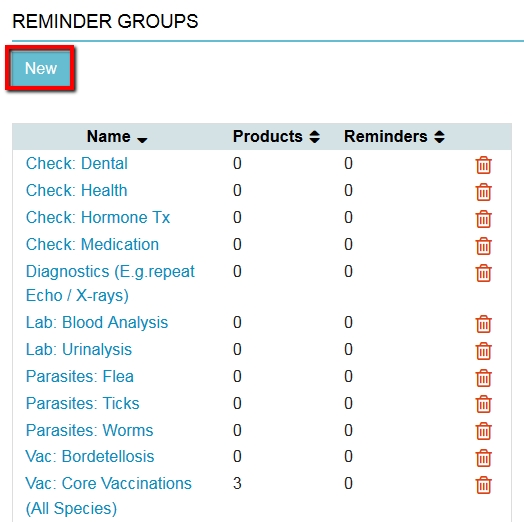
- Give the reminder group a name.

-
Click Save.
You have now created a reminder group. The next step will be to allocate products to this reminder group. This will be explained in a separate article that you will find in the Related Articles section below.
More about this
Example of a deworming reminder group
A common use for a reminder group would be to group similar products from different manufacturers, for example, you can create a reminder group for all deworming products that you sell in your practice (such as Milbemax, Drontal, Panacur, etc). You can then link the individual deworming products to this reminder group. This way, when a client buys a Milbemax tablet a Milbemax reminder will be added to the patient’s file. Next time, the client might want to buy a Drontal tablet for the same patient and when that product is added to the patient file, a Drontal reminder will be added to the file. However, because in this example Milbemax and Drontal are both in the same reminder group, Animana will recognise that while adding a new reminder for Drontal, the old reminder for the Milbemax can be deleted as the Drontal overrules the Milbemax reminder.
Warning for vaccination reminder groups
In the case of vaccinations: be careful – only group vaccinations together that do the same job and have the same remind period. Let’s say you grouped an annual vaccination and a rabies vaccination (which has a remind period of three years) together by accident. In that example, when you add a rabies vaccination to the patient file it would not only create a reminder for over three years but also delete the annual vaccination reminder. This is not desirable because you would not see your client for three years and your patient would not be protected! Therefore, make sure to create a separate reminder group for rabies vaccinations and all other vaccinations that do a different job and remind period (such as kennel cough vaccinations).
Are reminder groups only for vaccinations and deworming?
The short answer is: no. You are also able to create reminder groups for monitoring kidney, diabetes and thyroid problems.
How can I see which products are linked to a reminder group?
To see which products are already linked to a reminder group proceed as follows:
- Go to
 > General Settings > Reminder groups.
> General Settings > Reminder groups. - Click on the name of the reminder group.
- Scroll to the bottom to see a list of the products linked to this reminder group.
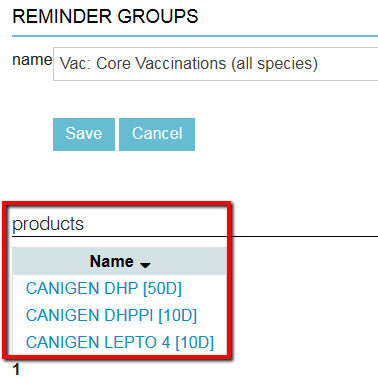
Note: To edit the reminder settings of these products, simply click on a product to go to the product settings. Then click on the tab reminder to edit the settings for the reminder.
Related articles
- How do I set up the notifications for automated reminders?
- How do I set up a product-based reminder?
- How do I start sending automatic reminders? (Coming soon)
- How do I create Automated Reminders?
- How do I add a reminder for a patient if I’m using automated reminders?
- How to send your Reminders manually
