Sometimes, a client pays more or less than the invoice amount. This article explains how to deal with these scenarios in Animana.
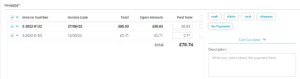
Scenario 1: Received amount is more than outstanding invoice amount
If you receive more than the outstanding invoice amount, you can give the surplus back to the client (change) or leave the balance as a credit in the client file. Discuss what the client prefers.
Client does not want change nor credit
- Click the Uninvoiced tab.
- Click Create invoice.
- Make sure that only the invoices for which you receive payment are selected.
- In the payment screen, enter the full amount received in the “Paid Now” field.
- Check the box “R&B” behind it. What is R&B?
- Click the payment method used at the top right.
- At the bottom, click Finish, or one of the other buttons if applicable.
Client does not want change, does want credit
- Click the Uninvoiced tab.
- Click Create invoice.
- Make sure that only the invoices for which you receive payment are selected.
- In the payment screen, enter the full amount received in the “Paid Now” field.This is box titleNote: do not check the box “R&B” behind it.
- Click the payment method used at the top right.
- At the bottom, click Finish, or one of the other buttons if applicable.
Scenario 2: Received amount is less than outstanding invoice amount
If you receive less than the outstanding invoice amount, it is a partial payment.
- Click the Uninvoiced tab.
- Click Create invoice.
- Make sure that only the invoices for which you receive payment are selected.
- In the payment screen, enter the full amount received in the “Paid Now” field. You will need to edit the default amount entered here.This is box titleNote: do not check the box “R&B” behind it.
- Click the payment method used at the top right.
- At the bottom, click Finish, or one of the other buttons if applicable.
This will leave the remainder as an open amount on this client’s record.
More about this
What is R&B?
R&B stands for round and book difference. This option will complete the invoice as fully paid and not leave a credit.
With R&B selected, the “Paid Now” amount will automatically be rounded to the nearest 5p. If you enter a manual amount which is more than 50p different from the “Paid now” amount, the difference will be shown in red. When ticked, all differences will be booked to a special ledger for payment differences (ledger 4700).
