When set up correctly, Animana’s powerful reminder functionality will automatically add a reminder to the patient file when you sell a product. For example, selling an annual vaccination will automatically create a reminder with a due date in one year’s time.
However, there will be times when you need to add a reminder to the patient file when you’ve not sold a product. For example, when you register a new patient and need to remind them when their next vaccination is due. You want to ensure the correct details are logged and the reminder is automatically processed with all your other (automated) reminders. There are two ways to do this. You can either manually add a reminder to the patient file or you can use a combi-product to do this for you. This article will explain how to manually add a reminder to the patient file. It’s the simplest way to manually add a reminder to a patient, but this does rely on your users completing all required information, including “reminder group” and “notification”.
Before you start
This article assumes that you’re currently using automated reminders. For any reminder to be sent out in the automatic reminder process, it must have a “reminder group” and a “reminder notification” selected. If you aren’t currently using automated reminders please read the article How do I create Automated Reminders? on how to set this up.
Step-by-step instructions
- Go to the patient file.
- Open the drop-down menu and select “reminder”.
- Add a due date for the reminder. This is mandatory for including this reminder in the automatic reminders. You can enter the date manually in the field “due date” or by clicking
 and selecting a date.
and selecting a date.
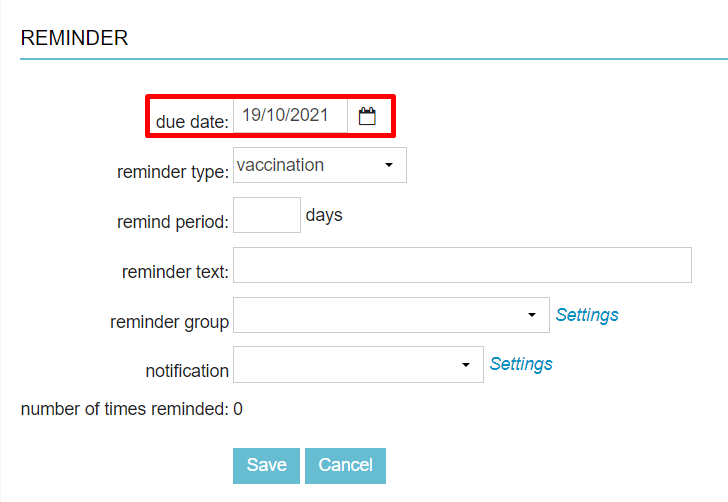 This is box titleWhen you do not know the exact date but you know you want to remind in, for example, 38 days you can leave the due date as today’s date and use the field “remind period” (third field) and just enter the number of days from today there, i.e. ’38’.
This is box titleWhen you do not know the exact date but you know you want to remind in, for example, 38 days you can leave the due date as today’s date and use the field “remind period” (third field) and just enter the number of days from today there, i.e. ’38’. - Select the type of reminder from the “reminder type” drop-down menu. The reminder type is visible in the patient file.
- Optional: In the “reminder text” field add the text that you want to be displayed with the reminder in the patient file. Make sure to enter the information here if this field is used in your reminder templates, such as texts and emails.
- Select a “reminder group” from the dropdown list. This is mandatory for including this reminder in the automatic reminders.
- Select the correct “notification” from the dropdown list, to include this reminder in the automated reminder process. This is mandatory for including this reminder in the automatic reminders.
- Click Save.
Note: This will require everyone in your practice to work meticulously. If someone forgets to add a “notification” setting to a manually added reminder, and you use automated reminders to send reminders to clients, then this reminder will never be sent! Also note that when the wrong reminder group is selected, the reminder will not be automatically overwritten or it could accidentally overwrite another reminder.
