The Client Card is an optional module in Animana where you create a digital loyalty card for your clients so they can collection points on (a selection of) products and services. When the points reach a certain level clients can redeem their value. This article will explain how you can assign a client card to your clients.
Before you start
Before you can assign a client card to your clients, you will need to set it up in your account first.
Please see the Related articles section below for more information.
Step-by-step instructions
- Go to the “Client Data” tab.
- Click on the subtab “Client Card”.
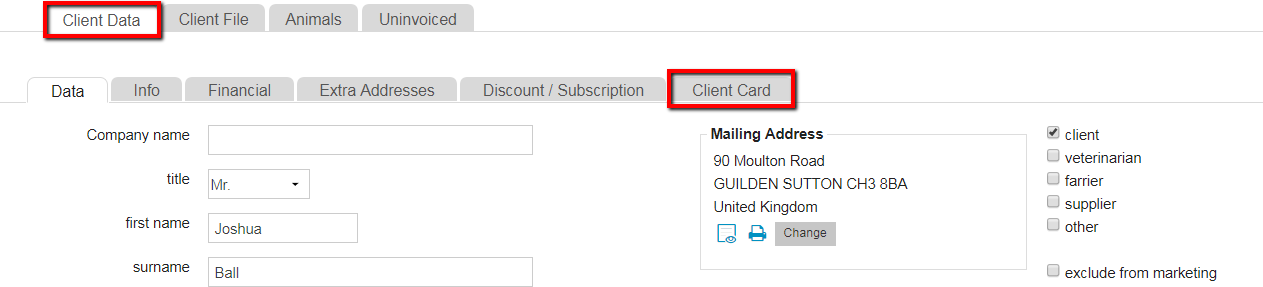
- Click on
 to add a client card.
to add a client card.

- You will see a pop-up screen to add details for the client card.
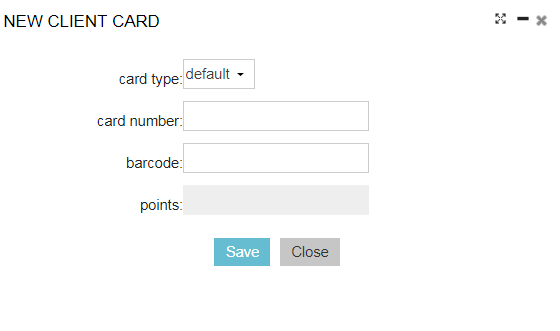
- Select the client card type. Currently, there is no difference between the “default” client card type and the “platina” one.
- You can leave the fields “card number” and “barcode” empty.
- Only the administrator of your account will see the field “points” and can manually assign points to a client.
- Click Save.
- When you go to the subtab Client Card again, you can see the client card details for this client.

Now, when you invoice products that have client card points assigned to them to a patient of an owner that has the client card enabled, the client card points will be added to the client file. You will see the total number of points mentioned in the ‘client box’:
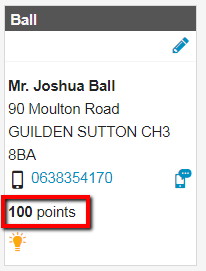
Notes:
- When you refund a product that has client points set against it the client points total will be automatically deduced with those points.
- You can also have the client card points total printed on the invoice. This setting can be enabled by our Customer Support team.
- You can also have client points assigned to the total invoice amount. Our Customer Support team can help you set this up.
More about this
How can I see which clients have the client card enabled?
- Go to
 > Client Card.
> Client Card. - You will see a list of the clients that have a client card, as well as the card number, card type and client card points total.
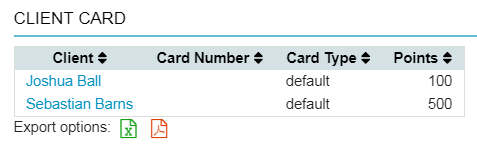
- At the bottom of the list, you can export this data to Excel or PDF if you want.
