A Pet Health Plan (PHP) is similar to a subscription that you have at the gym. With a Pet Health Plan you collect a monthly fee from a pet owner which covers certain services and products in your veterinary practice, as defined in the subscription. This article will explain how you can invoice a client for a Pet Health Plan subscription.
Before you start
This is box title
- You need permission to be able to create PHP invoices. Permissions can be adjusted by practice administrators in
 > General Settings > Role Management.
> General Settings > Role Management. - You need to have added a subscription to each PHP patient.
- If you wish, to help distinguish Health Plan clients from others, you can create a special invoice type – allowing you to create monthly invoices just for your Health Plan clients.
See the Related articles section for more information.
Step-by-step instructions
- Go to
 > Financial > Monthly accounts > Subscriptions.
> Financial > Monthly accounts > Subscriptions.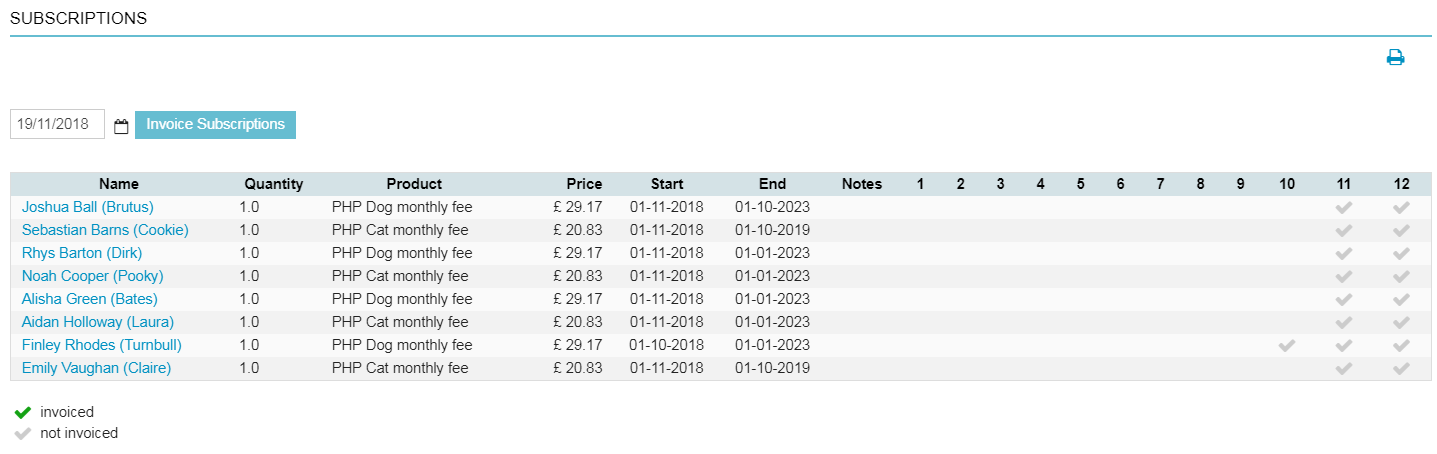
- Click on the Invoice subscriptions button at the top.
After clicking, checkmarks are added to indicate that the subscription product has been added to the patient file. The numbers 1 to 12 reflect the months of the year.This is box titleNote: By clicking the button, you will add the health plan subscription product and fee as an un-invoiced item to ALL the patients on the list. The date at the top (“19/11/2018” in the screenshot above), will be the date of the invoice line of the health plan subscription product.
 Now that the PHP subscription product has been added as an un-invoiced item you can proceed with invoicing.
Now that the PHP subscription product has been added as an un-invoiced item you can proceed with invoicing. - Go to
 > Financial > Monthly accounts > Monthly accounts.
> Financial > Monthly accounts > Monthly accounts.
- Click on
 at the bottom of the list to generate a new batch of monthly invoices.
at the bottom of the list to generate a new batch of monthly invoices.

- Select the invoice type to be invoiced. If you have created a special invoice type for Health Plans, select it here.
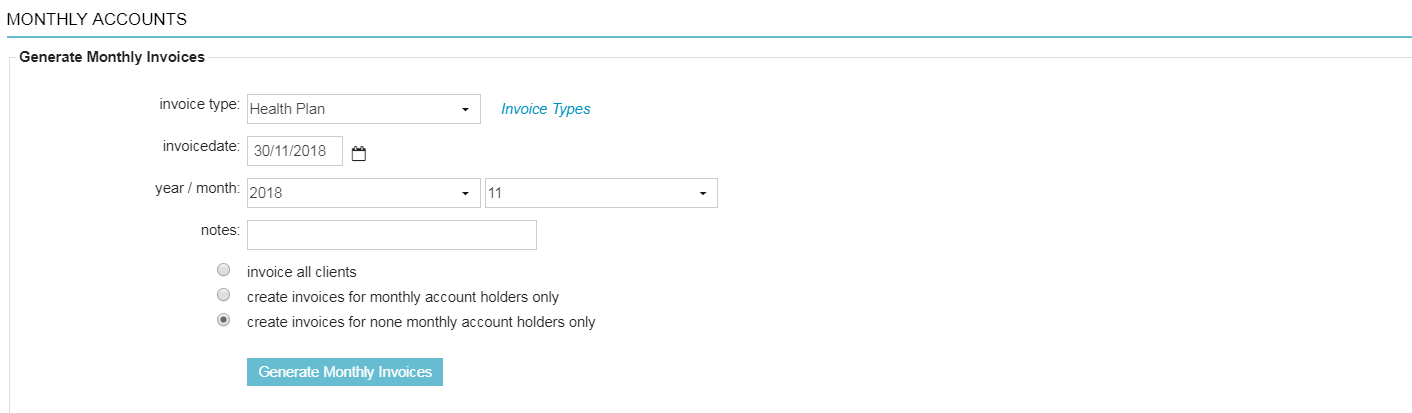
- Select the appropriate invoice date. By default, the last date of the previous month is selected. This date will be added as the invoice date on the invoice.
- Select the year and month to be invoiced.
This is box titleNote: Every invoice item until the end of the selected period will be invoiced (previously added un-invoiced items will also be invoiced). - If desired, you can enter a note. This note will not be printed on the invoice. Notes will be visible to users in the client file.
- Select which type of clients you wish to invoice. For PHP clients this will usually be the option “create invoices for none monthly account holders only”.
- Click Generate Monthly Invoices.
When the monthly invoices have been generated you can print the invoices by clicking on the ![]() next to the batch.
next to the batch.

