By default, an appointment is set as a unique one-off event. This article will explain how to create a recurring appointment.
Before you start
This is box title
- Make sure that your appointment columns, appointment types and appointment groups have been customised in your account before continuing. See the Learning Path: Diary Management for more information related to this topic.
- You can only proceed if you understand how to create an appointment. Learn more about creating appointments here.
Step-by-step instructions
- First you need to create an appointment.
- Click on the drop-down by the date field. By default, it says “no repeat” (occurs once only).
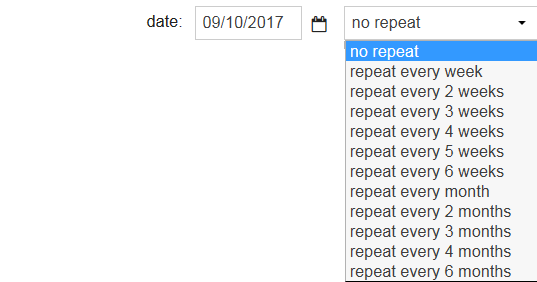
- Selecting a repeat pattern shows the advanced repeat options.
- Set the date when you want the recurring appointment to end.
- You can define which days the appointment repeats on by ticking the relevant boxes.
This is box titleFor example, if a patient is due vaccinations on both Mondays and Thursday for a total of 6 weeks, the end date should be 6 weeks later and the boxes “mo” and “th” should be selected.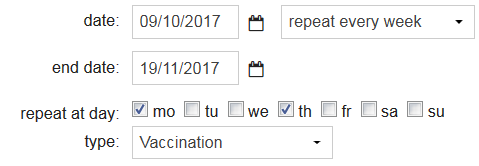
- Click Save.
More about this
Changing one appointment of a recurring series
In order to change an appointment that is part of a recurring series, proceed with the following steps:
- Open the agenda
- A recurring appointment can be identified through the circular symbol:
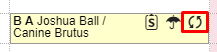
- Drag and Drop the appointment to the desired time:
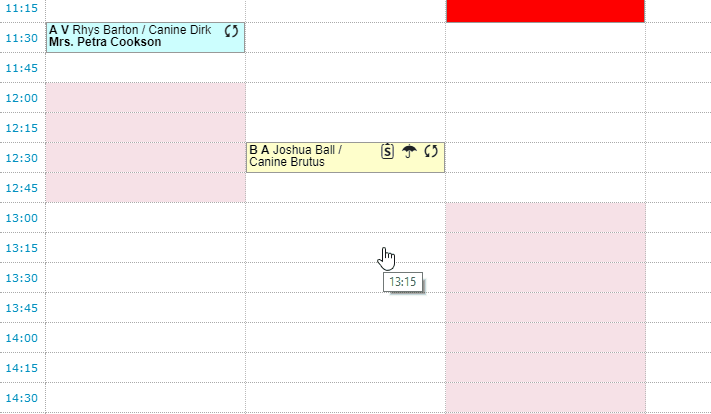 This change will only reflect on this appointment not on the others in this series of appointments.
This change will only reflect on this appointment not on the others in this series of appointments.
Changing the details of all the appointments in a recurring series
- Open one of the appointments from the series.
- Make the desired changes to the appointments.
- At the bottom of the pop-up you can decide whether to apply these changes to this selected appointment only or to all future appointments in this series. Make sure to select to this and all future appointments in series.
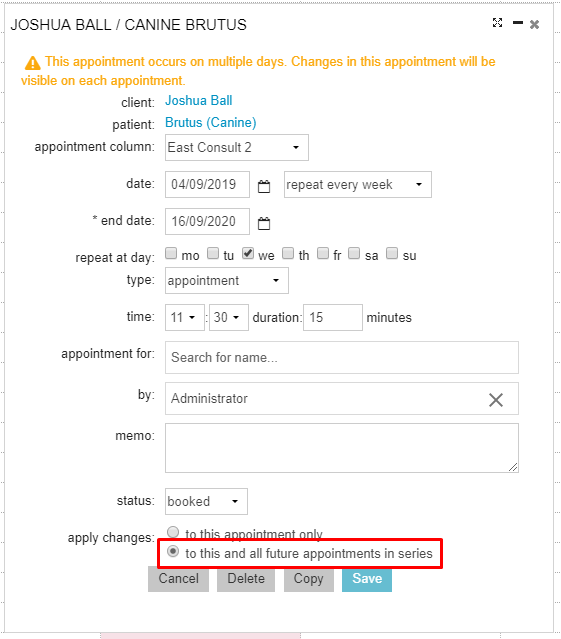
- Click Save.
