Sometimes, a contact gets entered that was already in the system, or two owners are registered separately and want to be merged together. This article will explain how to merge two client files into one. Should there be any patients linked to either client file, they will be copied and can be merged afterwards as well.
Step-by-step instructions
This is box title
In this example we need to merge the client files for Lisa Knowles and Boris Knowles.
- Search the clients using the client search functionality. Make sure to search in such a way that you will find both clients in the search results.
- At the bottom of the search results, click the button Merge Clients.
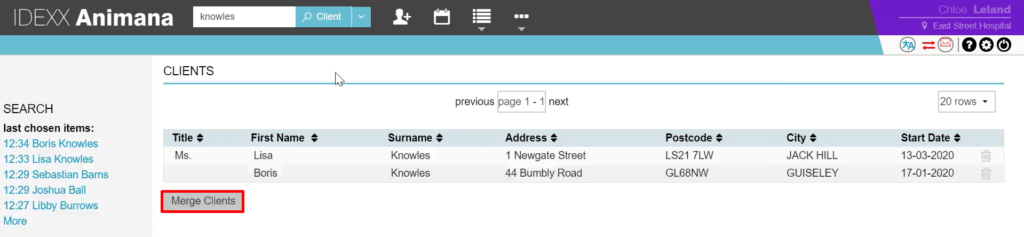
- Choose which one of the client files will be kept (the “To”) and which one will be merged into it (the “From”).
This is box titleAlways merge from the client file with the least information (the “From”) to the client file with the most information (the “To”). Note that some information might get lost. Read more about this.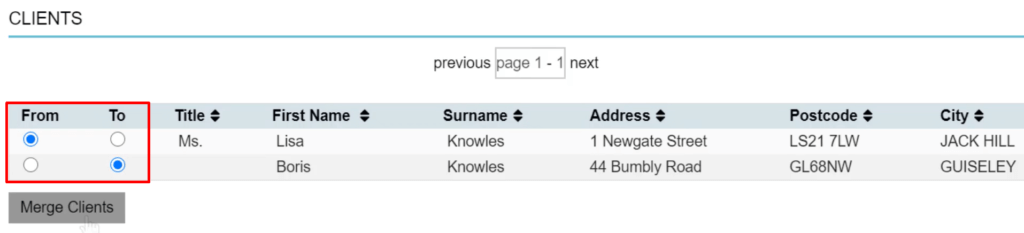
- Click Merge Clients.
- You’re asked to confirm. Only when you are certain you want to merge the two client files together, and have set the right “from” and “to” as mentioned in step 3 above, click Ok.
The client files have now been merged. Addresses and phone numbers can be found in the client data tab. Any superfluous information now there can be deleted.
More about this
Which information is copied over when I merge clients?
From the “from” client the following information is copied to the “to” client, when merging:
- Addresses
- Phone numbers
- Discounts and Subscriptions
- Client Card
- Loyalty Scheme
- Everything inside the client file
- All patients and their files linked to this client
This also means, that all other client information will be lost when you merge clients.
