For easier account management you can create user groups. User groups are a collection of similar users which can be assigned to one group. These groups can then be used within Animana. For example, when sending a message you can send to a whole group rather than selecting individuals.
Before you start
This is box title
You need permission to be able to create user groups. Permissions can be adjusted by practice administrators in ![]() > General Settings > Role Management.
> General Settings > Role Management.
Step-by-step instructions
- Go to
 > General Settings > User Group Management.
> General Settings > User Group Management. - Click
 to create a new group.
to create a new group.

- Enter a unique and recognisable name for the new group in the field “name”.
- Add users to this group by ticking the checkbox next to each user you would like to add to the group.
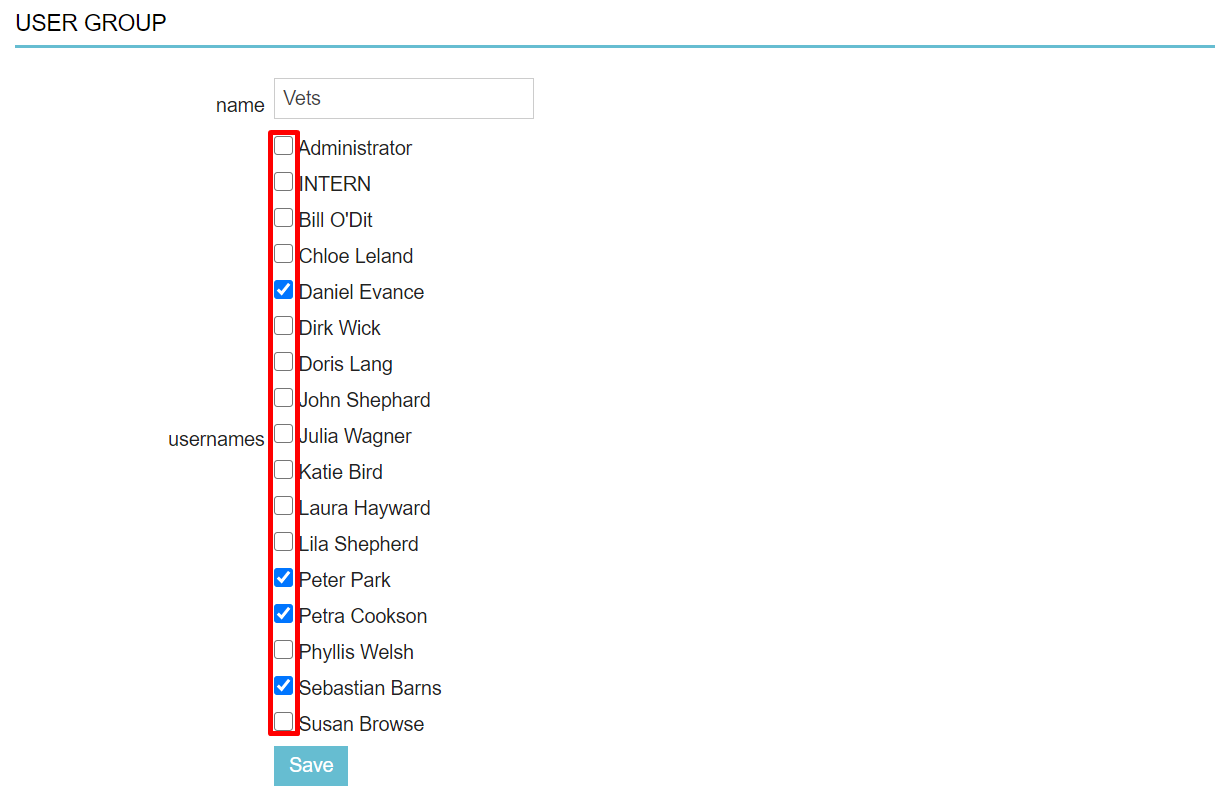
- Click Save.
You will see your new group added to your list of groups:

More about this
How do I edit an existing user group?
- Go to
 > General Settings > User Group Management.
> General Settings > User Group Management. - Click the row of the group you wish to edit.
- You may now rename, or re-assign users to the group.
- Click Save to confirm the changes.
This is box title
When you need to edit a group because a user is inactive, make sure to remove this user from the group(s) first and then inactivate the user.
How do I delete a user group?
- Go to
 > General Settings > User Group Management.
> General Settings > User Group Management. - Click the red trash icon on the appropriate group row.

