The “Outstanding Invoices” page provides a summary of all clients who have an outstanding balance. The table displayed provides details of the outstanding balance, the number of open invoices and the date the client last made a payment.
Before you start
This is box title
- In order to access the Outstanding Invoices page you need to have a role which has one (or more) of the following permissions:
- A role that includes the “Financial – debtors” permission
- A role that includes the “Financial – full access to financial” permission
- A role that includes the “Full Access” permission
- If you don’t have the appropriate permissions, please contact your Animana administrator if they can assign the permissions to your account via
 > General Settings > Role Management.
> General Settings > Role Management.
Step-by-step instructions
- Go to
 > Financial > Outstanding invoices.
> Financial > Outstanding invoices.
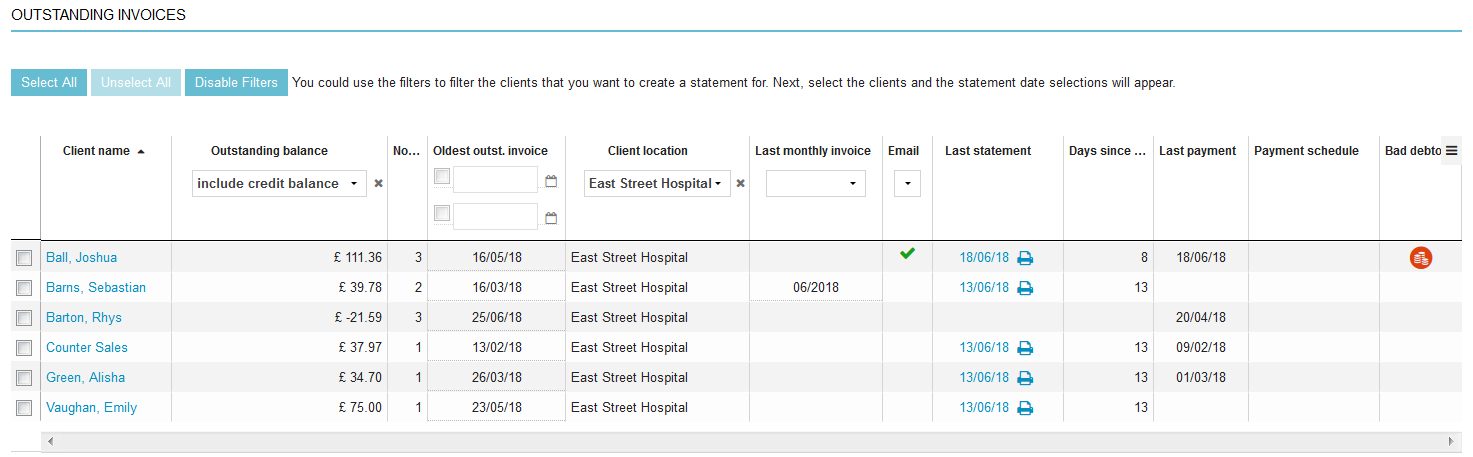
- By default the “Client Name” column will be alphabetically sorted, which is indicated by the black arrow:
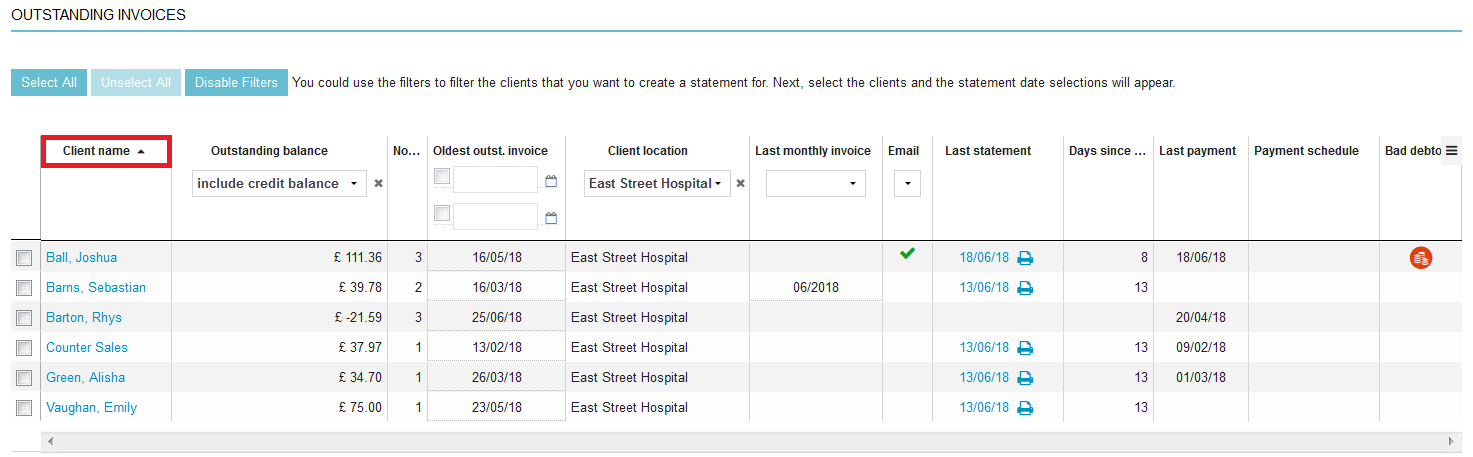 You are able to sort all the columns listed on this page by clicking on them.
You are able to sort all the columns listed on this page by clicking on them. - Here is an overview of the available columns:
Column name Description Client name The company or client name. Click the name to go to the client file directly. Outstanding Balance The total open balance for the client. This is the total of all sales invoices (including VAT), minus any booked payment differences, minus any payments made against all sales invoices. You are able to exclude credit balances from the outstanding invoices list in the column header. Open invoices The total number of outstanding invoices. Oldest Outstanding Invoice Shows the date of the oldest outstanding invoice. You are able to filter on a date range using the two date fields in the column header. Client Location Shows the practice location the client is registered to. You are able to filter on the location in the column header. Last Monthly Invoice The date on which the client received the last monthly invoice. You are able to filter on a monthly invoice date in the column header. Email This columns confirms whether the client has an email address on the Client Data page. You are able to filter on e-mail address in the column header (whether it's available or unavailable). Submitted eClaim Amount Displays how much has been claimed via eClaim. This column is only visible if the eClaims module is activated). Last Statement The date the last statement was created for the client. Click on the date to view the statement as a PDF in Adobe Acrobat. Days since last statement The number of days since the last statement was created. Last Payment The date the most recent payment was made against any invoice for this client. Payment Schedule This indicates that the client is flagged as being on a payment schedule as defined in Client Data > Financial. Bad Debtor This indicates that the client is flagged as a bad debtor in Client Data > Financial. - The
 -icon at the top right corner, allows you to add or remove columns from this page:
-icon at the top right corner, allows you to add or remove columns from this page:
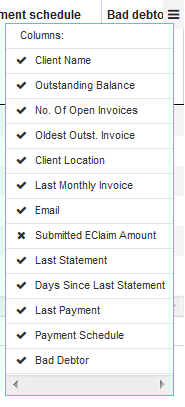 Columns with a checkmark will be displayed. Columns with a cross will not be displayed.
Columns with a checkmark will be displayed. Columns with a cross will not be displayed.
