There are many possible causes why an email can’t be sent or delivered. Some problems you can fix yourself but sometimes the issue lies with the recipient. This article is a troubleshooting guide which provides some tips you can implement (tips 1 to 5) but also some tips that your client/recipient should check (tips 6 and 7).
Troubleshooting Guide
1. Ensure the email address is valid
- First make sure that the email address of the recipient is valid.
- Find a client in Animana and make sure to open the “Client Data” tab
- Verify with the client that this email address is correct:
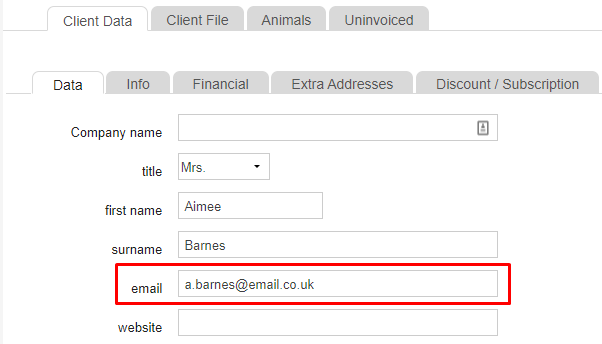 This is box titleAn invalid email address is the most common cause for email problems. This could be due to;
This is box titleAn invalid email address is the most common cause for email problems. This could be due to;- inclusion of spaces, foreign or odd characters, e.g. “joe bloggs@abc.de”
- a missing second part (domain), e.g. “joe.bloggs” instead of “joe.bloggs@abc.de”
- wrong domain name, e.g. “bloggs@xyz.de” instead of “joe.bloggs@abc.de”
2. Follow proper email ettiquette
Email providers such as Outlook and Gmail have algorithms to prevent spam coming into the inbox of the recipient. An email has higher chances of being blocked when it doesn’t contain a subject and/or a message. So make sure you always have a subject and message written in the email. Also prevent the use of digits in your emailaddress as well.
3. Prevent sending email from large popular email providers such as Outlook or Gmail
Sending many emails from popular emailaddresses belonging to providers such as Outlook or Gmail, might prevent your email from being received by the recipient. We advise to register a custom domain name with a hosting provider and set it up in a way so you can send emails from your own domain name.
Let’s assume in this example that a clinic has registered the following domain name at a hosting provider: myvetclinic.co.uk. That clinic has the opportunity to create email addresses ending with the registered domain name, for example: vet@myvetclinic.co.uk. Because they have their own domain they can configure it so that these email addresses can be used via Animana as well without all their sent emails ending up as spam. Tip 4 explains provide guidance on the exact configuration.
4. Add the your email domain to your SPF records
SPF stands for Sender Policy Framework and it’s a method to validate that an email came from an authorized domain. In other words, it is a way to ensure that Animana is allowed to send emails from your website domain.
This is important because it protects the recipients of your email from fraudulant activities and when SPF is not enabled, your emails sent from Animana would directly go into their spamfilter. We have a detailed article that explains how to add SPF to your DNS here.
5. Make sure you are not sending large attachments
Emails might not arrive at the recipient because sometimes emails are too large due to the attached files. Popular email providers such as outlook.com and gmail.com support attachments up to a filesize of 34MB. Try to keep this in mind when sending large files over. More information about a possible solution can be found in this article.
6. Ensure that the recipient has enough storage to receive emails
For less popular email providers, inbox storage might be another cause as well. When the email provider simply does not have enough storage, an email might not appear at the recipient. Therefore, ask your client to check if he has enough storage.
7. Confirm if your email address is not added to a blacklist
Blacklisted emails are email addresses which have been intentionally blocked by the recipient or email provider. Usually this occurs because there is a history of fraudulant emails such as phishing or spam being sent from that email address. Unfortunately, it might also happen that an email address with no harmful intention/content is blocked as well. Check with your client if your email address is not on their blacklist.
