With Animana you can manually add reminders to a patient file and configure it to notify the customer when the reminder date is due.
Before you start
- Note that this article is about manually adding reminders – for automated reminders please read these instructions.
- Manual reminders only work if you have specific content designed that will help notify your clients. More information about adding content can be found on the Learning Path for the Content Designer.
- Before adding reminders, we strongly advise to set up reminder groups. This functionality will reduce the chance of duplicate reminders and will reduce administrative workload. More information can be found here.
Step-by-step instructions
- Go to a patient file.
- Click on the drop-down menu and select “reminder”.
- Add a due date for the reminder. Note that you can skip this step and set a reminder for a number of days.
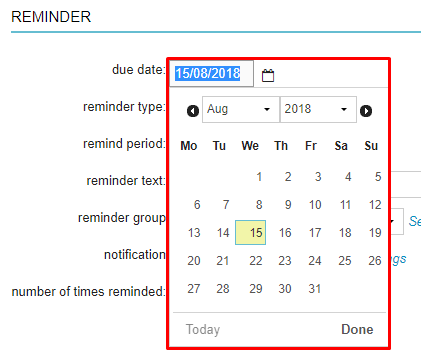
To set a reminder based on days, in the remind period, set when the reminder is due.
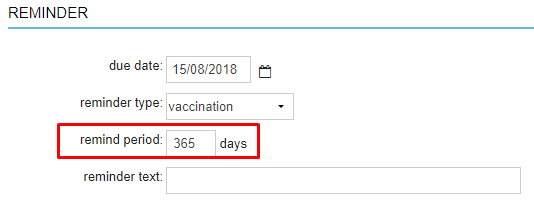
- Select the type of reminder from the “reminder type” drop-down menu. The reminder type is visible in the patient file and will also become available as a filter option when sending reminders manually through the Worklist > Reminders page. When reminder types “Condolence” and “Call” are due – they will appear on the calendar as well:
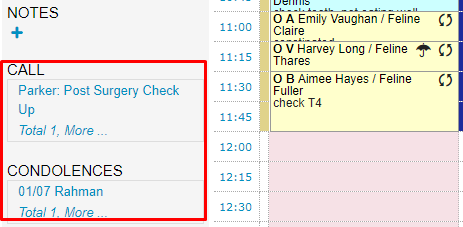
Optional: In the “reminder text” field add the text that you want to be displayed with the reminder in the patient file. It will be shown as illustrated below:

Annual health check and vaccination instead of reminder text in the example.
The text can also be incorporated in your content by adding the ${reminder.text} merge code.
- Select a “reminder group” from the dropdown list. We strongly advise to always add this as it simplifies administrative work later.
- Select the correct “notification” from the dropdown list, to include this reminder in the automated reminder process.
- Click Save.
More about this
Removing or Editing an existing reminder
If you have the appropriate permissions, you can edit or remove existing reminders. To remove, simply click on the trash bin next to the reminder:

When a reminder needs to be adjusted, simply click on it and changes the values. Don’t forget to click Save once a change has been made.
