In Animana you are able to add products from a pricelist provided by a supplier. In the UK Animana currently provides the pricelist for IDEXX In-house Diagnostics, IDEXX Reference Lab, Henry Schein, NVS and Centaur. With this article you will learn how to add a product from a suppliers list.
Before you start
This is box title
- By adding a product from a suppliers list, please note that this does not mean you are automatically ordering the product from the supplier. The product will only be added to your existing product database in Animana.
Step by step instructions
- Browse to Extra > Product > Products
- Select the supplier you want to add products from and click Add Products From Wholesaler:

- Type the product name in the “find product” field, select the markup you want to apply and to which product group this product needs to be added. Once you have filled in the information, click Show:
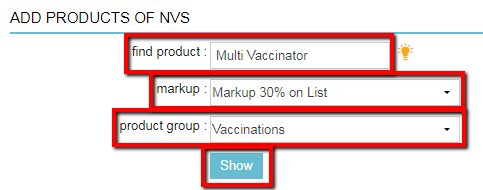
- As you can see, the list price, sales price excluding VAT and sales price including VAT is displayed next to the product name. Bear in mind that the prices are updated according to the type of markup you have selected. Click Save to add the product.
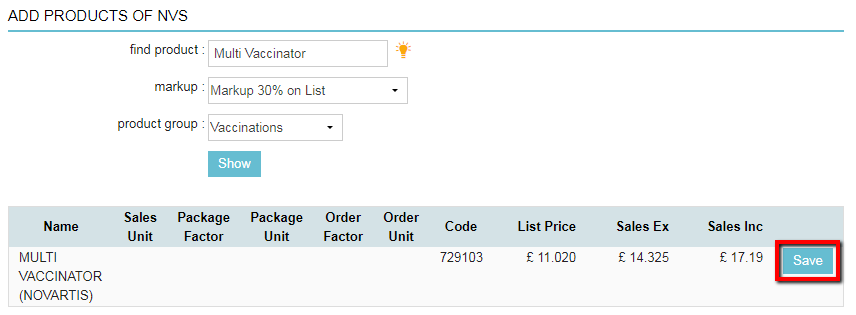
- This is box titleIMPORTANT: You will be prompted to fill in the product details such as, package factor, package unit, order factor and order unit. This is an important step during the process. Also note that the cost price, sales price excluding and including VAT is calculated automatically.
- Click Save if you are done adding the product or click Save And Next if you want to add another product from the list.
- Now the product has been added to your product database. You will see that it has been added because of the green check mark:

Now that you have added the product to your database, you also need to make sure you need to update the stock of the product. For that, continue to the next section.
More about this
Updating your stock after adding a new product
Once you have added the product to your database, you will also need to tell Animana how much stock you have left, when Animana needs to alert you when stock is running low and how much you want to order if stock is low.
- Go to Extra > Product > Products
- Type the name of the product in the “find product” field and click Find:

- Click on the product in the results below.
- Click on the Stock tab:

- Select the right location where the product will be stored. If you have multiple locations, make sure you create separate stocks for each and every location that will be storing this product:
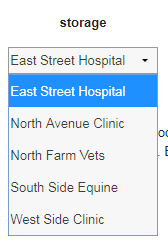
- Here is a quick explanation as to what the other fields mean:
- Enter the “In stock” amount, this is the amount you already have in stock of this product.
- The “minimum level” is what the minimum amount of this product needs to be in order to have it automatically appear in your wholesale order list.
- The “order amount” is the amount of product you want to order in case the minimum level has been reached.
- Once you are done, click Save.
Related Articles
- How do I place orders with my suppliers?
- How do I update my product cost price?
- How do I update my product prices?
