While processing a payment, the wrong payment option might accidentally be recorded. This article will explain how you can correct a payment.
Before you start
This is box title
You need permission to be able to edit invoices and payments. Permissions can be defined by practice administrators in ![]() > General Settings > Role Management.
> General Settings > Role Management.
Step-by-step instructions
- Search for the corresponding client.
- Click on the tab “Client File”.
- Click on the invoice that you need to correct the payment for.
- Click on the tab “Payments”.
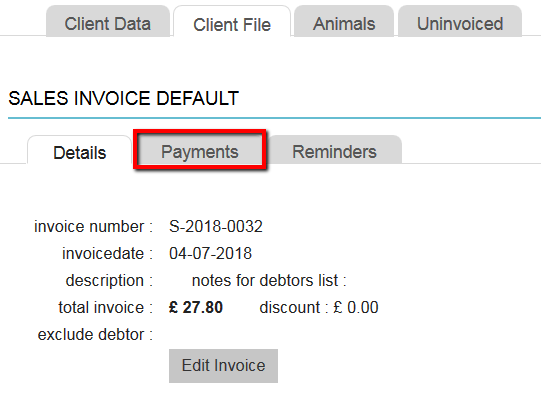
- Click on the payment that needs to be corrected.
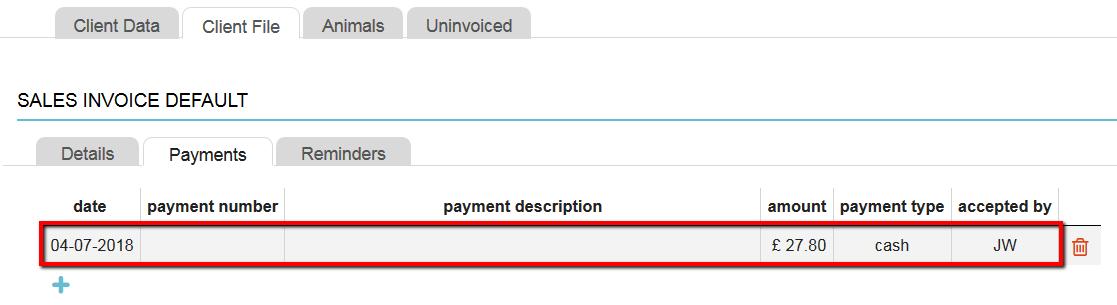
- Change the payment type to the correct one.
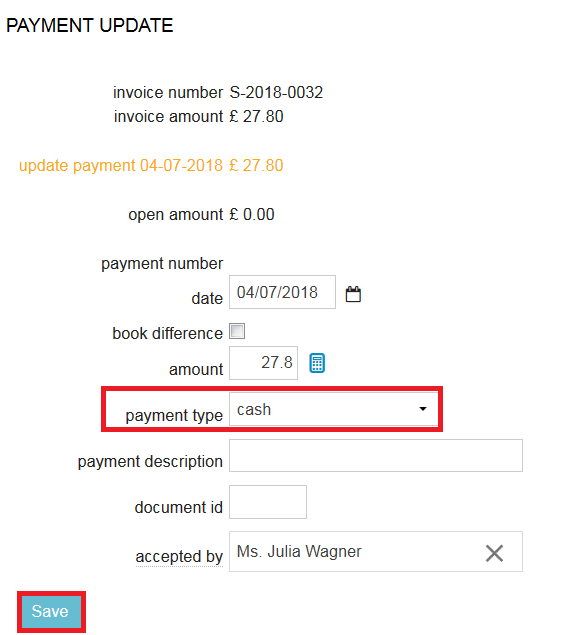
- If needed, you can also edit the other fields (payment date, amount, description, etc…).
- Click Save.
This is box title
If you are performing this correction because you are doing a cash count at the end of the day, then do not forget to adjust the time of cash count in the day overview to a minute or so later than the time this correction was executed and click Save again.
Related articles
- How do I do a cash count at the end of the day?
- How do I create an invoice?
- How do I process payments on existing invoices?
