Appointment columns are the columns shown in each tab (appointment group) in your diary. When setting up the diary, you need to specify which columns you want to see in the diary under which tab. Sometimes you may need to change something in your diary design. This article explains how to remove an appointment column from an appointment group (diary tab).
Deleting an appointment column from an appointment group does not delete the entire appointment column (and therefore also not the booked appointments in it), you only remove the link between that appointment column and appointment group. Or put differently: you remove the visibility of that appointment column.
Before you start
You need permission to be able to manage the diary. Permissions can be adjusted by practice administrators in ![]() > General Settings > Role Management.
> General Settings > Role Management.
Step-by-step instructions
- Go to
 > General Settings > Appointment Groups.
> General Settings > Appointment Groups. - Click the pencil behind the appointment group to edit it.
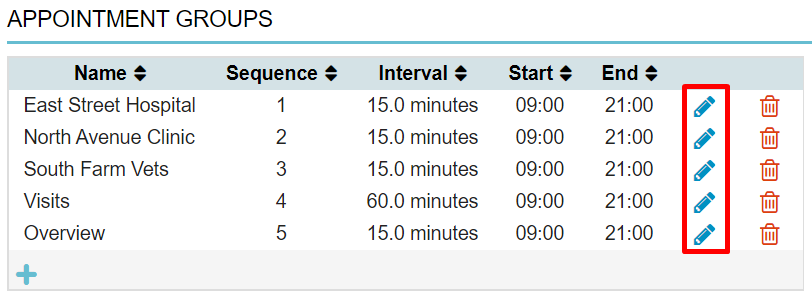
- Click the recycle bin icon corresponding to the appointment column you wish to delete from this appointment group.
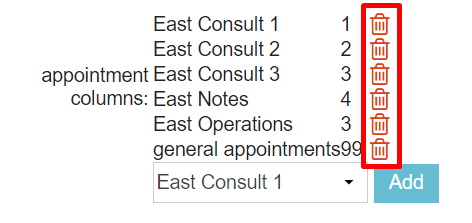
- Repeat step 3 if you want to remove multiple appointment columns from this appointment group.
- Confirm by clicking Save.
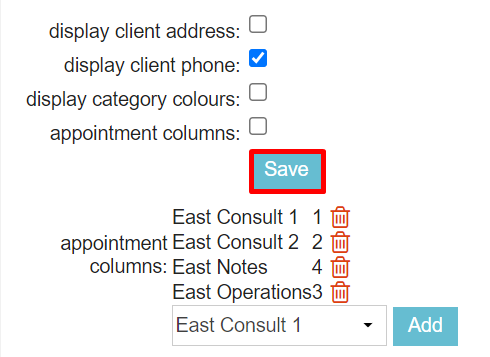
When you return to your diary, you will see that the appointment column(s) you removed from the appointment group are now no longer visible.
