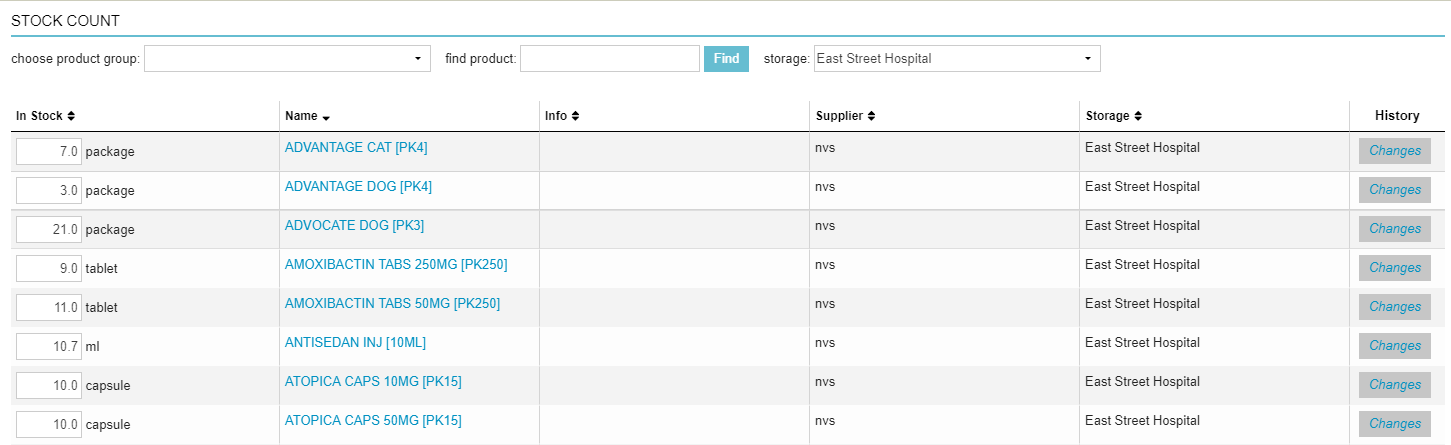It is always important to know how many products are in stock. Not only because you need to know how much of a depleted product you need to order, but also to understand the total value of your stock. This article will provide clear instructions to determine what the value of your stock is.
Before you start
The value of your stock can only be determined if the “cost price” and “list price” have been filled in ( > Products > Products > open a product by clicking it)
> Products > Products > open a product by clicking it)
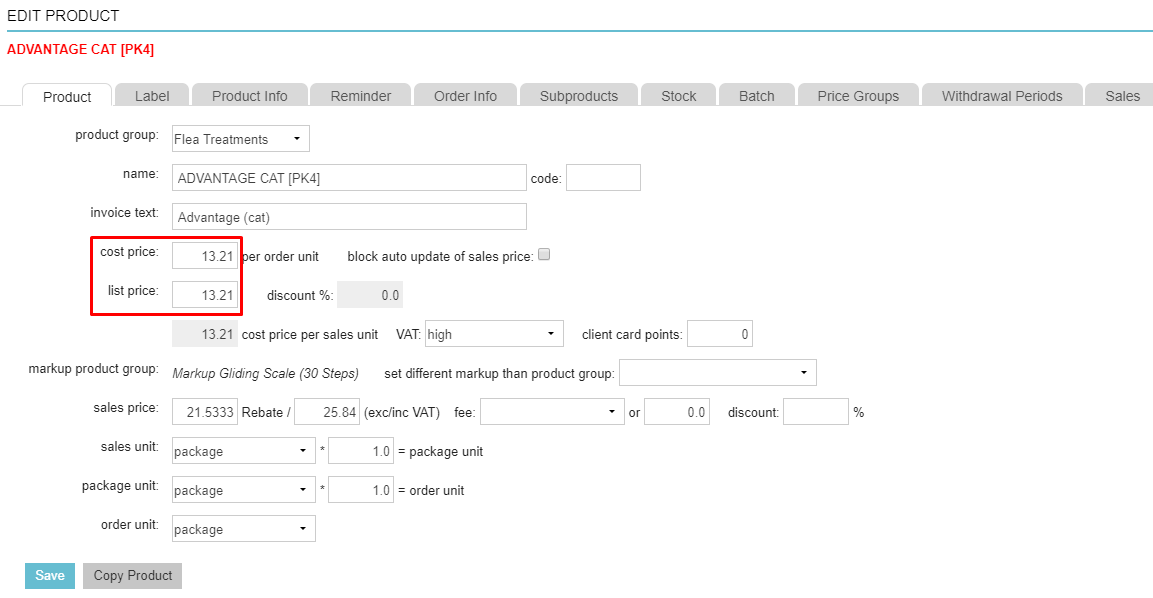
Step-by-step instructions
- Go to
 > Stock > Stock Count
> Stock > Stock Count - Here a list of all the products and the current quantities are shown:
- Click
 in order to export the stock list to Excel.
in order to export the stock list to Excel. - Once opened in Excel, you will see a list of your products. Scroll to the right to see their value.
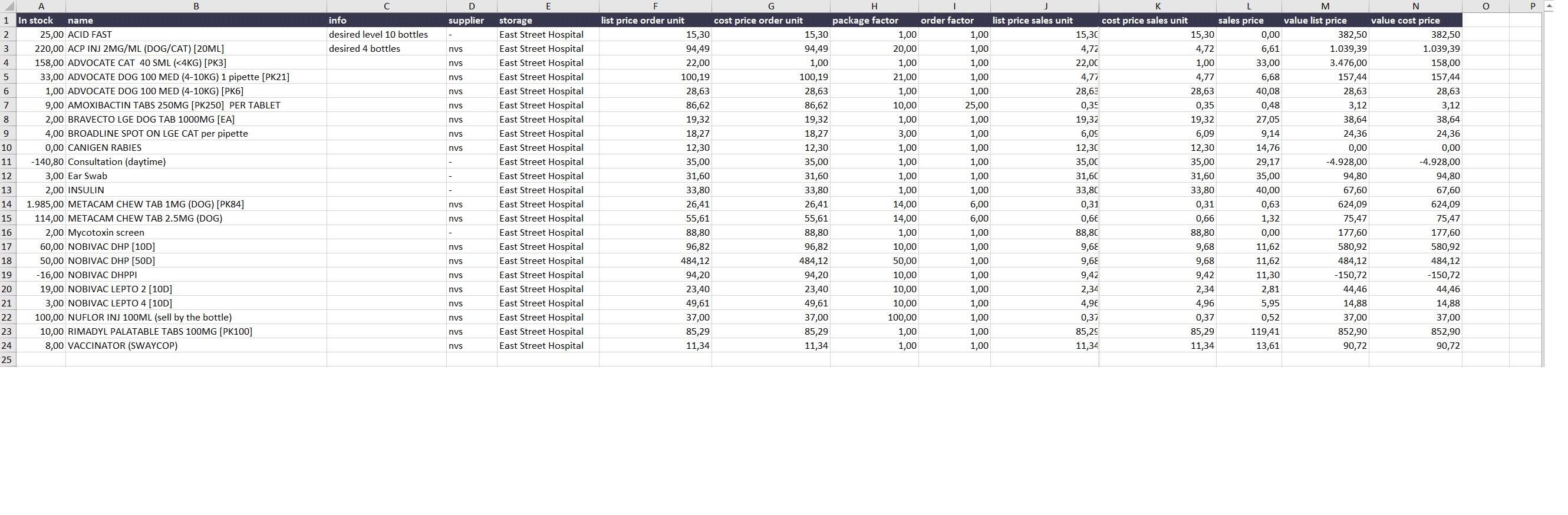
- Click Enable editing at the top.

- Select all the products in column M (‘value list price’) or column N (‘value cost price’).
List price is the price from your wholesalers’ price list (catalogue price). Cost price is the value of the List price minus the purchase discount you might have agreed upon; it is the price you actually paid your wholesaler. - Hold your left mouse button until all products are selected, they all should appear in grey except the first one you selected.
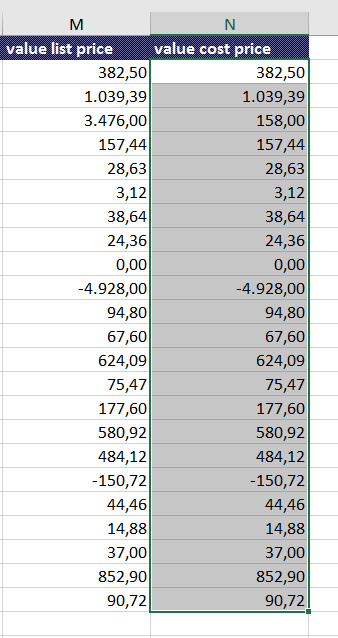
- Once you have selected all your products in column M or N, click on the menu option Formulas at the top.
- Then click on AutoSum.
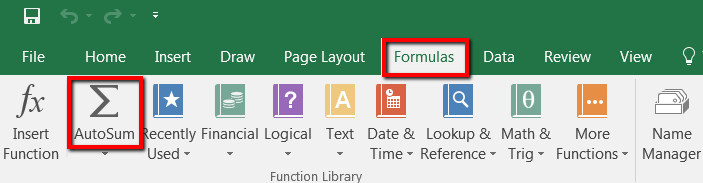
- The value of the stock appears under the last amount in column M or N.
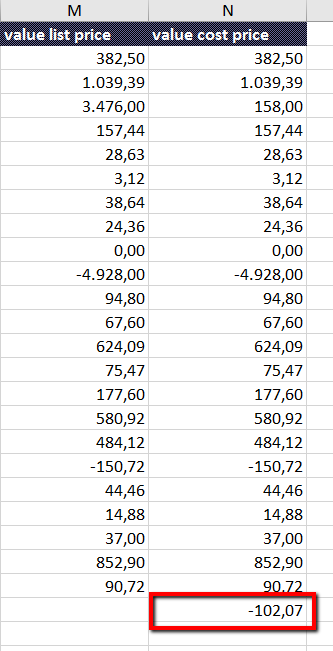
More about this
How do I determine my stock value if I do not use the stock management?
- Go to
 > Stock > Edit Stock.
> Stock > Edit Stock. - At the top, you can filter on a specific product group if you want. It will make it easier to process stock by product group rather than going through the list of all products.

- Enter your current stock in the column “In Stock”.
- When you make changes to the stock numbers, do not forget to click Save on the right-hand side.
 This is box titleWarning: changes made to your stock during this process cannot be undone.
This is box titleWarning: changes made to your stock during this process cannot be undone.
In case of stock management with batch and/or expiration dates, you should never do a manual stock count. This unlinks the quantity from the batch and/or expiration dates causing them to not automatically get cleared off the system when depleted.
- When you have made all the adjustments that were needed, you can export the list by clicking on one of the export options at the bottom.
- Next year, you can just overwrite the stock you entered this year.
Note: the number Animana will show next year as ‘in stock’ will be negative since you did sell the products but did not enter the new stock.
Can I view the stock mutations in the Stock Count screen?
Yes, by clicking the button Changes next to a product, you will open the stock history pop-up that will tell you when the change to the stock level of this product took place, what kind of change it was (sales, return, order) and whether the product was incoming or outgoing. The rolling total should match the number in the “in stock” field in your Stock Count table.